If you have been using Outlook for the past few years, your inbox will be filled with many essential and unimportant emails. It’d be tough to sort these messages until you set up priority levels.
Anyhow, setting priority for an Outlook email is easier than you think. It can be done while sending a new email. For that, click the HOME tab of your Outlook and choose New Email.

While creating a new email, you can see some options under the tabs menu: High Importance and Low Importance. Choose an option from these two for setting a corresponding priority to the email you’re sending.
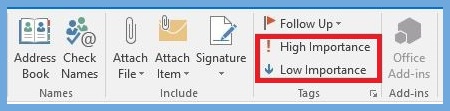
Click on the dropdown arrow in the Tags menu for more advanced settings in email priority. In Settings, you can set the default priority level of emails. By default, it’ll be normal. You can also set sensitivity levels of your emails in Normal, Confidential, Private, and Personal.
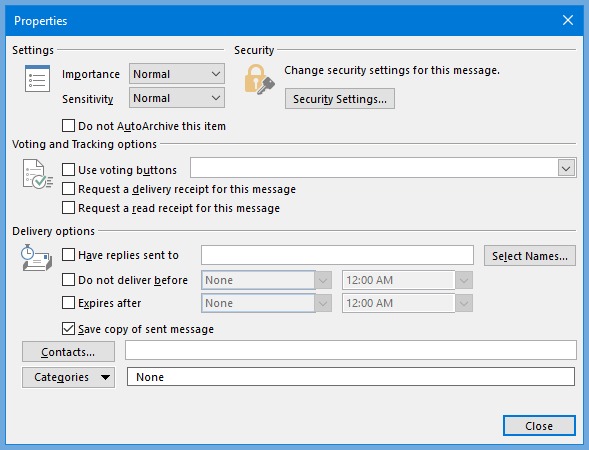
High-priority messages received in your inbox will be marked with a red exclamation mark. For low-priority messages, a blue down arrow will be the marking. In Normal messages, you won’t see any of such markings.
Changing Default Priority through Outlook Email Options
Outlook Email Options can change the default priority level of emails you send. For that, choose the FILE tab and choose Options.
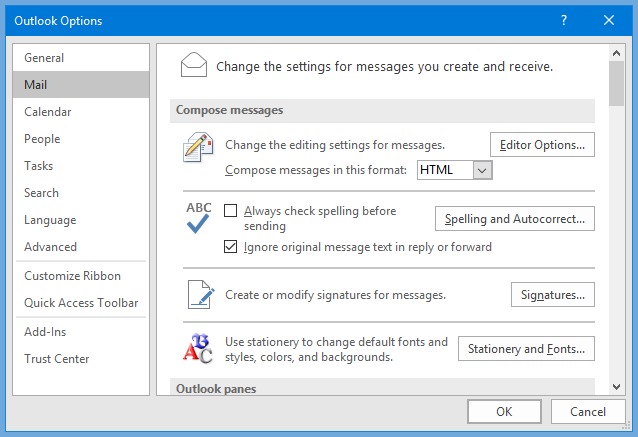
Choose the Mail tab and move to the Send Messages section.
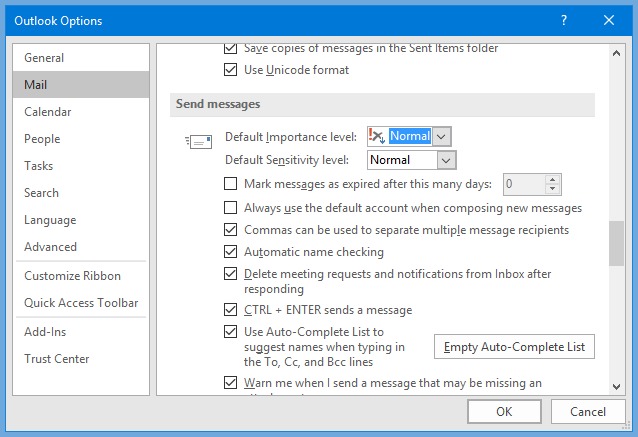
You'll see the Default importance level option at the top of the Send messages section. Here, you can choose whether it should be Normal, Low or High.
You can also sort the messages in your inbox based on the priority level of each message assigned by the sender. If you sort emails in your inbox by Importance, vital messages will be sorted first.
This article is a great resource if you're new to Outlook and want to learn how to setup Outlook or how to manage multiple email accounts from one central location in Outlook.