The most awaited Windows 11 update is here. Microsoft after teasing the users with early images and videos of the new user interface has finally started allowing users to upgrade from Windows 10 to Windows 11. Exciting new features like completely redesigned search menu, optimized for gaming and many more compelling reasons to upgrade to Windows 11. In this article, we are going to cover everything you need to know about upgrading to Windows 11.
Table of Contents:
How to Know If My PC supports Windows 11?
If you are a single PC user and are excited to upgrade to Windows 11, it is recommended to wait for Windows to fix and settle all the issues that might occur during a Windows 11 upgrade. Coming to the minimum requirements to upgrade to Windows 11, your PC is expected to meet these standards:
| Processor | 1 gigahertz (GHz) or faster with 2 or more cores on a compatible 64-bit processor |
| RAM | 4 GB |
| Storage | Minimum 64 GB |
| TPM | Trusted Program Module 2.0 |
| System firmware | UEFI, Secure Boot capable |
| Graphics card | DirectX 12 or later with WDDM 2.0 driver |
| Display | 720p, 8-bit per color channel, at least 9-inch diagonal |
| Microsoft Account | Windows 11 Home requires a Microsoft Account to complete the initial, first-use setup of the operating system. |
Here is how you can Upgrade to Windows 11 with Windows OOBE
Windows 11 is now available for selected PCs which meet all the above-mentioned eligibility criteria. If your PC is one of those selected PCs you will get the update option when you are looking to update your PC. Microsoft is rolling out the Windows update in stages and global rollout is expected to happen by the end of summer 2022.
However, the selected Windows users will be getting an update called Windows 10 OOBE update named KB5005716. With this update, you will be able to upgrade to Windows 11 Home or Professional easily. However, there is a catch in this Windows OOBE update and we will talk about it in more detail in the later sections of the article. Let us understand what Windows OOBE means.
What is OOBE in Windows?
Microsoft refers to this OOBE in Windows as a good Experience. When you install Windows 10 or Windows 11 on your PC, you will be taken through a setup process, upon completion of this setup process you will be able to use the new Windows operating system. This out of the box experience or OOBE is the first user experience in Windows startup. Here users need to perform initial hardware and software configuration on the computer.
This process will ask you for some choices to be selected like accepting the license agreement, selecting the country, language, and keyboard layout, signing into a Microsoft account, and many more including privacy settings and other primary configurations.
Note: You might have accidentally deleted a few of your important files from your Windows 11 system. If that is the case, you can refer to this article to find out various ways to recover deleted files on Windows 11.
Windows OOBE KB5005716 Update to upgrade to Windows 11
Windows OOBE KB5005716 update is an update primarily designed for new Windows devices that are running on Windows versions 2004, 20H2, 21H1, and even 21H2. This option to upgrade to Windows 11 is available only from the Windows OOBE screen. The catch here is that you need to reset your device or clean install Windows 10. There is no other legitimate way to manually download Windows 11.
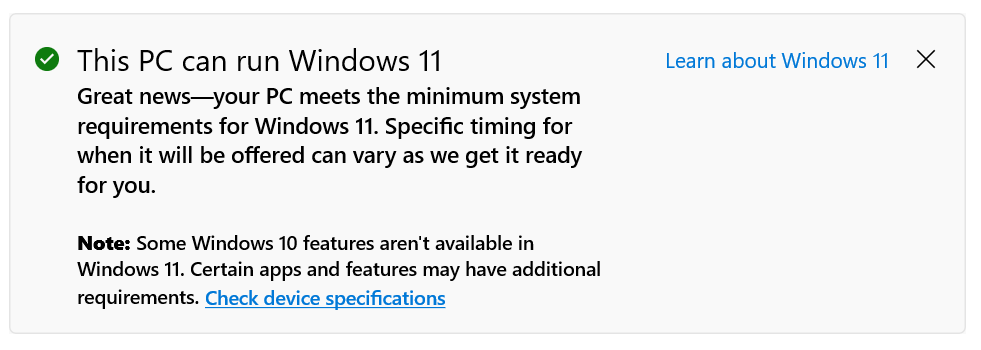
upgrade to Windows 11
In simple words, you need to reset the existing Windows 10 device and restart to enter the OOBE screen to upgrade to Windows 11. This will be useful for most of the users who buy new laptops where they will be entering the Windows OOBE screen for sure. Even in the Windows OOBE screen, there is an option for users to choose between Windows 10 and Windows 11. Depending upon your choice Windows will go ahead and install the Operating system of your choice.
Resetting the device to upgrade to Windows 11 will lead to data loss. It is important that you backup your data completely before going ahead with resetting your computer and upgrading it to Windows 11.
In case if you accidentally go ahead without the backup of data, you will end up losing all your data and the only way to get back lost data during Windows update is to make use of a data recovery software like Remo Recover.
Final Words:
Although Microsoft has officially launched Windows 11, it is only being made available in select eligible devices and regions. It is important to understand that the reason behind this kind of release is to easily fix the problems and bugs that might arise once the users upgrade to Windows 11.
So, it is kind of a testing phase for Microsoft and if you are a user with only one PC, it is still recommended to wait it out and upgrade when it is available for your PC instead of going for a Windows OOBE update which requires you to clean install the operating system. Do let us know your thoughts on the Windows OOBE KB5005716 Update in the comment section below.