Code Kernel Security Check Failure
Most of the time, you may not be prepared for the 'KERNEL_SECURITY_CHECK_FAILURE' error, which appears in a BSOD (blue screen of death)
What does it mean? It indicates that one or more system files are corrupted or incompatible, requiring an update or replacement like in the case of the missing codec 0xc00d5212 error on windows. In case of hardware issues, such as faulty RAM, you must replace the part causing the problem.
7 Solutions To Fix Kernel Security Check Failure
Modern Windows provides a comprehensive method for presenting errors when the device encounters issues, making it helpful for understanding. Here's how you can fix it:
Update Windows
Windows constantly releases updates to fix the bugs and security patches in your device; if you haven’t updated the OS in a while, try updating it: to update Windows:
- Search for Updates in Windows search and open Check for updates.
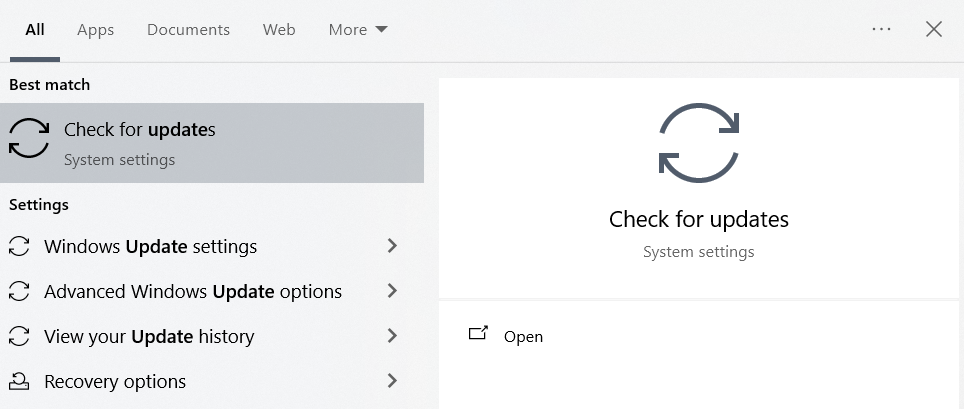
- Click on Check for Updates; if you find any new updates, install them on your device.
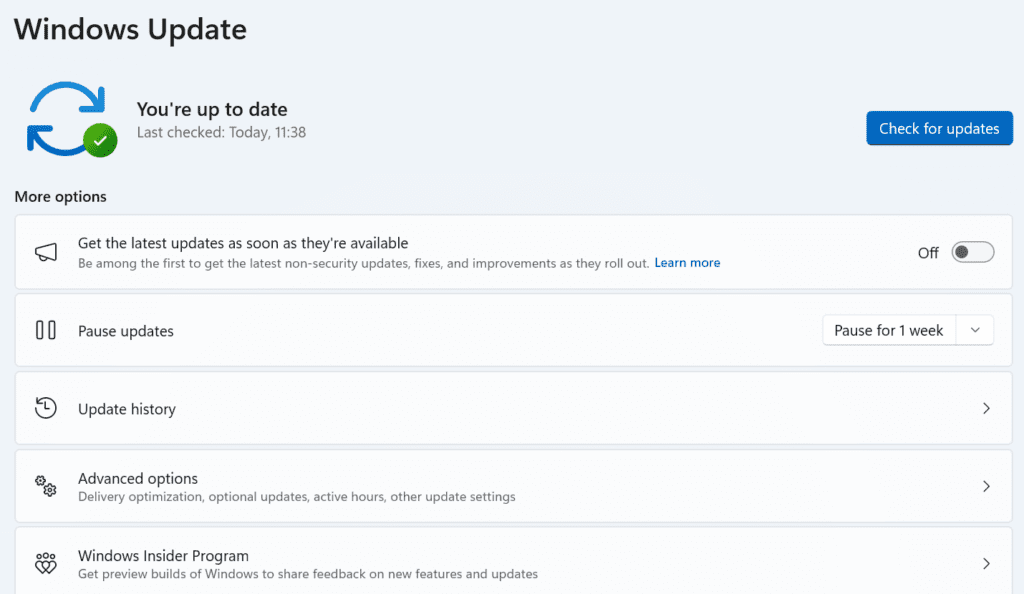
Update Drivers
If your computer has outdated drives, you must update them to fix kernel security check failure.
- Search for Device Manager and open it.
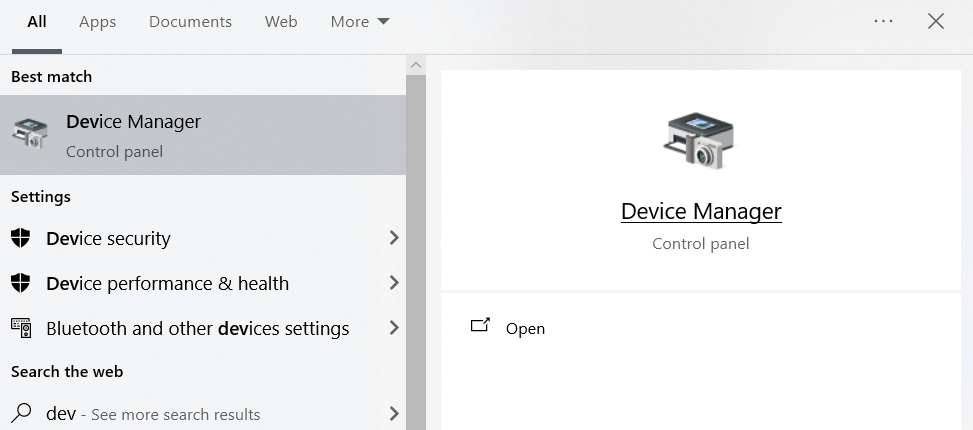
- Expand all the sections, check for outdated drivers (indicated by a yellow exclamation mark), and right-click on them. Choose the Update driver option.
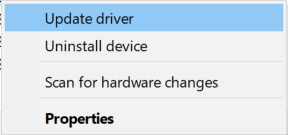
- Click on Search automatically for drivers and wait till the installation is complete.
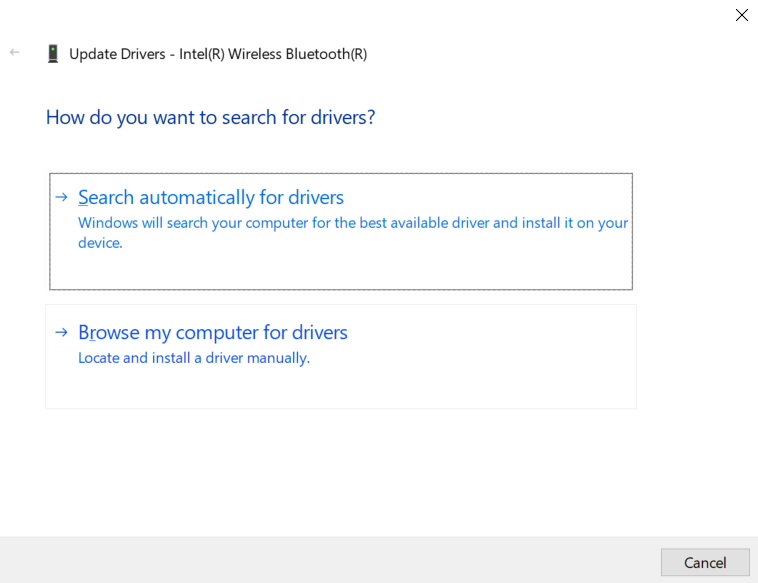
Once all the driver updates are installed, restart your computer.
Windows Memory Diagnostic
You can use the Windows memory diagnostic tool to check errors in RAM, which can stop the blue-screen error.
- Search for Windows Memory Diagnostic in Windows search and open it.
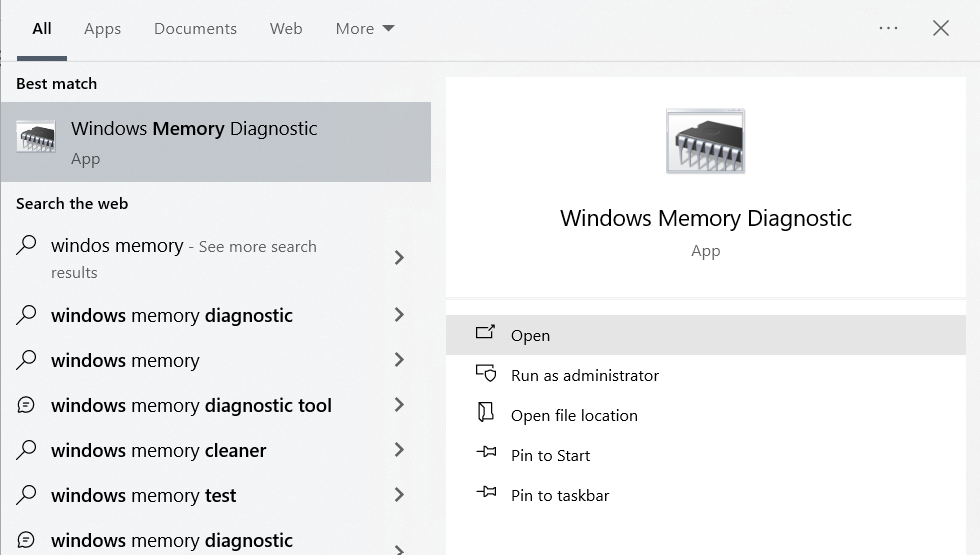
- In the pop-up, click on Restart now and check for problems (recommended) to diagnose the memory.
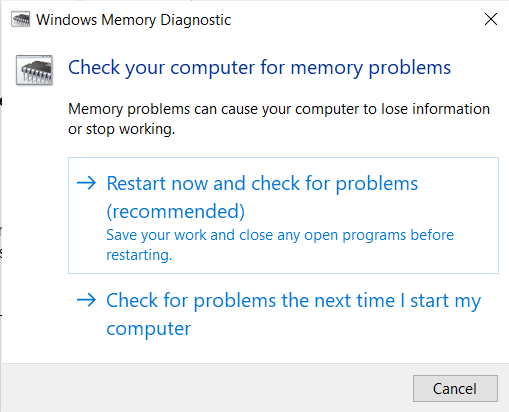
When the computer is restarted, it will report all the errors found in your RAM.
Command Prompt
You can use the sfc and chkdsk commands to scan and repair corrupted or missing system files on your device; scan it on your C drive to scan and check for errors, You need to open the Command prompt as ADmisntatror for the privileges.
SFC:
- Type sfc /scannow and press Enter.
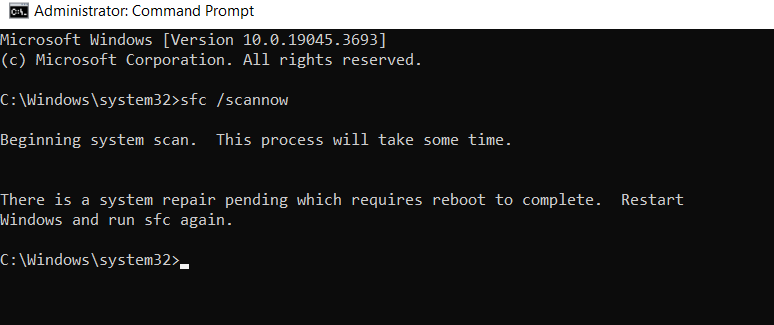
- While this process will take some time, keep the command prompt window open type chkdsk C: /f /r /x, and press Enter.
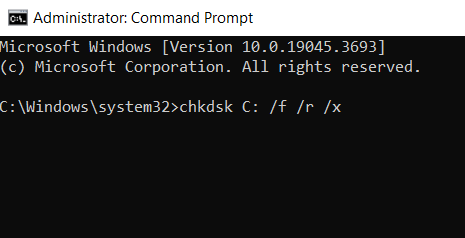
After the chkdsk command completes, it will repair minimal errors and mark bad sectors in the drive.
Run Error Checking Tool
Scan your Drive with the built-in error-checking tool.
- Open File Explorer, click on This PC, right-click on the C Drive, and choose Properties.
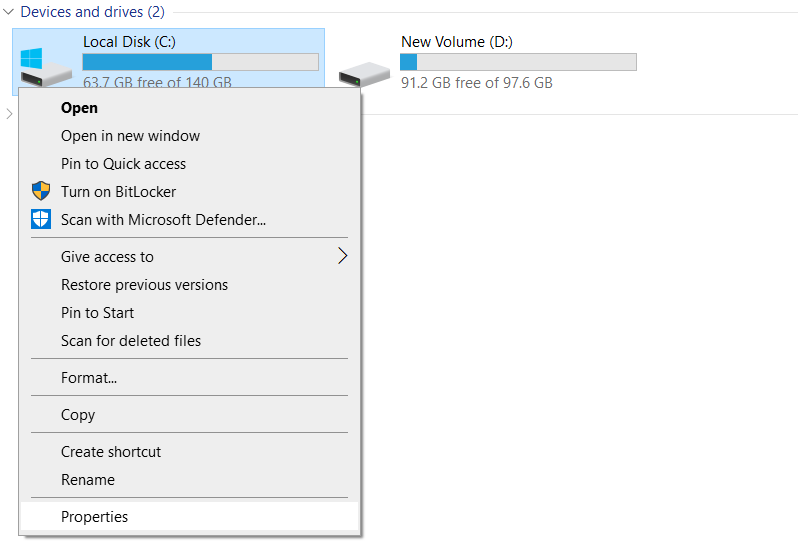
- Go to the Tools Tab and click on Check.
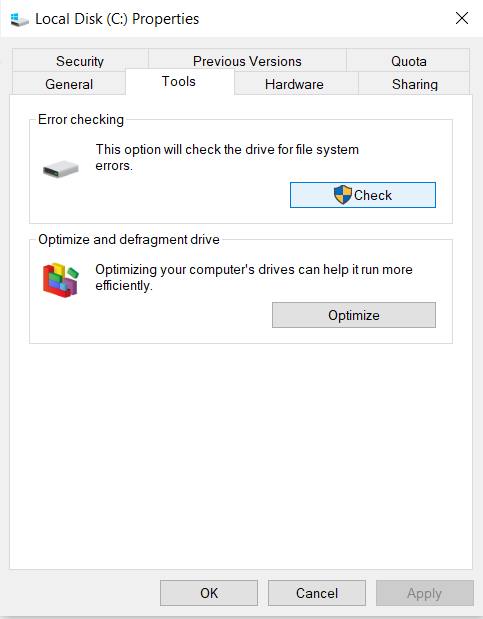
- In the Pop-up, click on Scan Drive.
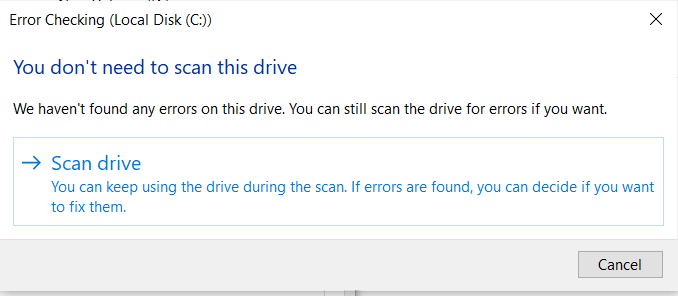
The scan will report errors on the drive, followed by the instructions provided.
Disable Faulty Applications
If you have installed any game applications from an untrustworthy site or any other mods or faulty software, it can also cause Kernel Security Check Failure. Try turning your device on Safe Mode and check if the blue screen error is showing up.
If it doesn't, the Kernel Security Error is due to the faulty application. Uninstall it as soon as possible.
Clean install the Windows
If you have tried every solution above and are still stuck facing the Kernel Security Check Failure error, you must re-install the OS from a bootable device.
But Remember, This will erase all the data stored in the computer.
Step 1: Create a bootable USB drive.
Step 2: Reasrt the computer and enter BIOS
Step 3: Change the BIOS order to set the USB drive as first boot and Restart.
Step 4: Select language Preferences and click on Next.
Step 5: Click on Install Now
Step 6: Enter the license key if you have it or skip it.
Step 7: To perform a clean install, choose Custom: Install Windows only (advanced).
If you have lost data due to Kernel security check failure, you will need an efficient data recovery tool to recover the lost or unsaved data from your hard drive.
Remo Recover is a go-to recovery tool to recover files and folders from your computer.
Also Read: How to Fix 0x00000124 Whea Uncorrectable Error on Windows.
Conclusion:
The solutions listed in the article can fix the logical issues on your device. To prevent such errors, keep the OS and drivers updated to ensure they are uninfected from viruses and malware.
The solutions listed in this article can fix all the logical errors causing kernel security check failure; in case of any faulty hardware, you must send it to the authorized service center for testing and repair.