Data Loss Scenario Reported to Tim White, Customer Experience Specialist at RemoSoftware: I accidentally formatted my ADATA memory card and all files in it got erased. I had important video files, pictures, and a few other crucial files on my memory card. I cannot afford to lose them all. Is there a way to get back data from the formatted ADATA memory card?
Well, this is just one of the data loss scenarios faced by a user. But there are many other ways by which files can be lost from an ADATA memory card. As accidental deletion or formatting can happen at any time. However, regularly taking a backup beforehand safeguards you from losing important files.
Although ADATA SD card are popular among various sections of photographers as they offer high read and write speeds, are priced competitively, durable, and reliable, with features like water resistance and shock resistance. Especially Premier ONE SDXC UHS-II and Premier Pro V90 SDXC UHS-II (offers read and write speeds of up to 290MB/s and 260MB/s), Premier Pro SDXC UHS-I U3 (with speeds of 95MB/s and 90MB/s), Premier ONE microSDXC UHS-II (with speeds of 275MB/s and 155MB/s), but data loss is inevitable.
"…Taking regular backup of photos is a must. You will never know when your photos can go missing on your SD card from accidentally deleting the card or from card damage. If that happens, be sure to try and recover missing photos from SD card such as Remo before giving up and calling it a loss…"
slrlounge.com
How to Restore ADATA Memory Card?
Use Remo Recover, one of the best user-friendly tools to restore SD card data in just a few simple steps. All your lost ADATA files, such as raw images, audio files, photos, video clips, etc., will be easily restored. This tool also supports recovery from formatted, corrupted, and inaccessible SD cards.
To Restore ADATA SD card:
- Download and install the Remo Recover software on your computer
- Connect the ADATA memory card to your system to restore deleted or lost photos and videos from it
- Launch the tool and choose the ADATA SD card from the list of available drives. If your card is severely corrupted or damaged, it might not be visible on the main screen. At such times, click on the Can’t find the drive option to find the unrecognized ADATA memory card
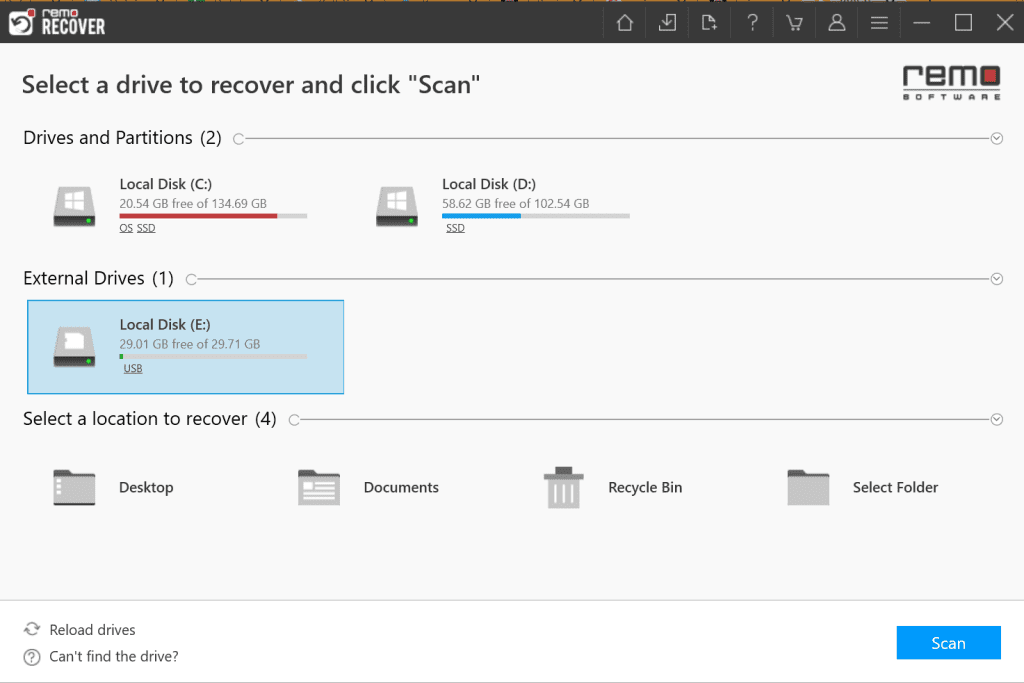
- Now, click on the Scan button. Once the scanning is completed, you can find all your recovered photos and videos under the Lost and Found folder
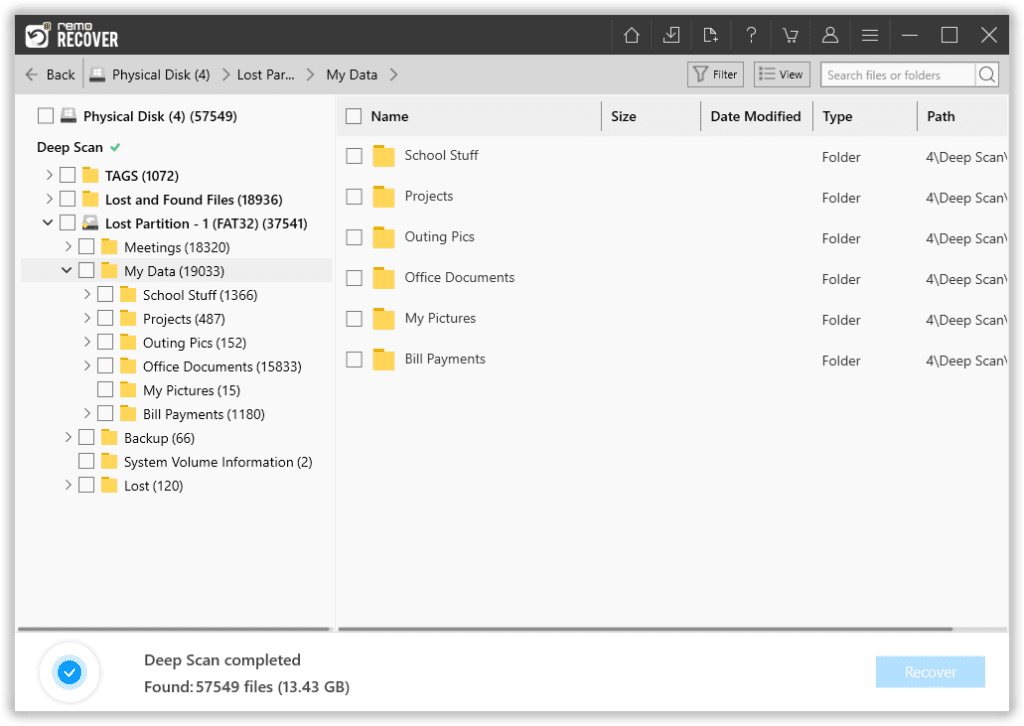
- Select the files you want to get back and click on the Recover button
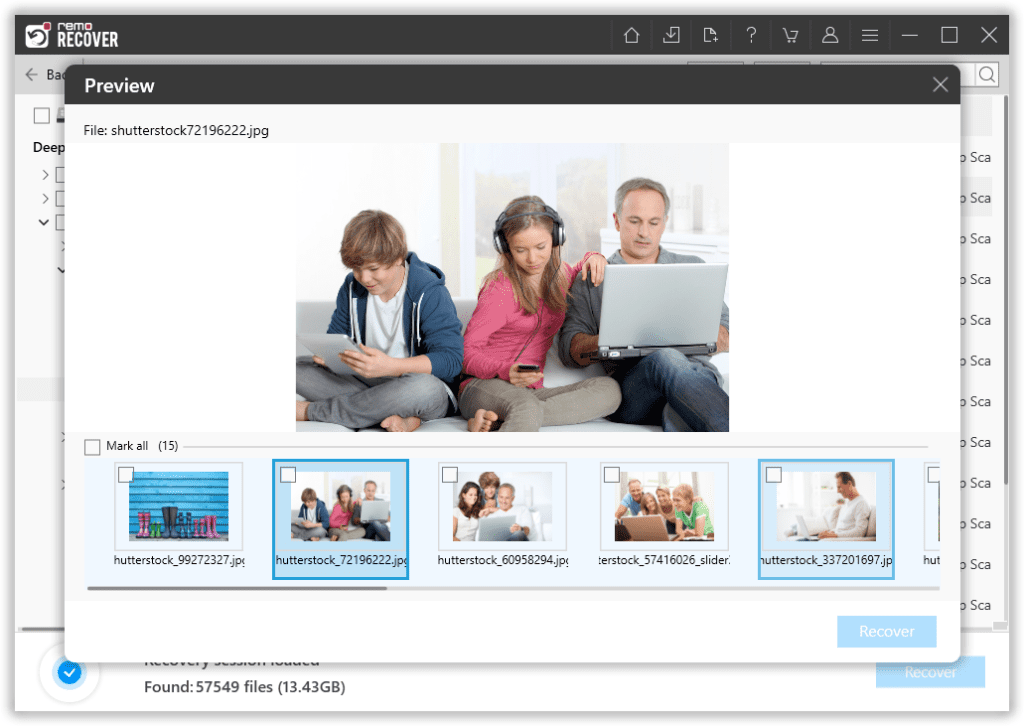
Supported types of ADATA memory cards: MMC, SD, miniSD, microSD, memory stick, Memory Stick Duo, PRO Duo, SDHC, XD, SDXC, and many more.
Additionally, with the help of Remo, you can also recover lost photos from SanDisk, Kingston, HP, Transcend, and various other SD card brands.
Conclusion:
Hopefully, Remo Recover has helped you to restore data from your ADATA SD card. But, as we all know, prevention is better than cure, so taking a backup of your important photos and files can save you from data loss scenarios, which are inevitable. Moreover, the Remo Recover software can also help to recover data from other devices such as CF cards, external hard drives, USB flash drives, FireWire drives, and more.
Frequently Asked Questions
To recover data from an SD card, connect your SD card to system.
1. Download and Install Remo Recover on your computer.
2. Scan the SD card in it, and recover the deleted data.
Yes, you can fix a corrupt SD card using chkdsk command on the command prompt without losing any data.