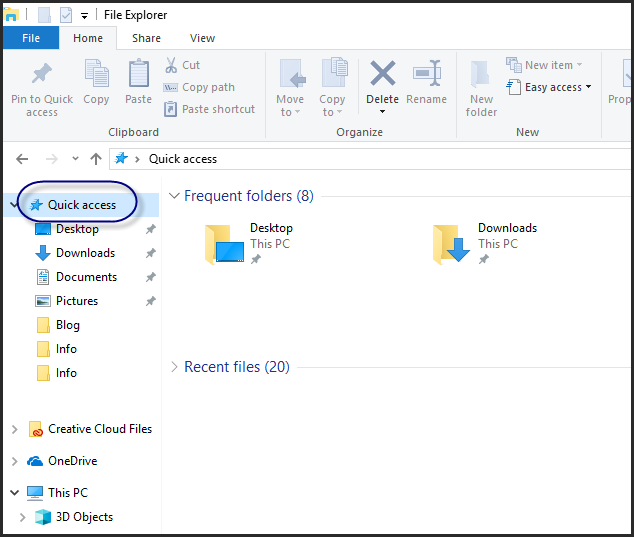
After upgrading to Windows 10, you might be aware of new feature i.e. Quick Access where you can see frequently visited folders or recently opened files. But, what will you do if suddenly files exist on your Quick Access folder go missing? Sometimes, files are just missing or disappeared from your Quick Access bar wherein other cases they will be permanently deleted from your computer.
Do Note If you use the Winmend hidden folder application to conceal some of your vital files and folders in order to prevent them from ending up in the wrong hands, and now you have accidentally deleted the hidden files or lost them after upgrading to a newer version of Windows OS. Then follow the methods mentioned in this article to recover files from the hidden Winmend folder.
In case, files are just missing from Quick Access bar, then no need to worry, just follow the effective methods mentioned below to get them back in Quick Access bar:
Method 1: Pin Folders Back to Quick Access
Follow the steps to get missing folders back to Quick Access: -
1) Open the Run window and type the following command or copy-paste it
shell:::{22877a6d-37a1-461a-91b0-dbda5aaebc99}
2) It opens "Recent folders" under File Explorer. You can find it on the left-hand side of the screen under Recycle Bin.
3) Right-click "Recent folders" and press "Pin to Quick Access"
Now, you can see Recent Folders under Quick Access. Drag and place it in any place under Quick Access.
Note: If you have hidden files use the Winmend application to hide files. And for some reason such as file deletion, or due to any other reason you have lost those files.
Method 2: Change Address Path
- Open Notepad and click on the Save As option
- In the Save As dialog box, you will see the folder name along with its location at the center-top panel next to the search box. Right-click on that folder and select "Edit Address"
- Remove the text present in the address and type the below code and hit enter
shell:::{22877a6d-37a1-461a-91b0-dbda5aaebc99}
Now, you can save files into your recent folders
Method 3: Reset Folders for Quick Access
- Right-click on Quick Access Folders
- Select Options and then View tab
- And, press Reset Folders
Now, missing folders may appear in Quick Access.
If files are not present on your Windows, then they must be permanently deleted from your computer. To get them back you have to make use of reliable and effective data recovery tools like Remo File Recovery. The software will help you to get back files that are permanently removed from your computer. Once you get the files back, pin it to the Quick Access bar.
By using these methods, you will be able to get back files that are disappeared from Quick Access.