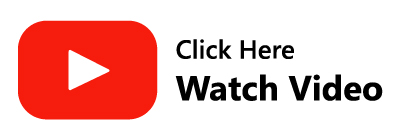What is Outlook error 0x80070021?
The error 0x80070021 usually appears when you are trying to copy files from one location to another. In most cases, the error 0x80070021 occurs when you are managing file filters in Outlook, especially when using Outlook express.
So, if you have encountered this Outlook error 0x80070021, it can be resolved using five easy ways.
How to Fix Outlook error 0x80070021?
- By performing Clean Boot
- Force Close Outlook
- Switch into Safe Mode
- Uninstall the Search Email Indexer
- By using Remo Repair Tool
Before moving ahead with solutions, let us first understand the causes for the error code 0x80070021 to occur in the below section.
Why Does Error 0x80070021 Occur?
- When the Outlook data is being used by another program.
- MS Office communicator is conflicting with Outlook.
- The Outlook search email indexer is installed.
- Unknowingly conflicting with the Outlook data file
Nevertheless, by following the methods mentioned in the below section, you can effective repair the error 0x80070021
1. Switch to Safe Mode to fix error 0x80070021
- Hold Windows key + R key together to open Run dialog, then type msconfig in the box and click OK to continue.
- In the pop-up window, go to the Boot tab.
- Then check the option Safe boot. Then your computer will boot into Safe Mode.
- Once you enter into Safe mode, manage Outlook files and check whether the error 0x80070021 is solved
2. By performing Clean Boot to fix error 0x80070021
- Click the Windows key + R key together to open the Run dialog.
- Then type msconfig in the box and click OK to continue.
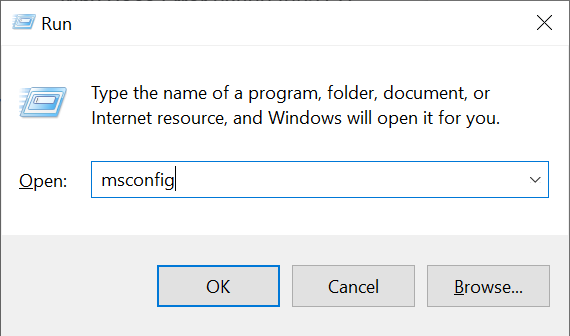
- In the pop-up window, go to the Services tab and check the option Hide all Microsoft services and click Disable all.
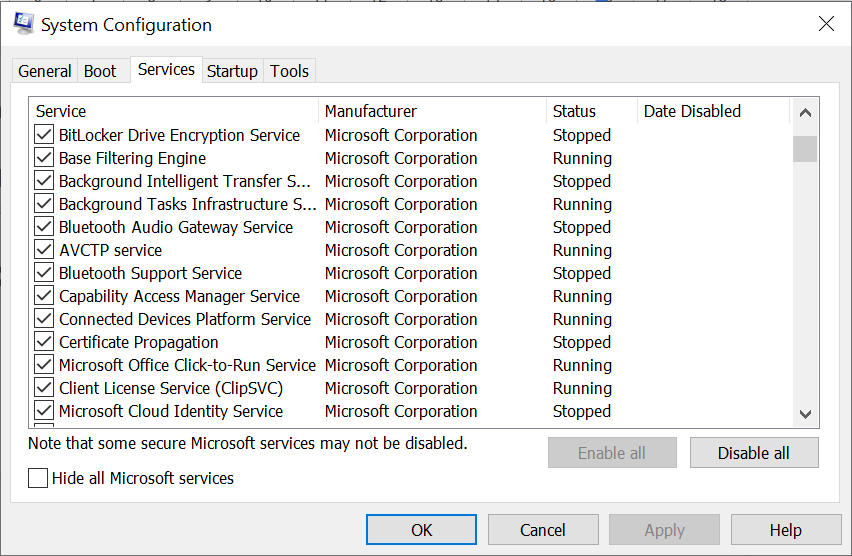
- Then go to the Startup tab and click Open Task Manager.
- Select the unnecessary items and choose Disable to continue.
3. Repair Error 0x80070021 By Force Closing Outlook
- Right-click on the Taskbar and choose Task Manager from the context menu to continue.
- In the pop-up window, scroll down to select Outlook.
- Right Click on Outlook and choose End Task
Check if the Outlook error code 0x80070021 is fixed after following the above-mentioned method. if not go ahead with the below listed solutions
4. Uninstall the Search Email Indexer to Solve error 0x80070021
- Open Outlook application and click File to continue.
- Then choose Options from the vertical menu.
- Select the Add-ins tab.
- Go to the bottom section of the screen and click on the drop-down menu associated with Manage.
- Select COM Add-ins and click Go to see the list of installed Add-ins.
- Select the Search Email Indexer and click on Remove to get rid of it
If all the above-mentioned have not worked well for you, This means the cause of the error code is due to corruption of the PST file. In such a case, you will need a reliable PST repair utility to resolve the error 0x80070021. Remo PST Repair Tool is designed with an advanced repair algorithm which repairs PST files that are severely damaged, corrupt or even inaccessible.
The tool is capable of repairing any error codes, one such as error 0x80070021 effortlessly. The tool is programmed with advanced scanning algorithms which just read only mechanism, where the software creates a replica of the original PST file and only works the copy, thereby not altering the original PST file. The altered file is replaced as original
5. How to Fix Outlook error 0x80070021 with Remo Repair PST
- Download Remo Repair Outlook (PST) and then install in the system and launch.
- Click on Open Default PST File as it locates the default location of your PST file. In case you know the PST file location, then just go for the Select file manually option.
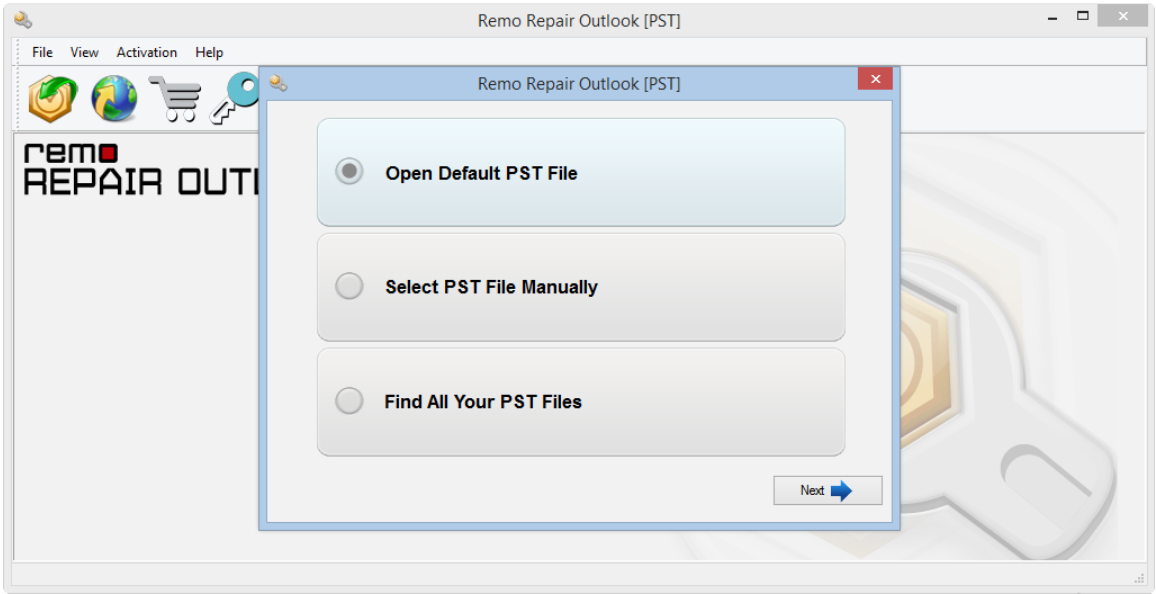
- Here, you need to provide the PST file path manually. Click on Find all your PST files if you are not aware of the PST location.
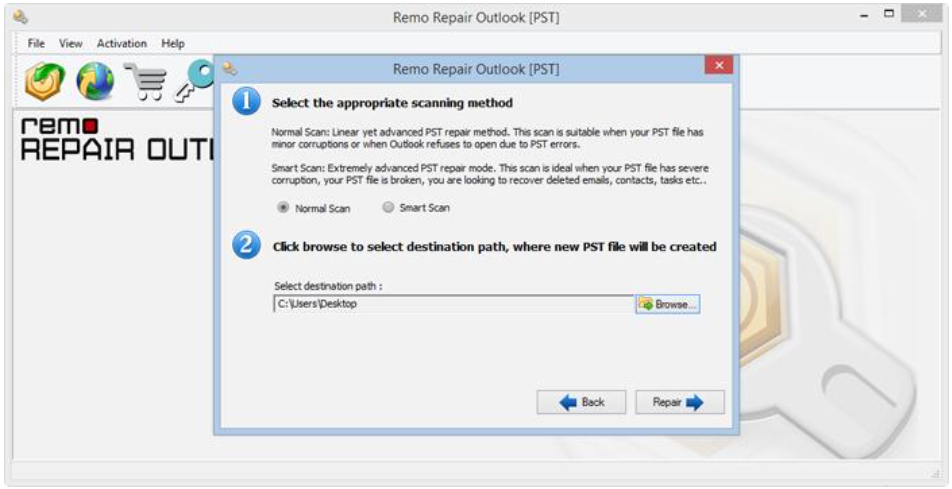
- Post clicking on either of the options you will get different scanning options of Normal Scan and Smart Scan. Select the level of scanning depending upon your requirements and provide the destination path to save the repaired PST file.
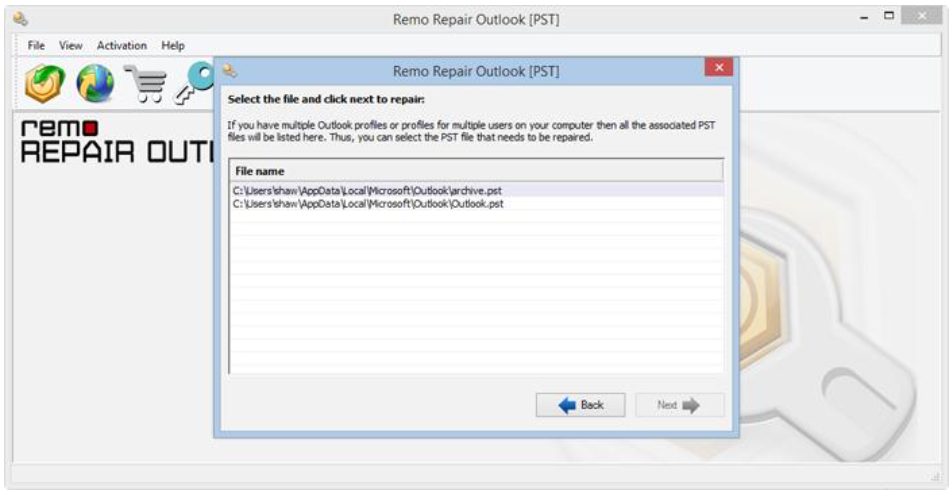
- Once the process gets over, preview all the recovered Outlook Items. With this process all your Outlook folders from the corrupt PST file will be successfully recovered. Now, just import the repaired PST file to access all your items.
Video Tutorial to Repair Outlook Error 0x80070021
Features of Remo PST Repair
- Remo PST Repair tool also helps to fix Outlook not responding and search indexing problem. The software comes in handy to repair PST file even when it is password protected and compressed.
- Helps to repair PST file corrupted due to oversize issue.
- Easily fixes PST files created on various Outlook versions, including Outlook 2019, 2016, Outlook 2013, and earlier versions.
- Recovers emails with its attributes like To, subject, cc, attachments
- The tool Will Fix the Corrupt Outlook Data files on various Windows OS versions - Windows 11, Windows 10, 8, 7, Vista, etc.