Master Boot Record often called as MBR is a special kind of boot sector stored on hard disk or other storage devices. MBR is responsible for loading the operating system on to the memory. If MBR is damaged your system will fail to boot into Windows. This article will guide you to fix MBR in Windows 10 easily.

Why your PC fails to start?
When you start your PC the first thing it does is to look for the location of the operating system. Master Boot Record (MBR) which holds the information of operating system will help your PC with this information. If your PC’s MBR is damaged or corrupted it will display either of the following errors:
- Error loading operating system
- Operating system not found
- Invalid partition table
- No bootable medium found
- Reboot and select proper boot device.
Reasons behind MBR displaying the above errors:
- Hard drive partition damaged due to Disk write error or virus attacks.
- System BIOS not supporting the hard drive.
- A corrupt hard drive can also cause this error.
- When operating system files and folders are damaged, the OS cannot access the system files to boot properly.
Simple steps to fix MBR in Windows 10:
To start with the process to fixing MBR in Windows 10 you require a Windows setup DVD to restore the Master Boot Record. Follow these simple steps to restore the MBR of the hard drive.
- Use the Windows setup DVD to boot your computer.
- Upon seeing the message saying Press any key to boot from CD or DVD, press any key.
- Click on Repair your Computer
- Click on Troubleshoot->Command Prompt
- Enter the following four commands one by one.
bootrec/FixMbr
bootrec/FixBoot
bootrec/ScanOS
bootrec/RebuildBcd - Remove the Windows Setup DVD and Restart your computer.
The above solution will fix MBR in Windows 10 ensuring hassle-free usage with your PC. But sometimes MBR errors cause data loss on your hard drive or it can be your hard drive that is at fault in creating MBR errors. In this case, fixing MBR in Windows 10 cannot be the solution. You need to consider formatting your faulty hard drive to avoid further MBR corruption.
You will need reliable and trustworthy data recovery software to recover lost data due to MBR corruption/errors or in the process of fixing MBR in Windows 10.
Remo Recover Windows helps you safely recover files from hard drive which refuses to boot. You can easily recover data lost due to MBR error which fixing MBR in Windows 10 couldn’t resolve.
4 quick steps to recover data lost due to MBR errors:
- Download and Install Remo Recover Windows software on your computer.
- Launch the software, select the drive from which you wish to recover data, and click on the Scan option.
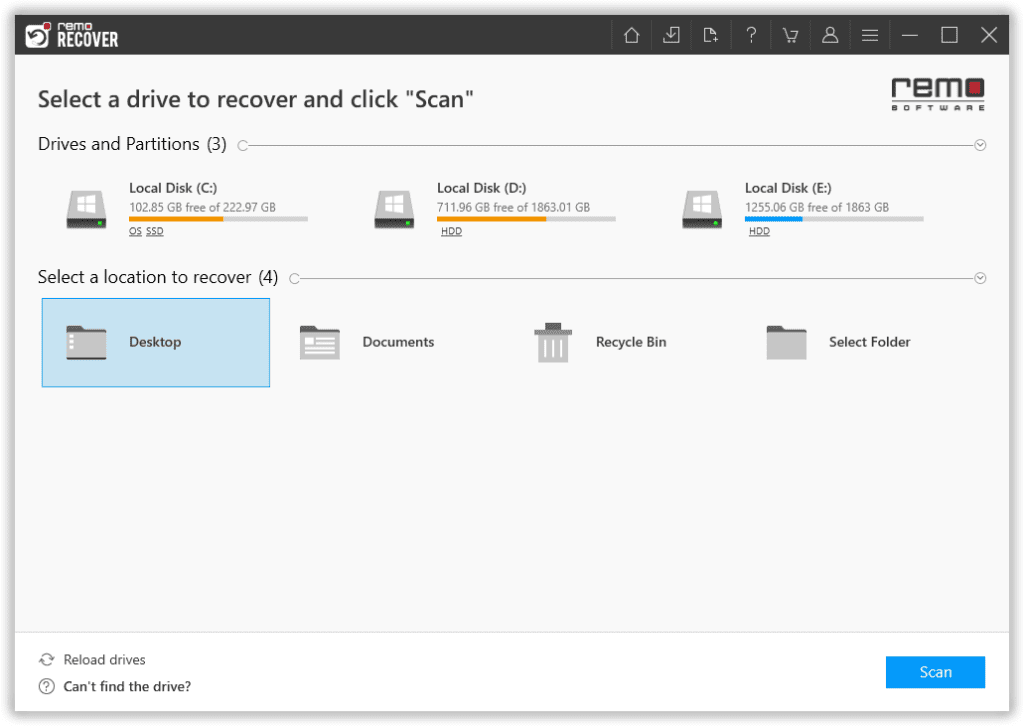
- During the scanning process, click on the Dynamic Recovery View option to view the files getting recovered.
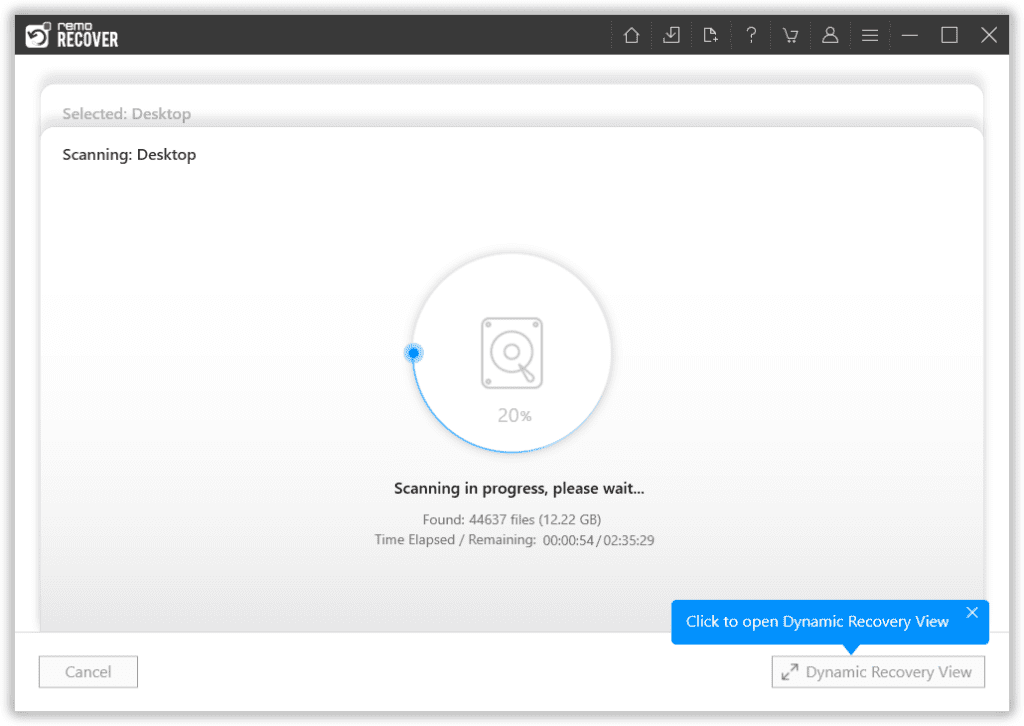
- Now, when the scanning is complete you can double click on any file to preview the recovered files such as documents, PPT, excel sheets, photos, videos, and many more for free. Select the files you want to restore and click on the Recover button.
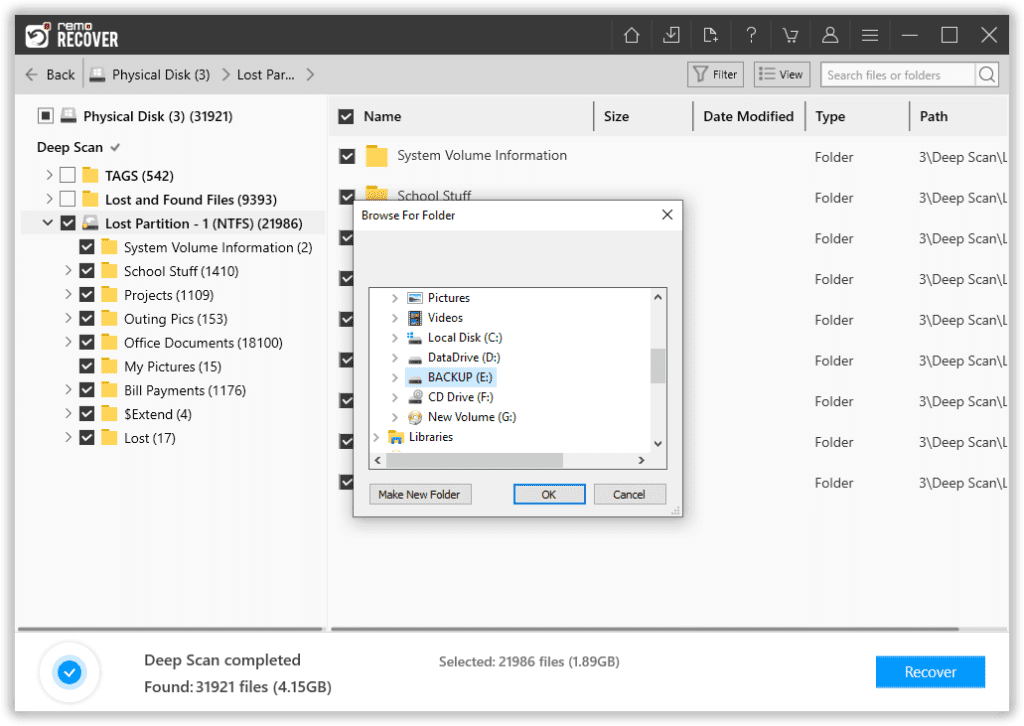
Also Read: How to Fix Files Have been Moved from IDM Error?
Tips to avoid MBR corruption:
- Always have antivirus software protecting your computer against possible virus threats.
- Keep a regular backup of your data to avoid data loss which might occur anytime
- Defragmenting hard drive to make the most use of it.
- Keep the system BIOS up to date
- Always have a Power backup, power failures not only cause MBR corruption but may also result in data loss.
- Opting for a Solid State Drive over a traditional hard disk will avoid you from searching for solutions to fix MBR in Windows 10