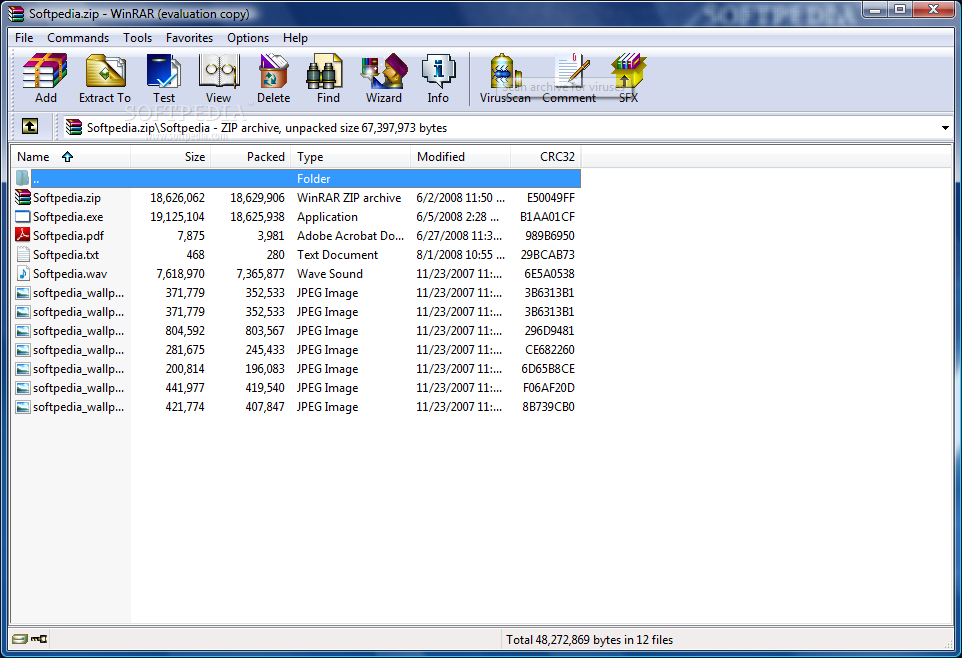
Native error 00008 invalid sizes or checksum error is encountered in your compressed archive files. This error usually occurs when your archive is either corrupted or is not in a format recognized by your system
Once you have come across this error, you cannot open or make any changes to the archive. The only options in front of you are Abort, Retry or Ignore. Here is how the error looks like - “Invalid size or checksum of the file or unsupported compression format - Native error: 00008. File processing error, possibly disk is full (ABORT/RETRY/IGNORE)”
This error is still experienced even when the disk is nowhere close to being full. Once you click on IGNORE, most probably your system freezes. If you click on Abort, you can access file properties.
One common trait observed in all the systems that experienced the error is the presence of 7 zip genius software installed on them.
How to Fix Native Error 00008 invalid Size or Checksum?
In order to fix native error 00008 invalid size or checksum, follow the methods mentioned in the section below to effortlessly address the error.
- Uninstall Zip Genius software
- Get an updated Zip Genius software
- Fix Native Error 00008 invalid Size or Checksum using Remo Repair ZIP
Uninstall Zip Genius software to repair Native Error 00008 invalid Size or Checksum
There are plenty of options out there when it comes to compression software. If the presence of Zip Genius software is causing this issue, you might as well get rid of it.
- Click on Start
- In the search bar, type Control Panel.
- Once Control Panel window opens, click on Programs and Features.
- Now right-click on Zip Genius application and click Uninstall.
- Once the uninstallation is complete, reboot your system for changes to take effect.
- Now download another compression software.
Get an updated Zip Genius software
After you have uninstalled Zip Genius software from the previous method, go to their official website and download the latest version or update the existing version from Programs and Features application.
You should be able to get rid of the Native Error 00008 issue using any of the above-mentioned methods. If you still happen to encounter the error after trying all the above methods, the probable reason would be corruption of the file. In order to resolve the issue, you will need a reliable ZIP repair tool.
Remo Repair ZIP
Remo Repair ZIP is a reliable ZIP repair utility which can effortlessly repair the native error 00008 invalid size or checksum. If you were working on any ZIP file when this error occurred, the chances of that archive file getting corrupted or data lost from it are fairly high.
There are times when your ZIP file just doesn’t open up. The error message that appears suggests it is an invalid archive. The software scans the entire ZIP file. It will read the internal structure of the file in order to reconstruct valid ZIP file parameters that are needed to regenerate the compressed archive and you will get your list of files and folders from the archive
There are times when your ZIP file just doesn’t open up. The error message that appears suggests it is an invalid archive.
Note - Remo Repair ZIP provides an easy solution on how to open an invalid ZIP file.
Why choose Remo Repair Zip?
- Repairs all types of Zip (32 -bit, 64-bit) and Zipx files
- The tool can repair corrupt Zip files with CRC errors
- Fix large Zip files (4GB or more in size).
- Repairs Zip files stored on any storage media
How Do I Fix Native error 0008 invalid size or Checksum?
- Download and install Remo Repair ZIP trial
- Browse and select ZIP or Zipx file using the Browse option and click on the Repair button to begin repair process
- The software will start scanning the .zip file. It will read all its internal structure to reconstruct valid ZIP file parameters to regenerate the compressed archive, and eventually you will get a list of files / folders from the compressed archive
- If the corrupt ZIP file had some files in the root, then double click the Lost Files folder to open and view those files. The folder will open and you can browse complete list of recoverable files
- To save lost data from corrupt ZIP file, press Next, a window will open where you can specify the destination to save lost data
- Click the Select Folder button to choose the destination path. Choose the location and hit on Save button to save recovered data
Tips - If you facing similar troubleshooting errors on your ZIP file like Error 42125, click here to know the hassle-free methods on how to resolve them