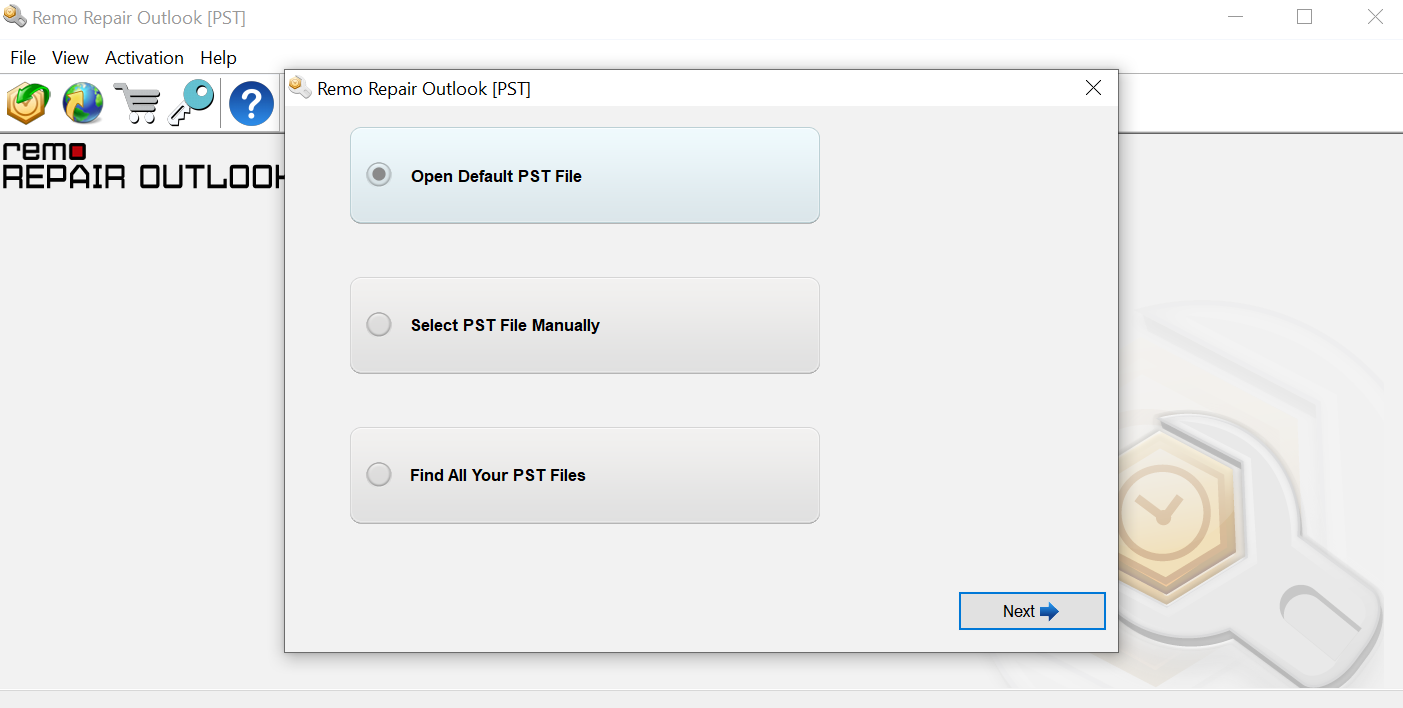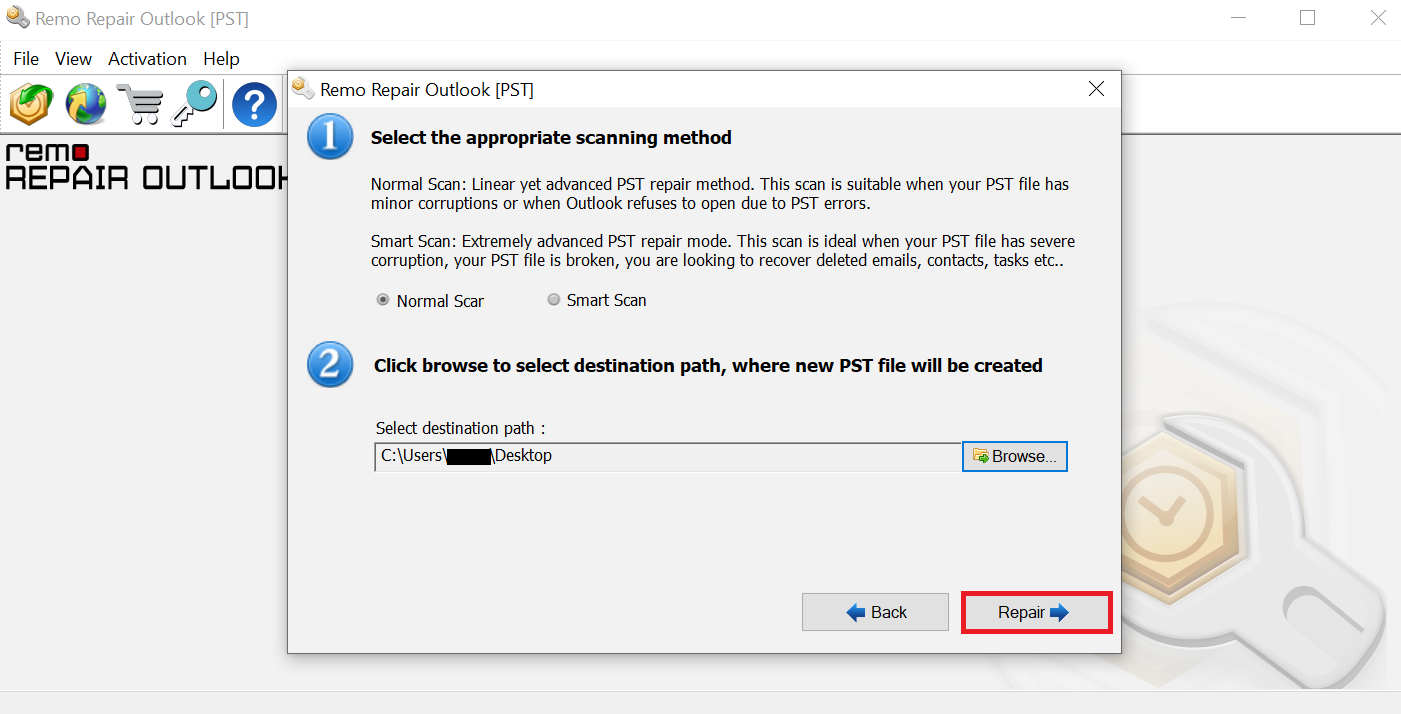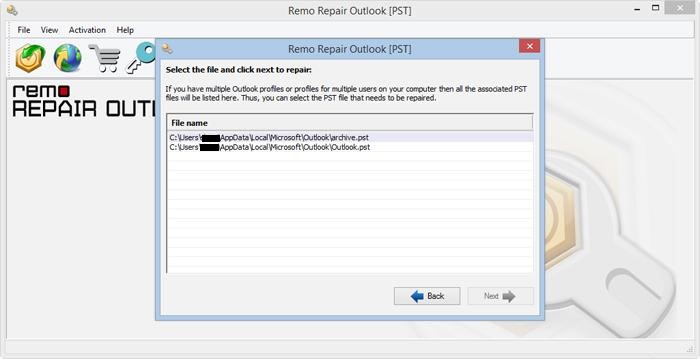Outlook is a very efficient and effective email management tool and is used in offices across the globe. It enables users to manage all emails, calendar events, and many more, making it an irreplaceable asset to the workforce. Losing Outlook data in any form or shape is an expensive loss. The solutions in this article apply to any version of Outlook, including Outlook 2010, 2013, 2016, and Outlook 2019.
How To Recover Folders Using Outlook Trash Folder/Deleted Folder
Note: This method only works if your Trash folder has not been emptied since the Outlook folder was deleted. This method wouldn't be effective if the folder were deleted using Shift + Delete.
Steps To Recover Folders Using Outlook Trash/Deleted Items Folder
- Click on Deleted Items or the Trash folder in your email list.
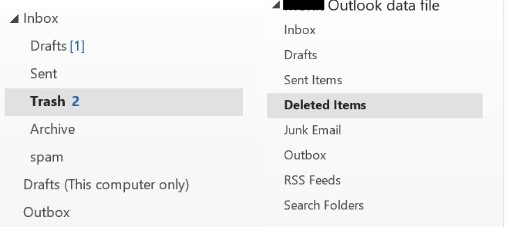
- Right-click on the deleted Outlook folder, select Move and select Other Folder Inbox.
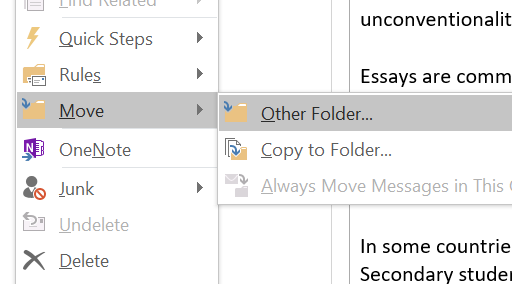
- Select the required destination folder and click OK.
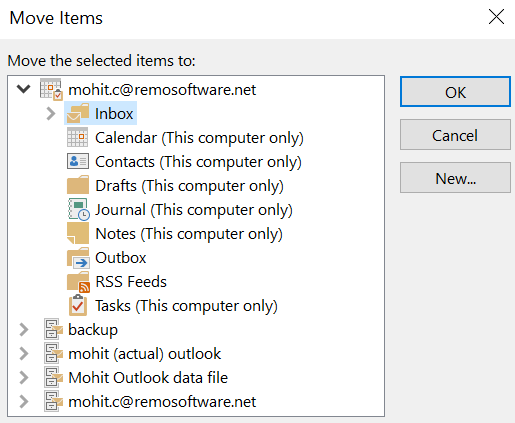
If you cannot locate your deleted folder, do not be disheartened; you can always use the Outlook server to recover your deleted folder. Continue reading to find out how.
How To Recover Folders Using Outlook Server?
- Make sure you are online and connected to the mail server
- Access the Deleted Items/Trash folder located in the Email Folder List.
- Under the Home Tab, select Recover Deleted Items From Server.
- Choose the items you wish to recover, Select Restore Selected items, and click OK.
Note: if you are not able to locate your deleted Items From Server button, it may be for one of two reasons-
- You need the proper access, so you may have to contact the admin.
- Your account type does not support the recovery of items unavailable in the Deleted Items Folder.
Suppose you were not able to recover deleted folders using the Outlook server. In that case, I recommend using professional Outlook file recovery software such as Remo Repair Outlook PST. It enables users to recover their deleted files securely while being extremely user-friendly.
To gain immediate access to your Lost Outlook data with minimal risk, download Remo Recover PST Now!
Note: Outlook versions Supported by Remo Repair Outlook (PST): Outlook 2003, 2007, 2010, 2013, 2016 and 2019, and 2021.
Please ensure the Microsoft Outlook application is closed during the repair/recovery. Any downloads or uploads during this time could overwrite deleted files and result in permanent data loss.
How To Recover Folders Using Remo Repair Outlook PST?
- Open Remo Repair Outlook PST
Download. Install and Launch Remo Repair Outlook PST Software.
- Select PST File Import Method
On the home screen, you will be provided with three options -
a. Open Default PST File: Locates the PST file stored in the default location.
b. Select PST File Manually: If you are aware of your PST file's location, you can use this option to insert it manually.
c. Find All Your PST Files: If you need help determining where your PST file is located, this option will scan your entire system and list all the stored PST files.
After Selecting your preferred option, please click on Next. - Select Scan Process
In the next screen, you will be provided with two scan options -
a. Normal Scan: For minimal levels of data corruption.
b. Smart Scan: Caters to files with severe corruption and data loss issues.
After selecting a Scan type, select a destination folder and click Repair. - Preview Results
After completing the repair process, you can preview the repaired PST file. If satisfied with the results, activate the tool and save your repaired PST file.
Conclusion
As this article ends, I sincerely hope it helped you restore deleted folders from Outlook. Such cases usually arise due to negligence, so I urge users to be attentive while deleting or clearing out unnecessary data. If you have any further, please reach out in the comment section.
Frequently Asked Questions
Yes, it is possible to recover permanently deleted Outlook folders. For best results, we recommend using a professional PST repair tool.
If you try deleting a normal folder in your Outlook inbox, it will move to the Trash folder. However, if the same folder exists in the archive folder, it will not be deleted.
In the “Delete All” command, all the files and items within the respective folder are deleted. However, if you select “Empty Folder” within the “Deleted Items" folder, all the objects in the deleted items folder will be permanently deleted.