Microsoft Word as we all know has been the most used Word processing application worldwide. Formatting marks in Word is a very useful feature for aligning your Word document into an organized structure.
Microsoft Word comes with the formatting marks feature in which the formatting marks reveal spaces, tabs, and paragraph breaks in your document. Spaces are shown as a dot between words and punctuation, tabs are shown as arrows, and paragraphs are shown with the paragraph symbol.
If you are wondering how to show formatting marks in your Word document, this article is for you. In this read-up, you will learn effective methods on how to display formatting marks in Word documents.
How to show formatting marks in Word?
There are two approaches to go about showing formatting or paragraph marks in Word:
Method 1: Show formatting on Word Using the button on the Paragraph ribbon
Using the button, you can toggle the display of the marks and it only affects currently opened documents. To implement Paragraph ribbon
- Press on Control + Shift + *. Press those three keys to activate Paragraph ribbon formatting marks.
- Alternatively, click the Home tab: and paragraph mark as mentioned in the below image.

Note – By pressing Control + Shift + * alternatively you can hide or show the formatting marks on the Word.
Method 2: Show formatting marks in your Word document using Word options
- Go to the File option
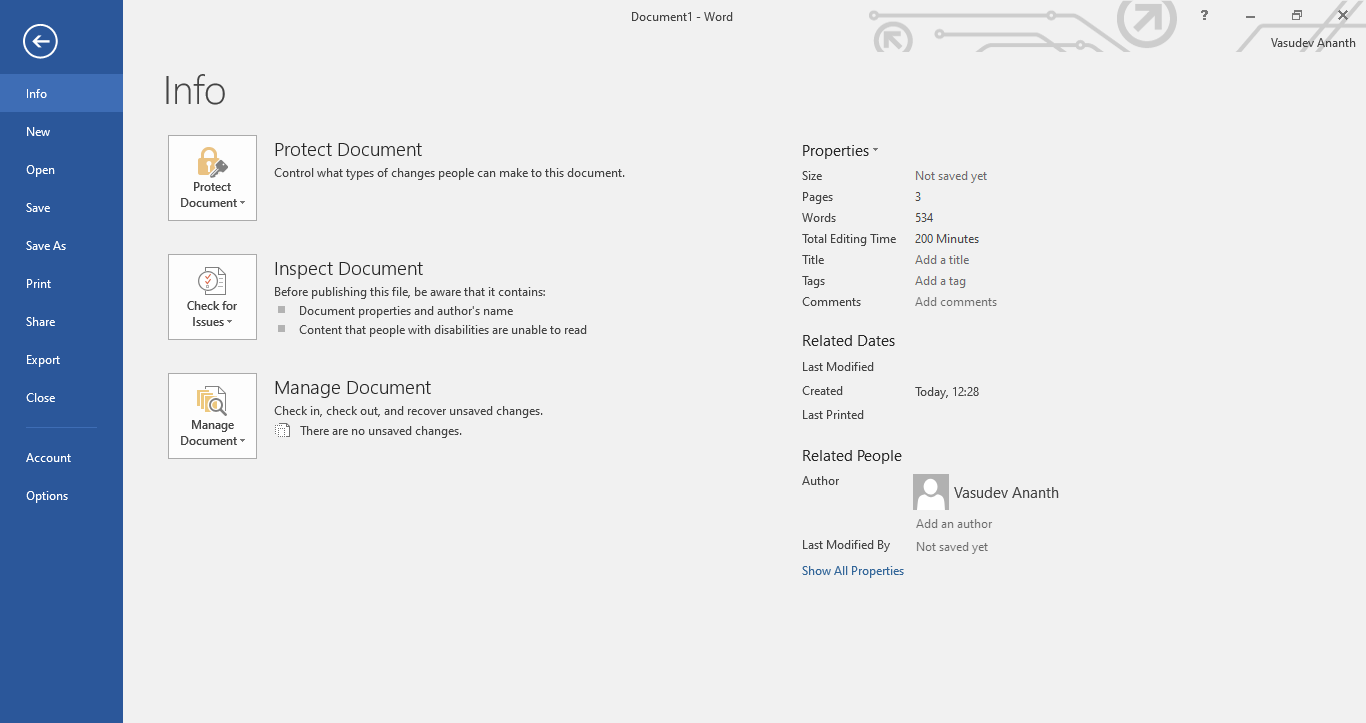
- Click on Options > Display
- Once you click on the Display option, in the left-hand menu and you’ll see a section called Always show these formatting marks on the screen.
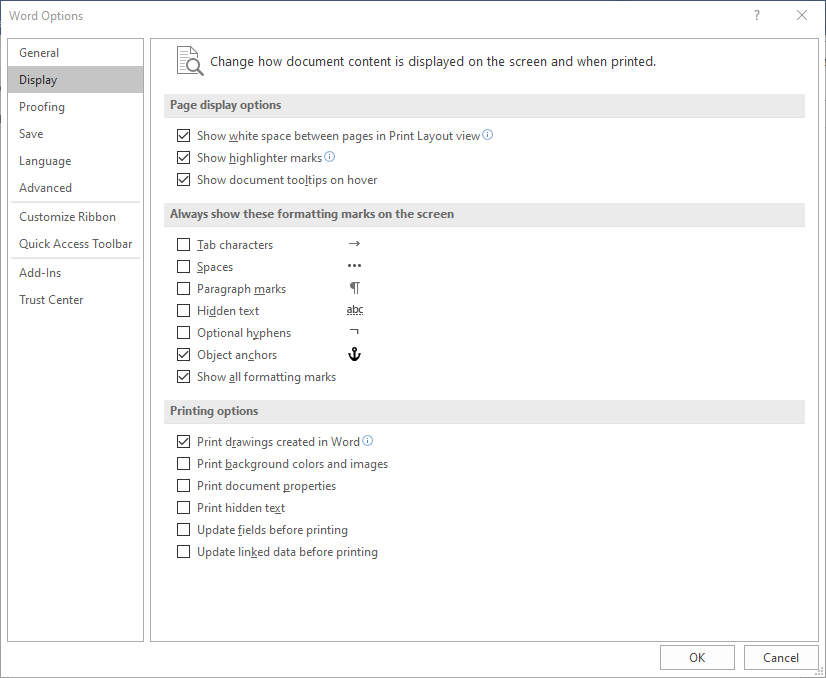
- Under Always show these formatting marks on the screen, select the check box for each formatting.
Method 3: How to show formatting marks on Word on Mac
- Go to Word > Preferences > View
- Under Sow Non-printing characters, select the check box for each formatting mark that you always want to display regardless if the show/hide button is turned on or off.
Though the above-mentioned methods are simple and effective ways to show formatting marks on your Word while implementing these procedures If you happened to accidentally damage or corrupt your Word document you will need an effective Word repair tool to resolve the issue
Remo Repair Word is the right solution to repair such Microsoft Word documents. It scans and extracts the text from damaged or corrupt Word files (.doc, .docx) that may refuse to open. Once a file is repaired using Remo Repair Word, the extracted text can be saved in a new healthy blank Word file. The tool is capable of resolving multiple issues like Word file crashing, unable to open, and other scenarios
- Repairs all types of DOC and DOCX files
- Repairs DOC files, which refuse to open due to any corruption
- Repair and recover text, formatting, OLE objects, and fields including hyperlinks from corrupt DOC files
- Once the repair process is over, you can preview the lost data that can be recovered from the damaged / corrupt Word fileDownload Word File Repair tool for free
Conclusion
The article summarizes how to show the formatting marks on your Word document with the effective manual solutions provided in the above section. In case of Word file corruption, you can always utilize a reliable Word repair tool like Remo Repair Word. If you have any further queries regarding the article, make use of the comment section below.