Moving files manually between different computers can be a daunting task. But Microsoft tried to solve this problem by introducing the Migration tools, Windows Easy Transfer Tool (WET) for home users, and User State Migration Tool (USMT) for IT professionals.
Hamid Imtiaz, Chief Technology Officer at Remo Software, says these tools are designed to help Windows users backup and migrate data like files, folders, documents, profiles, user files, user accounts, desktop files, application settings, start menu settings, Internet Explorer settings, as well as Favorite bookmarks, to a different computer or laptop running on the same OS version or a different version of Windows OS, using a transfer cable, or storage devices, or over LAN.
All of the files and data that you want to move will get compressed and stored in a package called a provisional package.
Windows Easy Transfer tool (WET) creates a compressed copy of the user’s files and settings in a single WET file to move the data to another computer running on the same version of Windows OS.
The User State Migration Tool (USMT) creates a compressed copy of the user’s data and settings in the MIG files to move the user data to another system running on another Windows OS version.
This article explains how to restore mig files from Windows computer or other storage devices.
How To Restore MIG Files on Windows?
Solutions like Recycle Bin, Previous Versions, and professional data recovery tools like Remo have been explained in this section to help you recover mig files, if you are curious to know more solutions then refer to this article on Windows file recovery.
Method 1: Restore Deleted MIG Files From Windows Recycle Bin
How to recover deleted MIG files from the Windows system is one of the most common questions, along with how to find deleted mig files.
This section answers those two questions.
Recycle Bin is a folder where any file or folder deleted from a Windows computer or a laptop gets moved until the end of time or until you decide to delete files from the Bin folder by emptying the Recycle Bin.
So, we recommend our readers find the deleted data and recover the deleted files from the Windows Recycle Bin folder.
How To Retrieve Deleted MIG Files From Recycle Bin?
- Navigate to the Bin folder, find and locate the Microsoft Windows Migration Files (WET Files or MIG Files)
- If you can find and locate those files, the next step is to select the .mig files you want to restore.
- Once you have selected the migration files residing in the Bin folder, Right-click, and from the options menu, click on the Restore button.
The selected .mig and wet files will be restored to their original location, where they were saved earlier before getting deleted.
If you have a corrupt hard drive or a hard drive you formatted that contains the MIG files. Then, you will find the next solution talks about a professional file recovery software called Remo, proven to be extremely useful in recovering lost mig files that were lost due to any reason from any location.
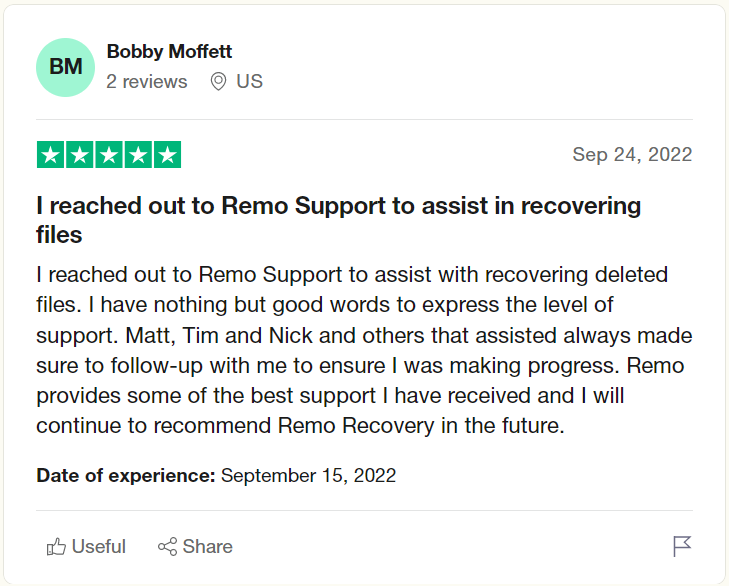
Method 2: Recover MIG and WET Files Deleted From Windows System Using Remo File Recovery Software
Remo File Recovery Software is a professional file recovery tool carefully built to recover any file(s), including MIG files and WET files, that were deleted, lost, or missing from your Windows system's internal and external Hard Drive and other 1000+ storage devices.
Steps To Restore MIG Files and WET Files Using Remo
1: Download, install, and setup on your Windows system.
2: Launch the tool, and from the main screen, select the location or the folder from where you want to recover the Windows Migration files and click on the Scan button.
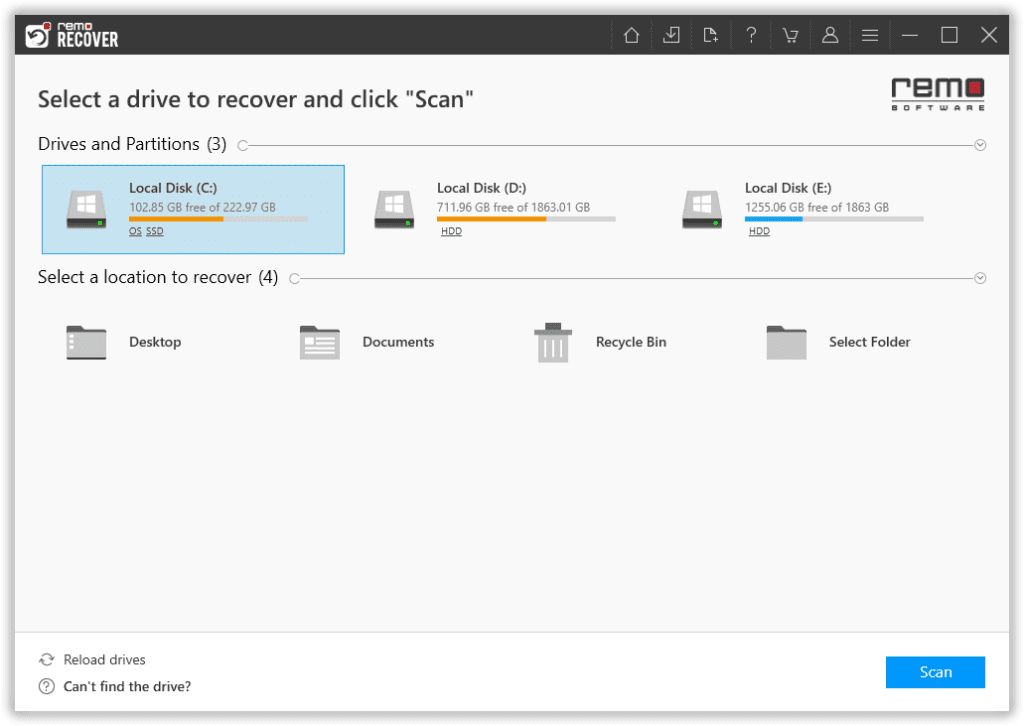
3: Once the tool starts scanning the selected location, use the Dynamic Recovery View option to view the recovery process and see the recovered data.
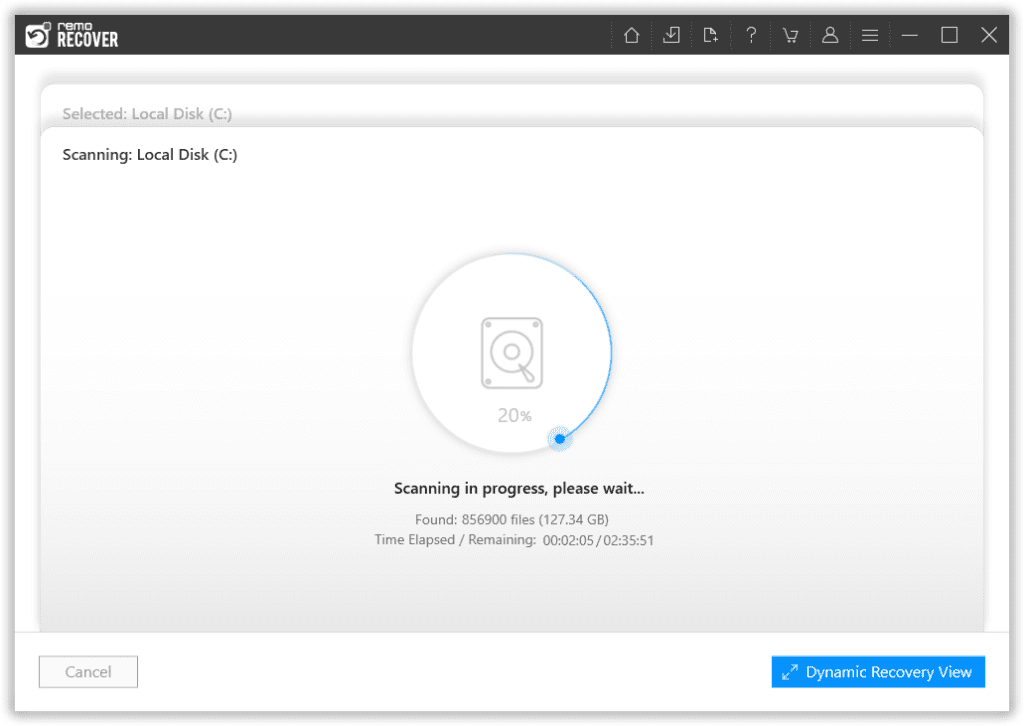
4: Remo will display all the recovered data deleted or lost earlier on your screen.
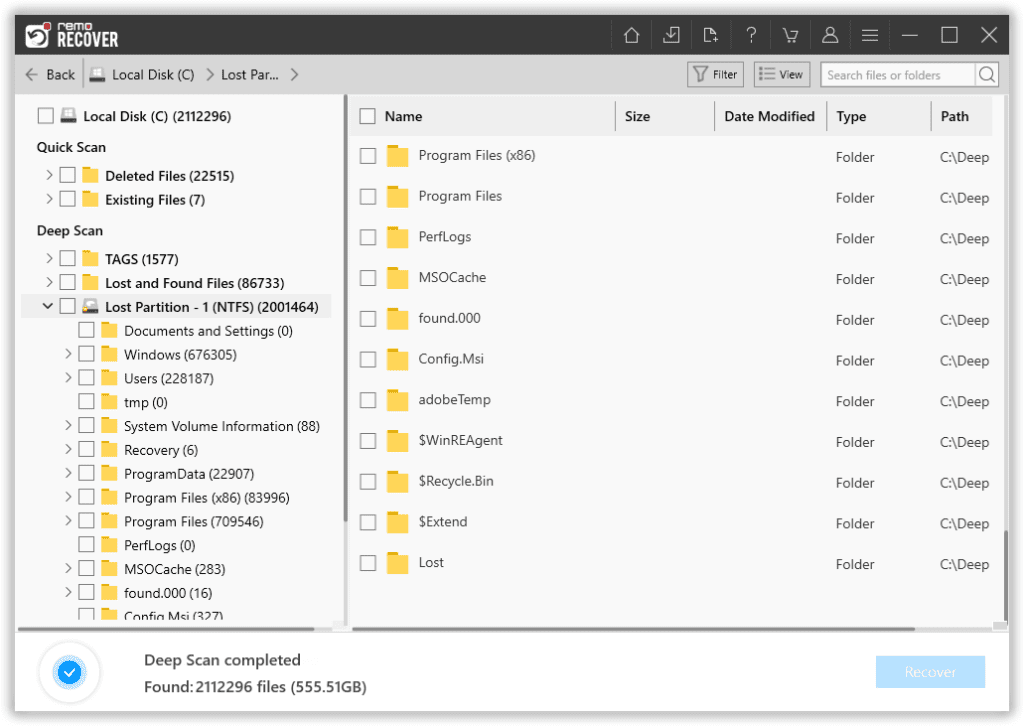
5: Use the Search Bar or the Advanced Filter option to find a specific file type since you are recovering mig or wet files.
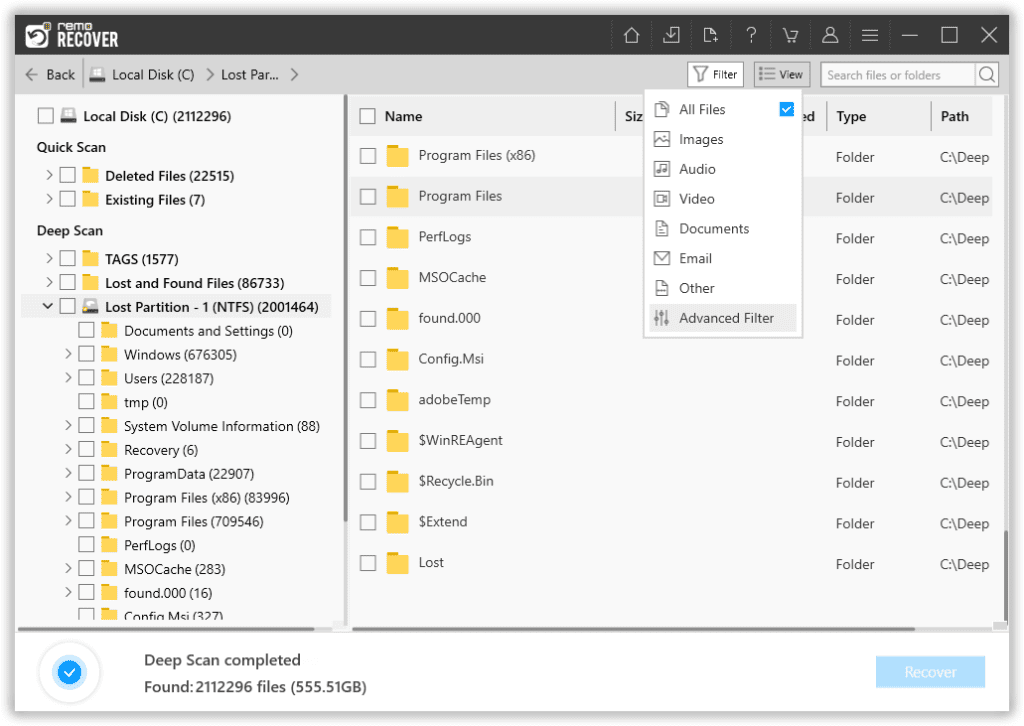
6: Select the .mig files you want to recover from the list of all restored files. Click on the Recover button, and you will now be prompted to select a location where you want to save the recovered files.
I am sure you have now restored the missing mig files. But if you don’t want to use any professional tool or have enabled the Previous Version option. You can try the next solution to recover MIG Files.
Method 3: Restore .mig Files Using The Previous Versions Option
Previous Versions is a feature in Windows that allows Windows users to restore the previous or older versions of accidentally deleted or modified files and folders.
Steps To Restore Previous Versions of Lost Files (MIG and WET Files)
Step 1: Go to the folder or the drive from where you have saved the .mig files. Right-click and click on the Previous Versions option from the drop-down menu.
Step 2: List all the available restore points that will get restored on your screen.
Step 3: Select the version before accidentally deleting the MIG files and click the Restore button.
Now that you have safely recovered and restored the missing .mig files. It’s time to understand all possible reasons why you and other Windows users lose their MIG and WET files from computers and other devices.
Reasons Behind the Loss of .mig and wet Files from Windows System
- Accidental Deletion: You might have accidentally deleted the MIG files from the intermediate store or used a data cleanup utility to delete some of your old files.
- Formatting the Drive Where You Have Saved the Migration Files: Formatting the storage devices where you have saved the MIG or WET files by taking backups also leads to permanent loss of .mig files.
- Virus Attack or Malware Infection: Connecting the drive where your MIG files are stored to a public or virus-infected system can also corrupt or delete your files.
- Hardware Failure: A hard Drive or any other storage device, such as a USB Flash Drive where you have stored the compressed copies of your user data, might fail or get physically damaged, making you unable to access the saved files.
- Operating system Crash: If your MIG files were being created, modified, or moved and suddenly the Operating system crashed, or your system got unexpectedly shut down due to power cuts, etc. Then, you might also lose your Migration files.
Now that you know the reasons, let’s go through some valuable tips to ensure you never lose Windows migration files and other vital data in the future.
Tips To Prevent Loss of .mig Files in the Future
- Regularly backup your MIG files and all other important files, folders, and other data. This will help you restore them in case of data loss.
- Since we have just talked about backing up MIG files, also ensure that the files are saved in other external locations such as any other Hard Drive, Solid State Drive, or USB.
- You saved a backup copy of the MIG files on the Cloud. This will give you access to your MIG files from any computer, laptop, or device.
- Be extremely careful when you are using file cleanup tools.
- Always use a reliable Antivirus tool regularly to ensure your system and external storage devices are clean and free from any unwanted viruses and malware.
- Always use reliable data recovery utilities like Remo in case of data loss. Using an unreliable tool might do more harm than good.
Still using older versions of Windows OS. Refer to this article to learn how to upgrade to Windows 11 without losing data.
Conclusion:
I am sure you have quickly recovered your Microsoft Windows Migration files, i.e., MIG and WET files that were deleted, lost, missing, or formatted from the Windows system or any other external drive. Solutions like Recycle Bin are only helpful if you have manually deleted those files, and Previous Versions only if you have earlier enabled the option. Whereas professional data recovery tools demand no major prerequisites apart from ensuring the missing MIG files were not overwritten by any new data.
This is John Harris signing off. I hope you found this article on recovering MIG files helpful.