Microsoft Word is a well-known graphically Word processing Program. It has multiple functionalities which makes it a feasible application form used by many corporates for a variety of functions like storing business memos, reports, statistics, writing informal or formal correspondence, and people designing flyers. Have you come across a frozen Microsoft Word?
However, Microsoft Word-like any other application is not free from problems. There are many errors and problems that might hamper your user experience.
Due to unforeseen circumstances if you encounter your Word application freezing or not responding, in this article below you will learn a set of effective solutions on how to fix the frozen Microsoft Word document.
Why Does your Microsoft Word Freeze?
Below listed are the prime factors reported by multiple users for MS word freezing
- Improper MS Office settings related to Word application can cause crash/freezing of DOC file opened in Word
- The presence of third-party add-ins in Word program usually results in freezing of Word on startup
- Sometimes any software conflicts in the system while editing any document in the Word tool can affect the application and makes it unresponsive or freeze
- Malware intrusion incorrect installation of Word program, presence of bad sectors in the location where Word program and documents are saved, abnormal termination of Word, etc can all bring on freezing of MS Word documents
How to fix Frozen Microsoft Word document or Word document not responding?
To repair a frozen Word document, follow the solutions mentioned in the section below to effortlessly address the word freezing issue.
Disable COM add-ins
Hold on Windows + R keys to open the Run application, and type: winword.exe /a and press enter to Open MS Word without Plugins.
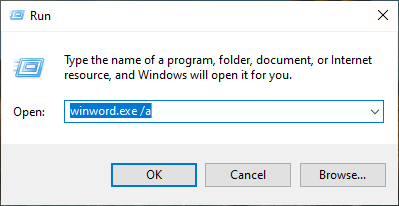
- Click File > Options > Add-Ins.

- Click Manage and select COM Add-ins, click Go to uncheck the problematic ones, and click OK.
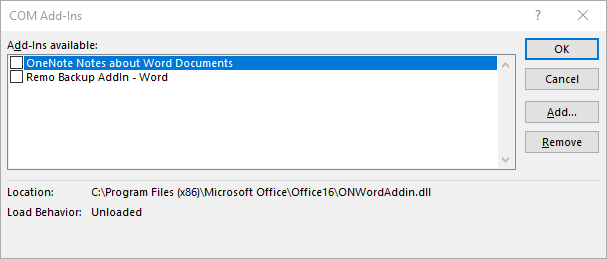
- The post following the above steps, restart Word to check if the issue has been solved.
Repair MS Word freezing using Safe Mode
Follow the steps mentioned below to effortlessly fix Word freezing or Word file not responding issue using Safe mode
- Hold Windows + R keys, and type: word/safe. Press Enter to launch Microsoft Office into Safe Mode.
- Check if you can open the Word application or create a new file in Word. If yes, the problem got resolved. If not, continue with the following steps.
- Open Word, go to the File option on the left top corner, and select Options. Go to the Advanced option.
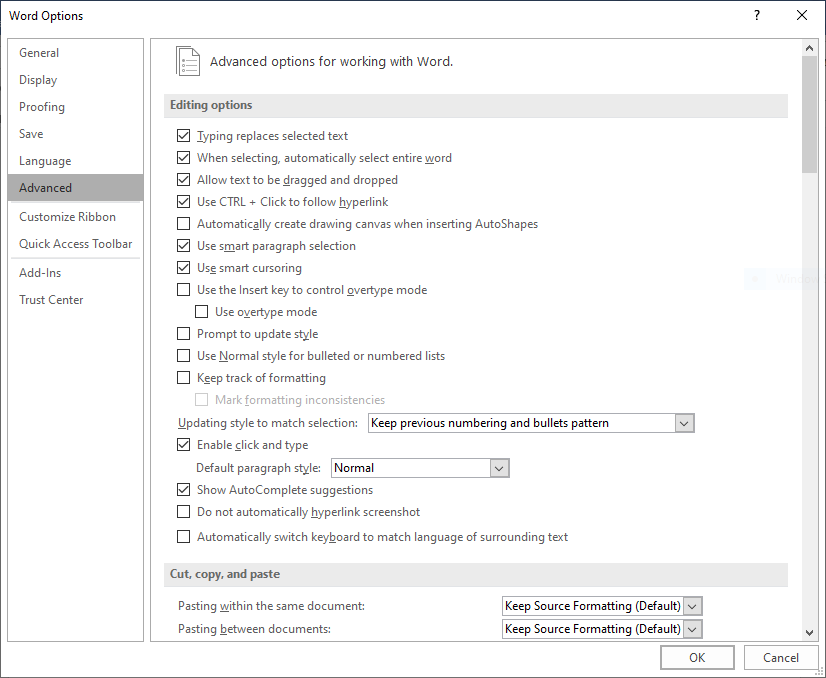
- After clicking on Advanced, scroll down to Show Document Content, and select Show picture placeholders. Click OK to save the changes.
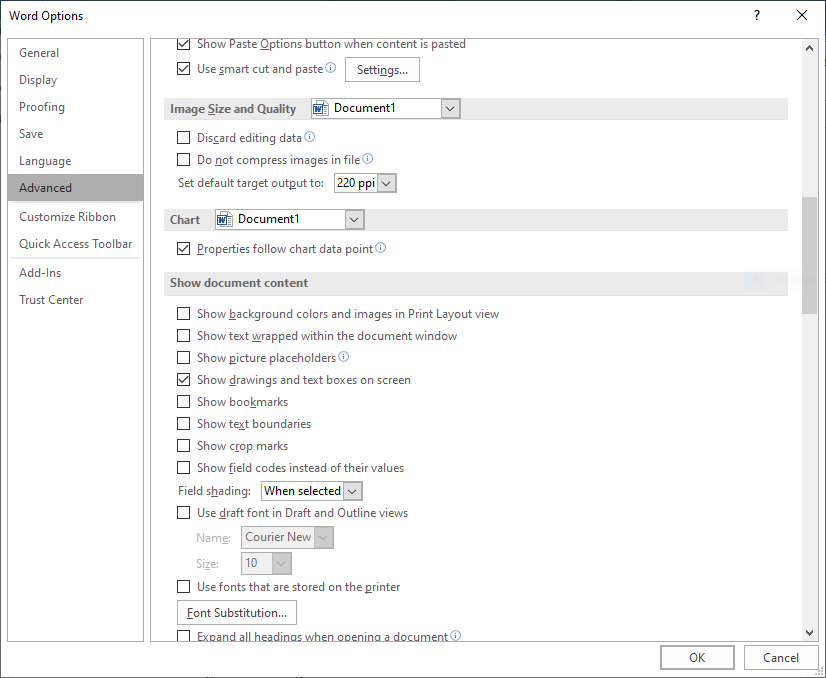
Uninstall and Reinstall the Word Application
Note: Find your serial key and save it in a text document.
- Open Control Panel, click Program and Features, then locate and select Microsoft Word.
- Click Uninstall in the top menu.
- Once you have completed with uninstallation process
- Reinstall Microsoft Word
Repair Corrupted Template or Word Application
Note: For both repairing the Template and Word application, close the Word application
For Repairing Corrupted Template
- Press Windows + R to open the Run application.
- Type %appdata%\microsoft\templates in the search box and press the Enter key.
- Browse for Normal.dotm file and rename it as oldNormal.dotm and reload Word.
For Repairing Word Application
- Open Control Panel, Go to Programs and Features.
- Right-click on Microsoft Office Program, and click on Change.
- Click on Repair to complete the process.
If all the above methodologies have not worked out well for you, then the possible outcome would be a corruption of the Word document. In order to resolve this issue, you will need a reliable Word repair utility.
Remo Repair Word is a free and essential word repair software that can effortlessly repair Microsoft Word documents. The software uses a read-only mechanism, which makes a copy of the original file and performs repair operations. Therefore, your original file remains unchanged. Moreover, this tool repairs the Word file that was created on MS Word 2021, 2019, 2016, 2013, and 2010. Download this free tool now!
The tool is programmed with a mechanism where it can also effortlessly fix WinWord Exe application errors within a matter of a few clicks
How to Repair Word Document Freezing?
- Download Remo Repair Word on your system
- Launch the software and Browse to select your corrupt .doc or .docx file.
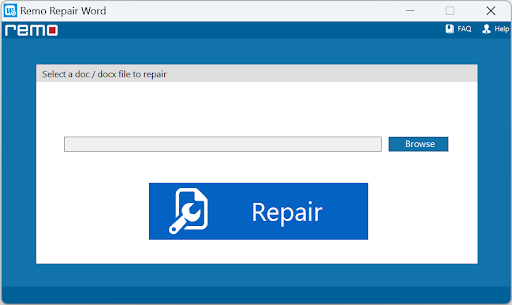
- Click on the Repair button to start the repair process
- You can Preview the repaired file. If you are satisfied with the results, you can then purchase the software.
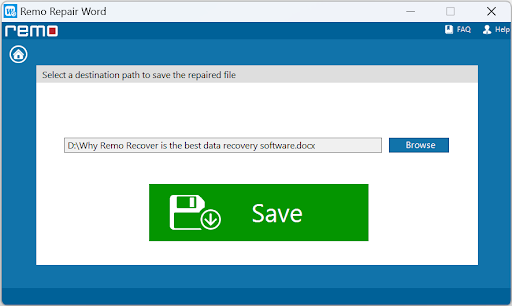
- Once activated, Save the repaired file to any location