Outlook is one of the most used email applications across the globe and most commonly it is used in organizations than personal use. The rise in the internet has also resulted in an increase in online phishing and data hacking across the globe. Outlook is one of the most common targets for these scamsters. The easiest way to identify these spam mails is to avoid opening them and trying to read them through header and take necessary actions on it from there.
By verifying the sender and other information in the header you can avoid falling prey to harmful email contents. If you are unaware of how to view detailed information from the header, in this article you will learn effective methods on how to view a full message header in Outlook. By following the methods mentioned in the section below you can effortlessly view the email header without opening the email.
The risk of corruption is very high especially when you become a victim of Phishing or other scams. You can avoid this by taking a regular backup of your Outlook Data files
Backup and transfer every attribute of Outlook with mails, contacts, calendar, etc. Also move Outlook settings and rules for a seamless Outlook migration. Remo Backup and Migrate Tool can be used to efficiently migrate Outlook to a new computer or to the latest version of Outlook or Office.
How to View Full Message Headers in Outlook?
- View message headers in Outlook on your desktop
- Using the Message Header Analyzer Add-in
Perks of Viewing message headers in Outlook
- Avoiding Spam emails
- Helpful for organized work segregation based on user priority
View message headers in Outlook on your desktop
- Double-click an email message to open it outside of the Reading Pane.
- Click File > Properties.
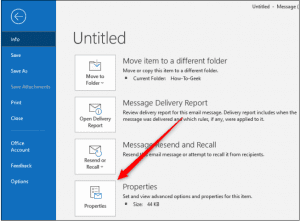
- Header information appears in the Internet headers box.
Tip: You can highlight the information in that box, press Ctrl+C to copy, and paste it into Notepad or Word to see the entire header at once.
Using Add-in to explore header without opening the email
- View full message header in Outlook using Add-ins.
- To get started, open Outlook and click on Home > Get Add-Ins.
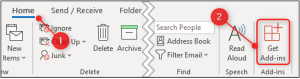
- In the search box in the top right, start typing “message header” and select the Message Header Analyzer add-in.
- Click the Add button to install the add-in.
Conclusion
The article summarizes how to view a full message header in Outlook, by following the above-listed manual methods you can effortlessly view the full header message of your email. Spam email could be a drag to deal with. By enabling the header view feature you can effortlessly evade this problem. If you have any further queries regarding the article make use of the comment section below.
One thought on “2 Easy ways to View Full Message Headers in Outlook”
Comments are closed.
Many thanks! Very useful info. Installed the add-on and it looks interesting. Very glad that there’s people like you sharing info like this on the web. Cheers!