In 1999, Adobe replaced its existing software PageMaker with the launch of Adobe InDesign. Ever since Adobe InDesign has become one of the most widely used desktop publishing applications worldwide. Used by Production Artists, Web Designers, Graphic Designers, Publishers, Bloggers, and Marketers to produce eye-catching Magazines, Brochures, Business Cards, Ebooks, Pamphlets, Flyers, Packaging, Posters, Catalogues, dazzling interactive documents, etc.
Since Adobe InDesign files are just like any other type of files, they are also prone to data loss.
Almost all Adobe InDesign users, at some point or the other, lose their creative works due to any of the following reasons:
- Accidental Deletion of InDesign files
- Sudden System Shutdown or Power Outages
- Unexpected Software application crashes
- Adobe InDesign files get corrupt
- Storage device failure/damage
- Virus/Malware attack
- Formatting of the device where you have saved your InDesign files
- Moving or renaming the files is also a main factor in why some users lose their Adobe InDesign files.
Now that you know why thousands of Adobe InDesign users lose some of their most creative works.
It's time to recover your lost InDesign files, whether they were deleted or never saved! Let's jump into the recovery process.
The next section talks in-depth about how to recover InDesign or .indd files from any version of Windows.
So without further adieu, let’s start firing up and recover Adobe InDesign files from all versions of Windows OS!!!
- How to Recover Adobe InDesign or .indd Files?
- How to Recover Saved Adobe Files on Windows?
- Method 1: Recover Deleted .indd files from Windows Recycle Bin
- Method 2: Recover Backup Copies of Deleted .indd files from Backup
- Method 3: Recover Deleted .indd files Using Previous Versions
- Method 4: Recover Deleted InDesign Documents or .indd files Using the Remo File Recovery Tool
- Method 5: Recover Deleted InDesign Documents or .indd files Using Professional Data Recovery Services
- How to Recover Unsaved Adobe InDesign Files on Windows?
How to Recover Adobe InDesign or .indd Files?
Recovery of InDesign files can be a child’s play when you know all the possible ways of bringing them back.
This section talks about how to recover Adobe InDesign files on Windows.
How to Recover Saved Adobe Files on Windows?
If you've deleted or lost an Adobe InDesign (.indd) file saved locally on your Windows device, don't despair! You have several options for recovery: look in the Recycle Bin, restore from Backups, or try a reliable data recovery software like Remo.
Method 1: Recover Deleted .indd files from Windows Recycle Bin
.indd files that were deleted from any version of Windows usually end up in the Recycle Bin Folder.
- Open the Recycle Bin folder, and a list of the recently deleted files and folders will be displayed on your screen.
- Use the Search bar to find the files with the .indd, .indl, .indt, or .indb files.
- The deleted Adobe InDesign documents residing in the Recycle Bin will be displayed on your screen.
- Select the files you want to restore if you have found the deleted Adobe InDesign documents.
- Right-click and click on the Restore button from the drop-down options menu.
The selected InDesign files will be automatically restored to their original locations.
The Recycle Bin method is of no use when you have deleted files from the Bin folder by emptying the Recycle Bin.
Method 2: Recover Backup Copies of Deleted .indd files from Backup
Backups of important files and folders are a great way to safeguard your vital data from getting deleted or lost forever.
If you have backups of your important InDesign documents, we recommend restoring and using those files.
You might have saved backups of important InDesign files in the Cloud or External devices.
If you have saved them in external storage devices, we recommend you connect the drive and drag and drop or copy and paste the files saved on the drive to any location you choose.
If you have saved your files on Cloud storage such as Google Drive, OneDrive, or DropBox. Then, you must log in using your account credentials, find the files you want to restore, and download them to any desired location.
Method 3: Recover Deleted .indd files Using Previous Versions
Previous Version is an in-built utility available in Windows OS that lets users restore earlier versions of files and folders before deletion. lets you undo accidental file deletions or revert to older versions of modified folders, by going back to an earlier version, saving you the frustration of lost data.
Steps to Restore Previous Versions of Deleted Adobe InDesign Files
1 - Go to the location where you have earlier saved your deleted Adobe InDesign files. Right-click and click on the Restore Previous Versions option from the options menu.
2 - You can see a list of all available restore points on your screen. Browse and select the appropriate version prior to file deletion or loss.
3 - Click on the Restore button.
The older versions of the files will be restored, and you can see the recovered .indd files.
Recycle Bin, Backups, and Previous Versions are some of the manual ways of recovering files, refer to this complete article on recovering files from Windows to know more ways.
If you did not find your .indd in the Recycle Bin, have not taken any prior backup, or have not set up restore points. You might be wondering why you might have lost your InDesign files forever. Worry not; the next method guarantees recovery of lost .indd files on Windows, but only if they were saved locally and not overwritten.
Method 4: Recover Deleted InDesign Documents or .indd files Using the Remo File Recovery Tool
Remo File Recovery Software is a specialized Adobe file recovery tool used to recover various types of Adobe files, such as Adobe InDesign files, Adobe Photoshop files, and Adobe DreamWeaver files.
With advanced file recovery algorithms under its hood, this tool meticulously identifies and recovers over 500 file types, working seamlessly across internal and external storage devices.
The tool's powerful file identifiers can recover InDesign files of InDesign file formats, like .indd, .indl, .indt, .indb, .inx, .idml, .pmd, and .xqx, etc.
Download the tool and start recovering Adobe Indesign files now!!!
Steps to Recover Deleted Adobe InDesign Files using Remo File Recovery Software
1: Download and set up Remo File Recovery Software on your Windows system.
2: Launch the tool, select where you saved your InDesign files, and click the Scan button to start the InDesign recovery process.
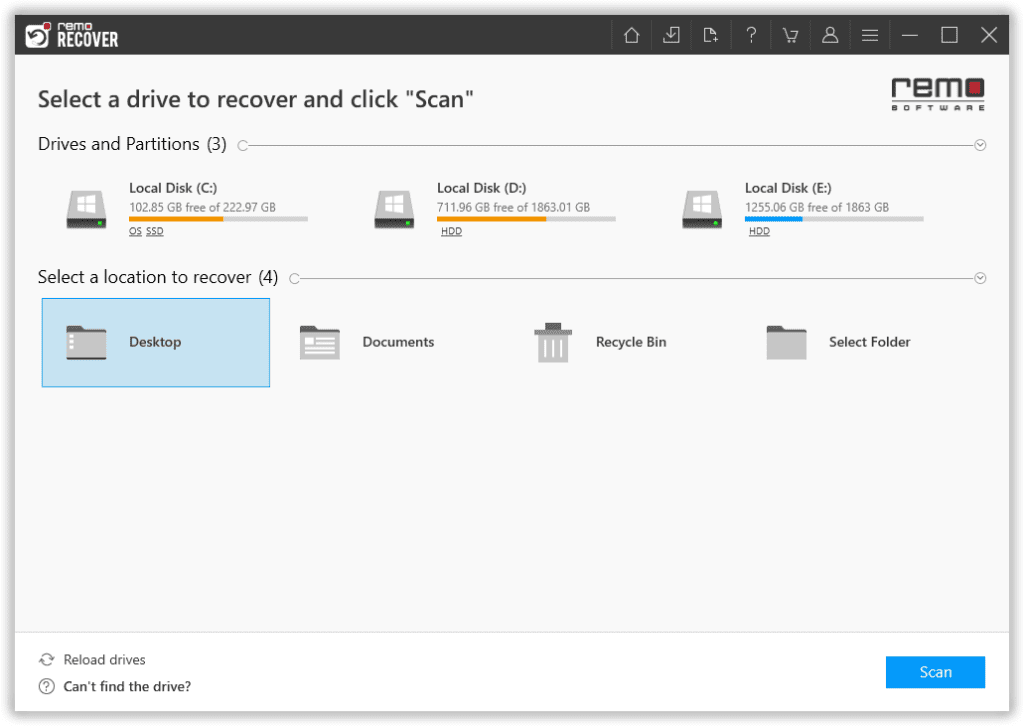
3: After completing the Quick Scan process, the tool starts the Deep Scanning process.
4: Click the Dynamic Recovery View option to view all recovered files from the selected location.
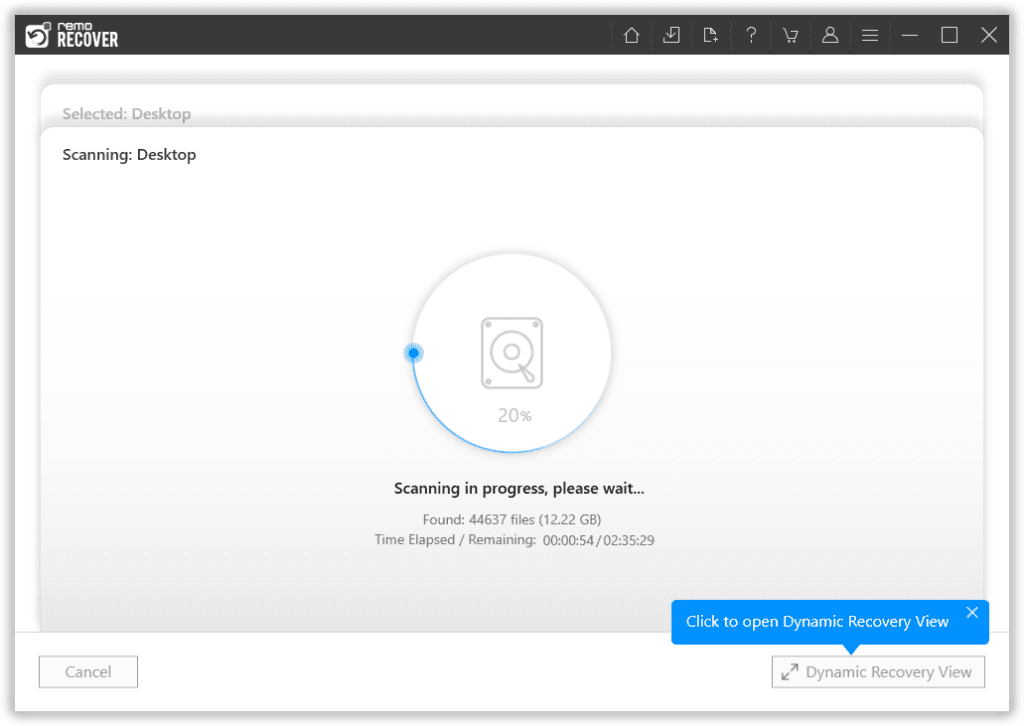
5: Use the Advanced Filter option or the Powerful Search option to find the Adobe InDesign files.
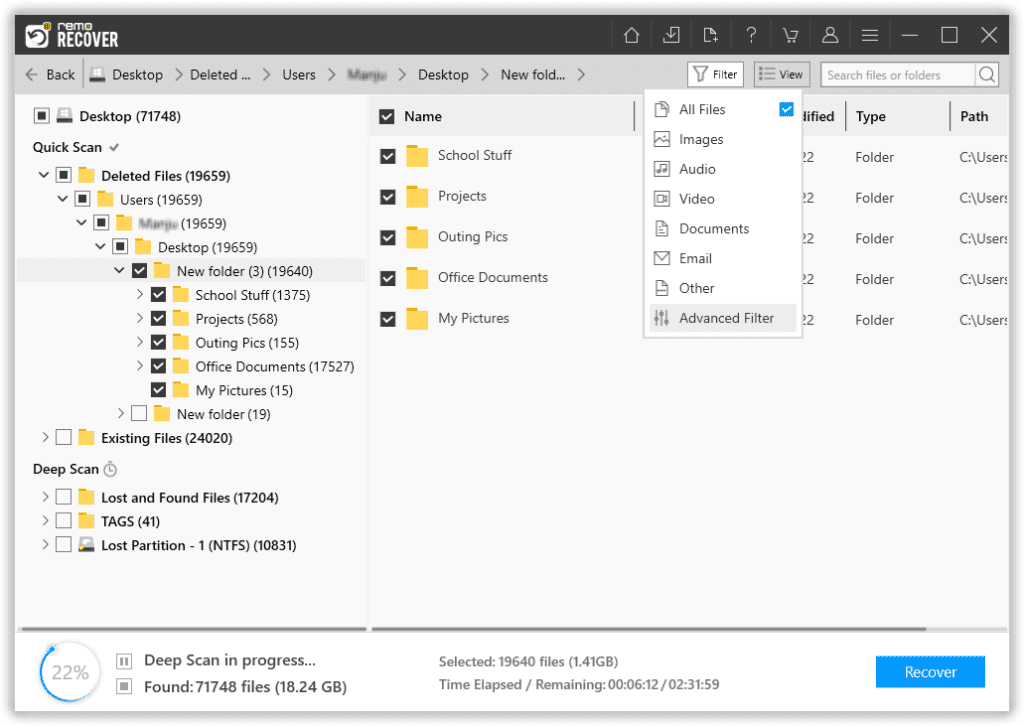
6: A list of all recovered InDesign files will be automatically displayed on your screen. Double-click on any file to Preview it.
7: Once the InDesign file recovery process is finished and you are satisfied with the results. Select all the files that you want to recover. Click on the Recover button, and select a location where you want to save the recovered files.
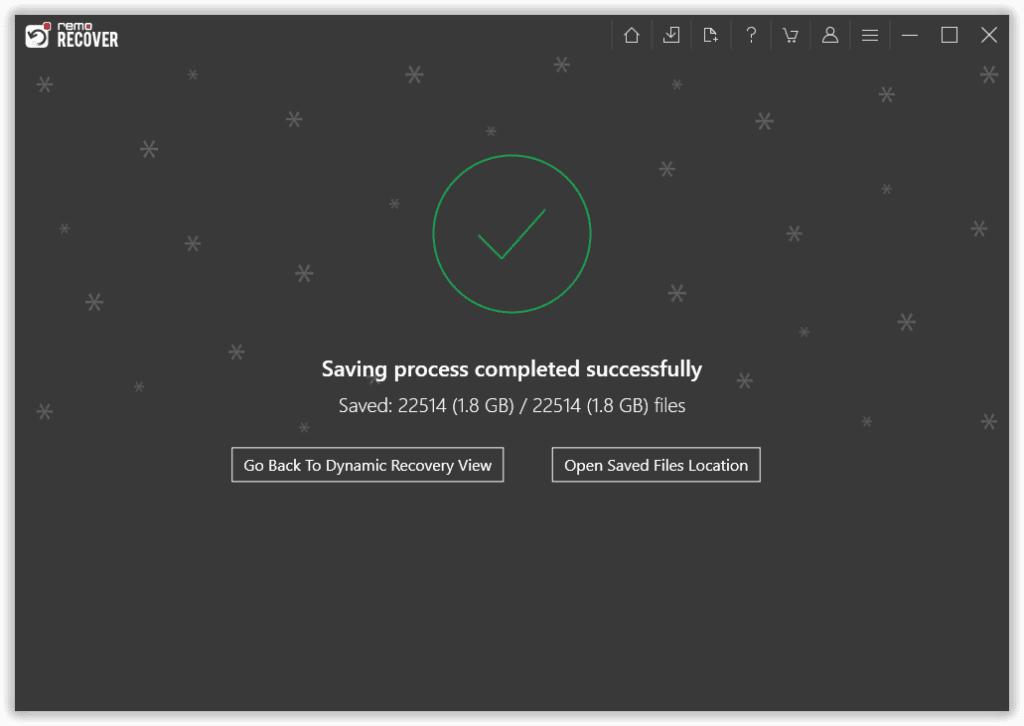
Remo File Recovery Software is compatible with all newer and older versions of Windows OS, including the latest Windows 11, Windows 10, Windows 8.1 & 8, Windows 7, as well as Windows XP and Vista.
I am pretty sure after using the solutions mentioned above. You safely recovered the saved Adobe InDesign files from any Windows or external storage device.
If in case, you cannot recover your deleted or lost files. Then, in that case, you can seek Technical Assistance or use Data Recovery Services near you.
Method 5: Recover Deleted InDesign Documents or .indd files Using Professional Data Recovery Services
The last option in case you cannot recover your deleted, lost, or missing .indd files from your Windows system or any external storage device is to seek professional assistance or use any reliable Data Recovery Services near you.
Mind you, these services can be extremely helpful in severe data loss or in case you don’t want to use the DIY solutions mentioned earlier. However, these services can be time-consuming and might not be very pocket-friendly.
You can try services like CBL Data Recovery, SalvageData, DriveSavers, and Ontrack. These are some of the best data recovery service providers.
How to Recover Unsaved Adobe InDesign Files on Windows?
Sudden system shutdowns or unexpected application crashes can leave InDesign documents unsaved.
Method 1: Recover InDesign Files After Crash Using Adobe InDesign Automatic Recovery
An unexpected InDesign crash can wipe out any unsaved changes you've made to your files. Adobe’s in-built InDesign Automatic Recovery feature can help you recover lost InDesign files.
Steps To Recover InDesign or .indd files using the InDesign Automatic Recovery Feature
1: Restart your system and relaunch the Adobe InDesign application.
2: Upon launch, the application shows you all recently opened or created unsaved files. Look for files with "Recovered" in their names—these specifically hold automatically saved changes you made.
3: The tool will prompt you to open a recovered version of the unsaved file containing the changes and ask you to Save it. If you want to save the recovered unsaved InDesign file. Click on the File option > followed by the Save option. Then, choose a location, mention a new filename, and click the Save button.
Restoring temporary versions stands as the most promising approach to recover your unsaved InDesign or .indd files after a system or application crash.
Do Note - This method can only recover unsaved InDesign documents lost due to system shutdown or application crash. You cannot recover deleted InDesign files using the InDesign recovery folder.
The next best option to manually recover InDesign Files is by recovering it from the Temp folder.
Method 2: Recover Unsaved InDesign Files From the Temp Folder
Adobe InDesign automatically creates temporary versions of the .indd files at regular intervals.
While restoring temporary versions can sometimes salvage unsaved Adobe InDesign files, this method doesn't guarantee complete recovery. Additionally, searching and opening the temp files might require technical knowledge and ask you to navigate hidden folders.
Steps To Recover Unsaved InDesign Files from Temp Folder
1: You must locate the InDesign Temp files on your Windows system.
InDesign Temp Files Location On Windows Systems:
C:\Users\[User Name]\AppData\Local\Adobe\InDesign\Version [#].0\en_US\Caches\InDesign Recovery
2: Look for files in this folder with the .indt or .inds file extension; you can also find the files by looking at their timestamp.
3: Double-click on any file and open it with the Adobe InDesign application.
Do Note: The files saved in these locations are in encrypted format, using any unreliable third-party tool to view or open some of these files might result in file corruption or damage. This article will show you how to open and view Adobe InDesign files without the InDesign application.
4: If your selected file could open successfully in the InDesign application. Immediately save the file as a new INDD file in any safe location.
You have now been able to recover your unsaved file from the Temp folder.
If the InDesign application crashes regularly, then here are a few ways to troubleshoot Adobe InDesign crash issues.
If you have lost other files after an unexpected system shutdown, do follow the methods mentioned in this article to recover files lost after sudden system shutdown.
Conclusion:
Here we end our article on Adobe InDesign File Recovery, where we have explained to you how to Recover Adobe InDesign File from the Recycle Bin folder manually, restore them from Backups, as well as guide you on how to use the Previous Versions option to recover the deleted files. Additionally, if the manual ways of InDesign recovery have failed, you can use specialized file recovery tools like Remo File Recovery Software. That can help you Recover Adobe InDesign and various other Adobe files in just a few simple clicks.