Your computer web camera is very useful in making long-distance video calls. Apart from making video calls, you can also record videos and capture photos with the help of a camera app on Windows 10. But sometimes, the app shows error messages such as 0xa00f425c Video capture file creation failed or 0xa00f424F Photo capture file creation failed. To know why the error occurred and how to fix the camera app error, continue reading the article.
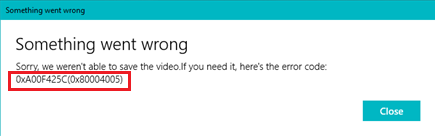
Why did I come across 0xa00f425c or 0xa00f424F error?
This error occurs when the camera is unable to save the captured photo or video. It could be because of two reasons
- The Camera Roll folder could be missing or deleted from the computer
- There might be a problem either with the webcam or camera app
Note: If your camera roll folder is missing, you might have lost all the photos and videos from it. However, here is a solution to retrieve the deleted camera roll folder and its contents from the computer.
“I was out of the country on vacation and lost over 3 days of photos. All the stars aligned for me, as the resort was able to let me use a laptop and I found and installed the recovery software from Remo Software. I was able to recover all my photos! Thank you Remo!”- Jennifer Grassan
All you got to do is download the Remo Photo Recovery tool and follow the mentioned link to start recovering the camera roll folder for free.
You can fix the error code 0xa00f425c or 0xa00f424F and overcome the error. The info in upcoming sections will guide you with clear troubleshooting steps that can be performed by yourselves to fix the error.
How to fix the error code 0xa00f425c or 0xa00f424F?
You can fix this camera app error by resolving issues either with the Camera Roll folder or the webcam. Follow the below-mentioned troubleshooting steps one after the other to fix the error.
Recreate the Camera Roll Folder
The Camera Roll folder is where all the photos and videos get saved by default. If this folder is missing from the computer, you will encounter the error code 0xa00f425c or 0xa00f424F as the computer will fail to locate the default storage location. But you can recreate the folder and fix this problem. Follow the steps below to create a new Camera Roll folder.
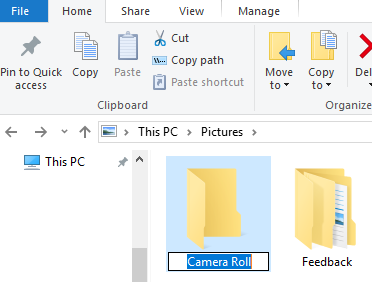
- Open This PC and double click on the Pictures folder
- Now right click on the screen, select New from the popup
- Choose the Folder option to create a new folder
- Rename the folder as Camera Roll
- Now you can launch the camera app and use it to capture pictures/videos successfully
If you are still facing the error despite having the Camera Roll folder, then you might have to specify the location where the photos and videos are saved by the program.
Specify the Location for Saving New Photos and Videos
To change the location, follow the below steps.
- Click on Start and select Settings
- Select System and choose Storage from the left column
- Now, click on the Change where new content is saved option
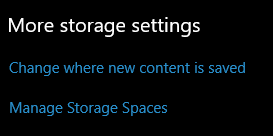
- Look for the New photos and videos will save to option
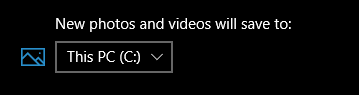
- Finally, choose This PC (C:) from the drop-down to change the new saving location
- Once done, you can now save all the new photos and videos shot on webcam without any errors
If the default location was already set to This PC (C:) and you still got the error message, there seems to be an issue with the camera app. You can try resetting the app to resolve video/photo capture file creation failed
Reset Camera App
The error code 0xa00f425c/0xa00f424F can also be fixed by resetting the camera app. By resetting the app, the system reinstalls the program and makes it function without any glitches. Here is how to do it
- Click on the Start menu and select Settings
- Open Apps and find the Camera app from the list of programs displayed
- Now, click on Camera and choose the Advanced option
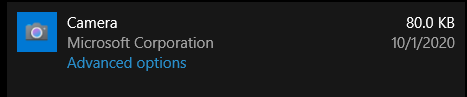
- Look for the Reset option and hit the Reset button
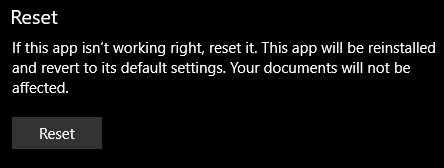
- This will ensure that the program is reinstalled, and the error is fixed
Is the error occurring even after resetting the camera app?
Turns out, there could be a problem with the webcam. One way to fix the webcam problem is by updating the camera driver.
Update the Camera Driver
Updating the drive will make the camera work more flawlessly with the computer’s software. Hence, updating the driver will fix any errors concerning the camera. follow the steps below to update the driver
- Click on Start and type Device Manager in the search box
- Now expand the Cameras option
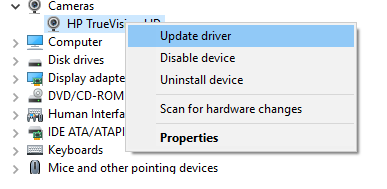
- Right-click on the driver software and choose Update driver
- Select the Search automatically for updated driver software option
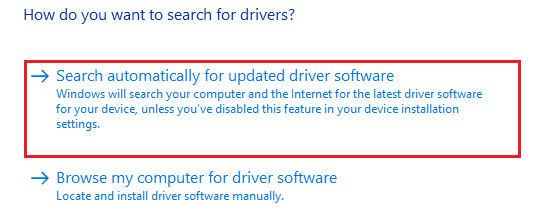
- This will ensure the driver is updated
Update the Camera App
You might also get camera app errors if the camera application is not updated. By updating the program, you can also fix the errors that pop up while using the camera. You can update the camera App by following the steps below.
- From the Start menu, open Settings
- Click on Update and Security
- Choose Check for updates and look for View optional update option
- Now, if you find any updates for your camera, install them and restart the computer
Now relaunch your camera app and allow permissions so that the camera can function without interruptions
Sometimes the 0xa00f425c or 0xa00f424F error could also occur after installing any latest Windows update. You can solve these update errors by going back to the previous build.
Uninstalling faulty Updates
All the software updates improve the computer’s performance. But sometimes a faulty update can cause problems within the computer. Although Microsoft comes up with an immediate hotfix for these issues, it will still take time for the update to reach the end-users. If you never had the error with an older version of Windows, you can always roll back to the previous Windows to overcome the issue. To uninstall the Windows update
- Select Start and open Settings
- Click on Update and Security and choose the View your update history
- Now click on Uninstall updates
- Finally, restart the computer after uninstalling the updates
Conclusion
The 0xa00f425c or 0xa00f424F is a minor error that occurs while using the camera. In most cases, this error will be resolved, just by recreating the camera roll folder or by changing the default saving location. However, follow the troubleshooting steps sequentially to overcome the error. If you have any questions regarding the fix kindly let us know in the comment section below.
2 thoughts on “Fix the Camera App Error 0xa00f425c, 0xa00f424F on Windows 10 [Solved]”
Comments are closed.
Very clear instructions, thanks
Thank you so much. It worked very well. The location where to serve my pictures and videos under This PC was mistakenly deleted. It has caused a lot of chaos and discouragements to me for quite some time now. But thanks to your insight, I was able to rectify the problem.
Thanks once more.