User Query: Every time I launch one of my Adobe programs, such as Photoshop, Illustrator, or InDesign, I keep getting this error window. I'm still unsure of how it affects my work. Any ideas on how to resolve this?
When necessary services are not operating or corrupted system files are present, the error message "load library failed with error 87: The parameter is invalid" may appear.
Depending on your circumstances, there are various ways to resolve this problem. Although there isn't exactly a single repair for error 87 because it tends to be so general, there are a few workarounds you can attempt.
The are several other LoadLibrary errors such as “LoadLibrary Failed with error 126: the specified module could not be found” and “load library failed with Error:1114: DLL failed to initialize” depending on which Adode apps you’re trying to load.
In this article, we are providing solutions with respect to resolving Adobe Photoshop errors as LoadLibrary Failed with Error 87. Although you can utilize these steps to resolve other errors related to the load library.
Easy ways to resolve Photoshop load library errors:
- Install the most recent drivers on your PC, either manually or with the aid of a third-party program, if this problem arises.
- Make sure to check the antivirus or firewall settings in order to resolve Windows issue 87.
- You can also use the built-in troubleshooting tools in Windows 10.
How do I fix LoadLibrary failed error 87?
These are the following methods you try to fix Photoshop not loading error, firstly you try running the DISM tool on Windows for driver backup, make use of the system file checker tool, or even perform a clean boot. Follow the steps below and fix error 87 on Photoshop.
1. Run the DISM tool
- Type cmd into the Windows search box to launch Command Prompt as the administrator.
- Enter each of the following commands as you type them:
| 1. Dism /Online /Cleanup-Image /ScanHealth 2. Dism /Online /Cleanup-Image /CheckHealth 3. /Online /Cleanup-Image /RestoreHealth Registry_filter_driver_exception |
- When the scan gets completed, Restart your computer to see whether the issue still exists.
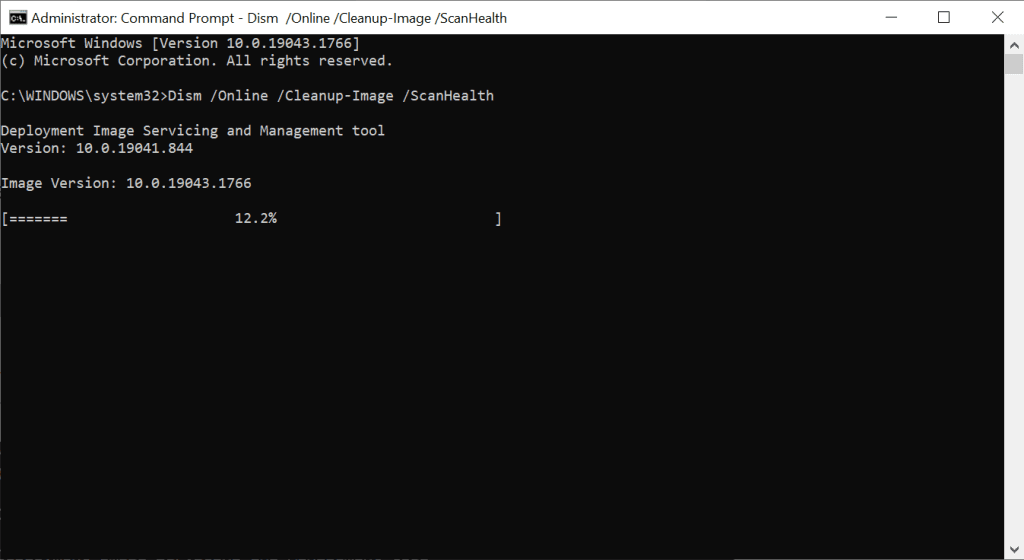
- The DISM tool typically takes 15 minutes to finish, although it occasionally may take longer, don't stop the scan in between.
2. Use SFC scan to resolve load library error due to damaged Windows files.
- Enter cmd in the Windows search box to open Command Prompt.
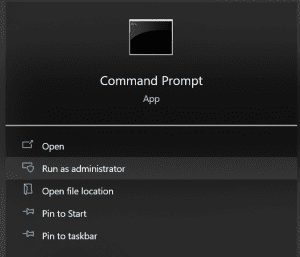
- Run as Administrator can be chosen by right-clicking the Command Prompt.
- Type the command sfc/scannow.
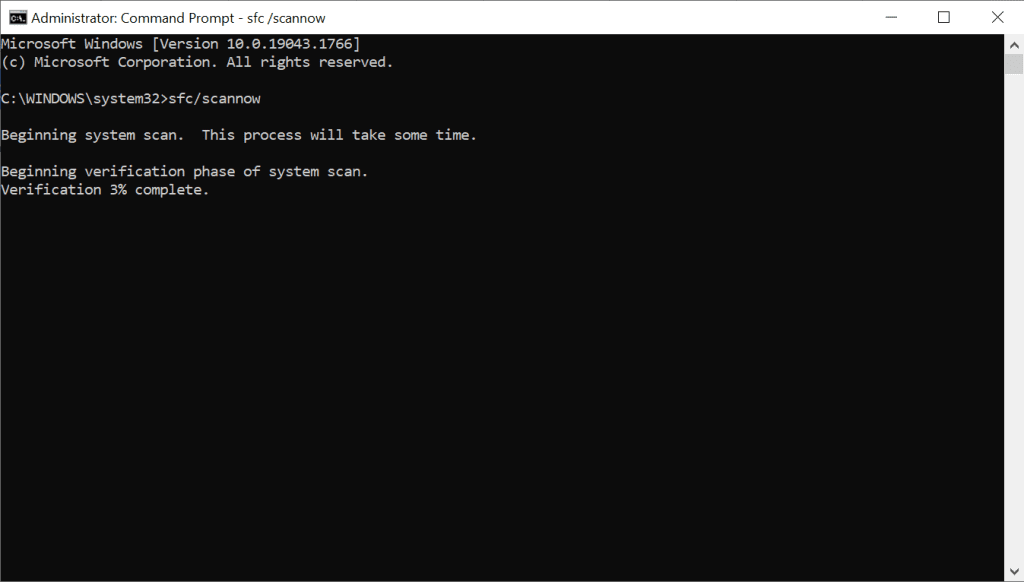
- All protected system files will be checked or scanned by the System File Checker.
Try updating your computer again after restarting it. Try the next approach if using System File Checker doesn't help you with Photoshop error 87 the parameter is incorrect.
Expert Advice: Some PC problems can be challenging to resolve, especially when missing or corrupted Windows files are involved. Your system might be partially broken if you're having problems repairing an error, which could cause serious data loss. Making use of a data recovery tool that can securely back up all of your data and keep it secure to prevent any unanticipated scenarios is something we strongly advise.
3. Run Windows Troubleshooter
- To get started you can type Control Panel in the Windows search box.
- Click on the Large Icons option under View By in the top right corner.
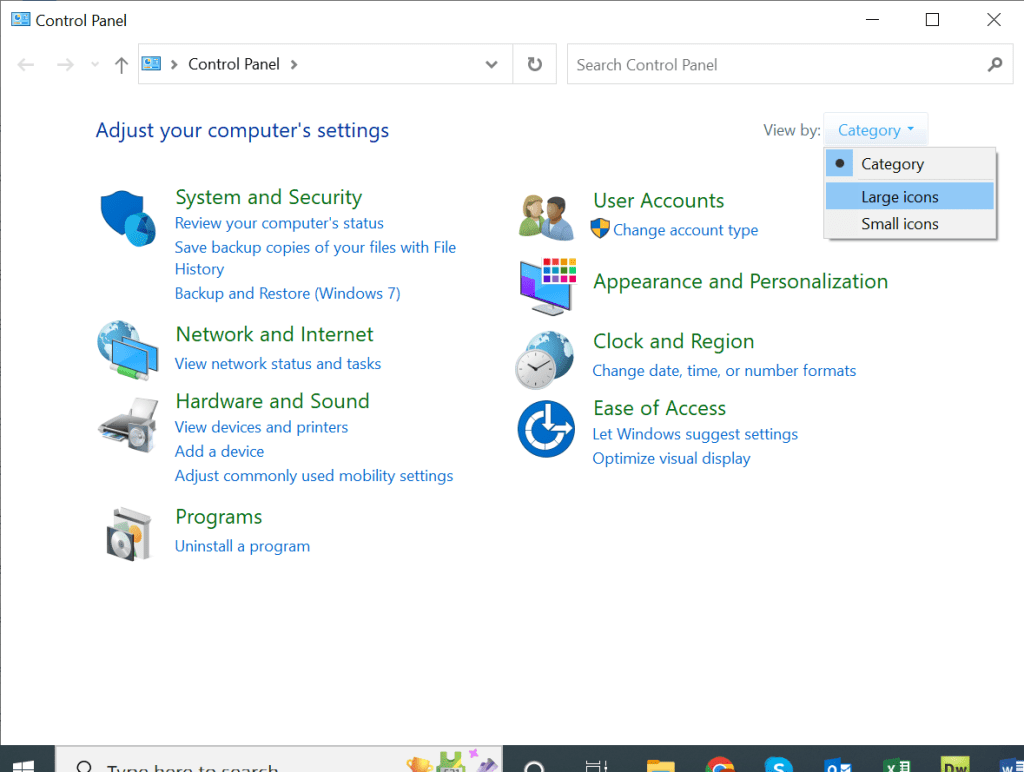
- The Control Panel's large icons, navigate to Troubleshooting.
- Select the View All option from the menu.
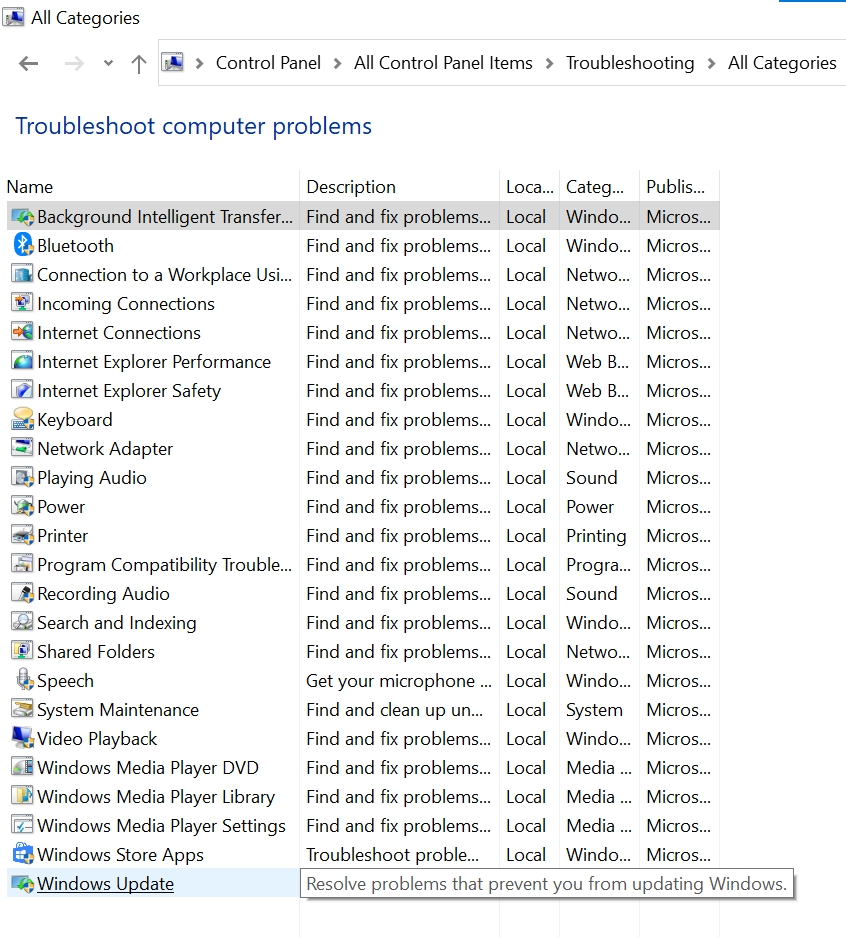
- Choose the Windows Update option and click on Next.
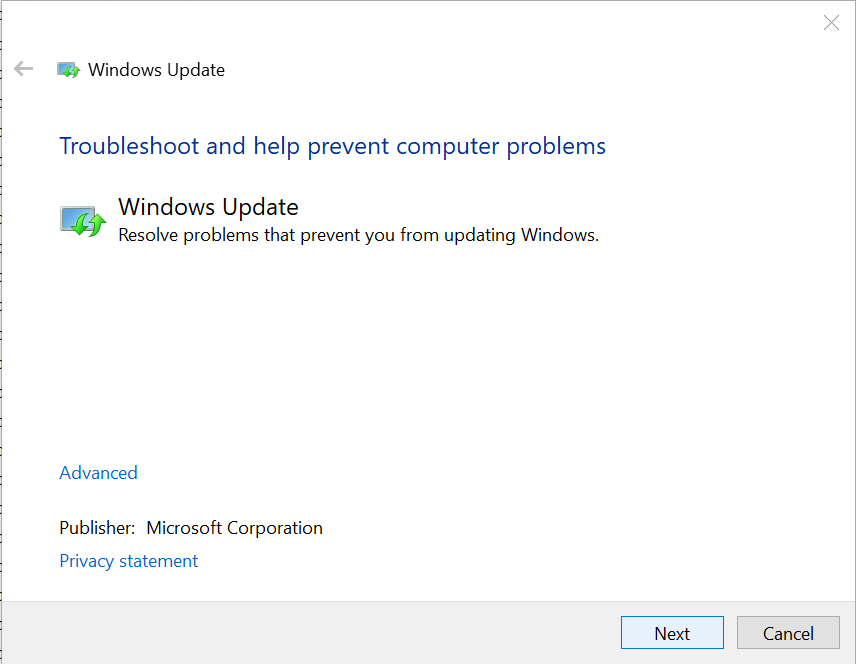
The app troubleshooter automatically corrects some of the issues, such as misconfigured security or account settings, that could prohibit apps from operating.
4. Try Updating Display Drivers
- Search device manager in the Windows search box and click on Device Manager.
- To expand the list of adapters, locate Display Adapters and double-click on it.
- You can find Update Driver option by right-clicking on the listed Display Adapter.
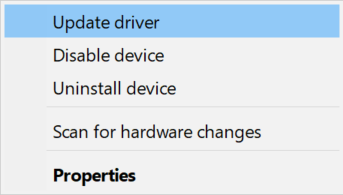
- Choose automatically search for driver software updates. Try to launch the computer again.
Use the procedures above to update the Display Drivers and see if it helps because error 87 can occasionally be caused by your display adapter drivers.
5. Perform a PC Clean Boot
- Enter msconfig into the Windows search box.
- To open the system configuration box, select System Configuration.
- Locate the Services tab.
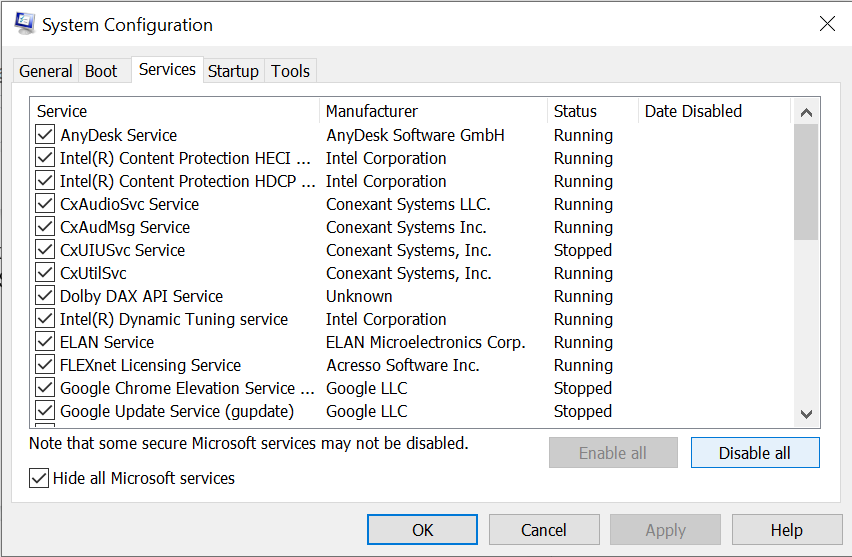
- Click on Hide all Microsoft services checkbox and then click Disable all.
- Start your computer again.
A clean boot removes any software conflicts that could be causing the issue. Log in as administrator to perform a clean boot successfully on Windows 11 or Windows 10.
Multiple firewalls, antivirus, and malware applications may occasionally block you from carrying out specific operations or starting certain computer processes.
If this is the problem, briefly switch them off and then try to log in once again. You can prevent hackers and malware from harming your system, make sure to turn them back on afterward.
Conclusion
These troubleshooting methods will help resolve Photoshop LoadLibrary with error 87. It is recommended to back up your data using Remo Recover before trying the troubleshooting methods as they involve making changes to your system. If you have any queries, please drop them in the comment section below.