Outlook error 0x800CCC0E is a common Outlook error that usually occurs when there are synchronization errors between the mail server and Outlook. With error 0x800CCC0E directly affecting the IMAP protocol, users cannot send or receive Outlook emails, which several factors can cause.
What is IMAP?
IMAP (Internet Message Access Protocol) is a client-server protocol communicating with the server while sending and receiving Outlook mails. Along with POP 3, IMAP is one of the most used protocols for sending and receiving mail.
Reasons Behind Outlook Error 0x800CCC0E
Several factors could cause you to have error 0x800CCC0E, and the most common ones are listed below.
- Network Connectivity Issues
Ensure that your system has a stable internet connection. Your router, Your internet provider, or your device could cause it. - Antivirus Software interference
Antivirus software can install restrictions on computer applications if mistaken for a threat. To test this, try sending an Outlook mail with your Antivirus disabled. - Corrupted Outlook Profile
A corrupted Outlook profile can cause all sorts of issues. Test this theory by creating a new outlook profile. - Incorrect Server Settings
Please ensure that all server settings are up to the mark. You can contact your office admin or email provider to verify the same.
After learning about the causes, let's move on to fix Outlook error 0x800CCC0E.
Also Read: How to Fix Outlook Error 0x80040115?
How to Fix Outlook Error 0x800CCC0E?
Below are five targeted solutions to fix Outlook error 0x800CCC0E based on the cause.
1. Check Network Connection
When faced with network connectivity problems, try restarting your router and conduct an internet speed test. Check if Outlook is set to work in Offline mode. If so, do change it.
2. Disable Antivirus Software
To rule out the theory that your antivirus is restricting Outlook from functioning correctly, try turning off your antivirus to see if that solves the problems.
3. Fix the SMTP Authentication Issue.
Incorrect SMTP settings could cause Outlook error 0x800CCC0E. To set it right, please follow the given steps.
- Open Outlook.
- Click on File to access the File Menu.
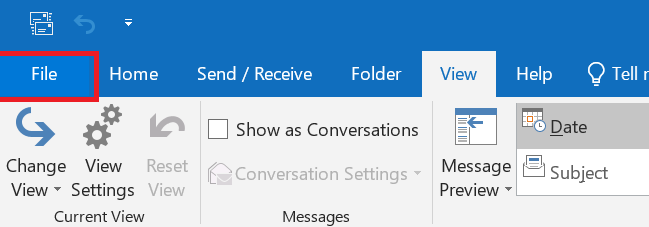
- Click on Account settings and Open Account settings.
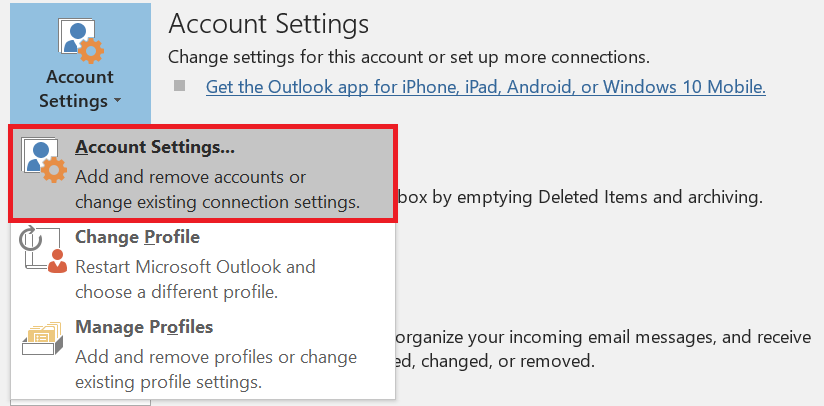
- Under the E-mail Tab, select an e-mail account and click on Change.
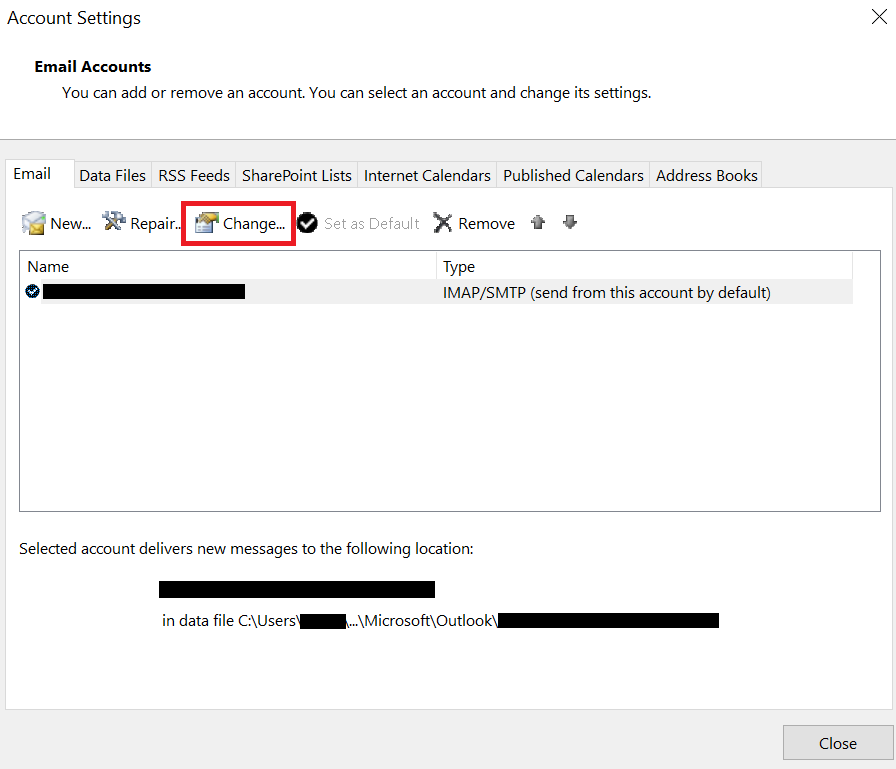
- Click on More Settings.
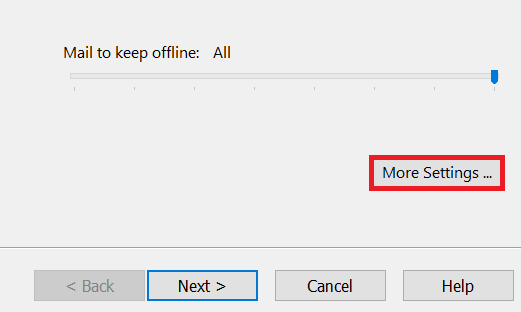
- Click on the Outgoing server tab.
- Enable “My outgoing server (SMTP) requires the authentication” by filling in the check box.
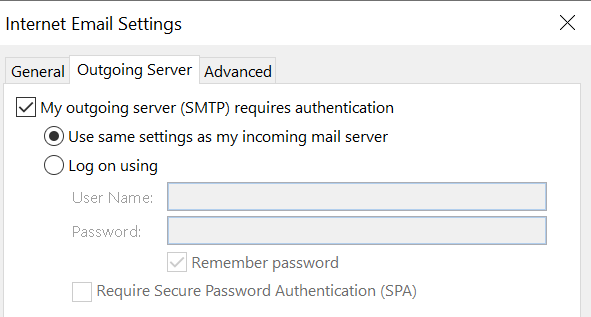
- Click OK, restart Outlook, and verify the results.
4. Inaccurate Port Numbers
Inaccurate Port Numbers could interfere with server connectivity, causing Outlook error 0x800CCC0E. However, you can quickly fix it by following the steps provided below-
- Open Outlook.
- Click on File to access the File Menu.
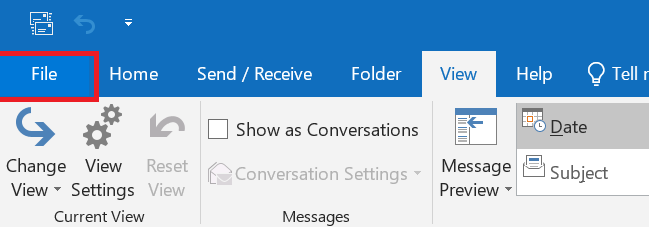
- Click on Account settings and Open Account settings.
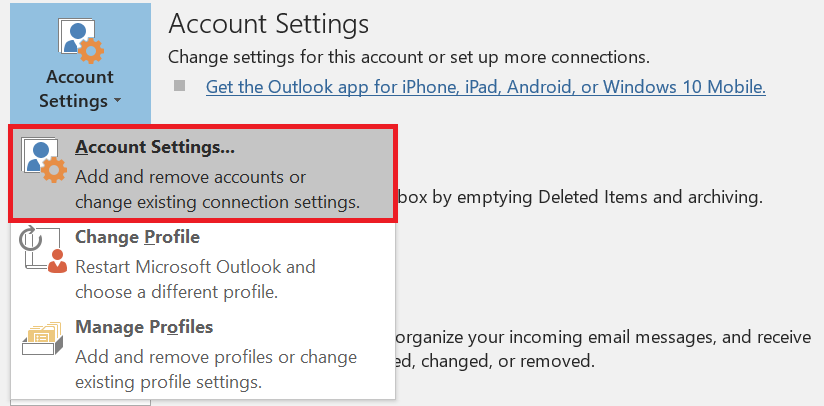
- Double-click on your E-mail Account.
- Click on More Settings.
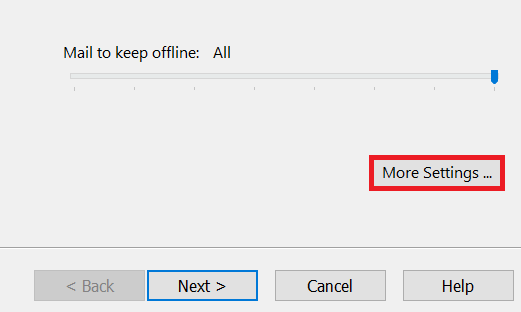
- Click on Advanced.
- Under the Server Port number section,
- If the SSL function is NOT Enabled, set the Incoming server (IMAP) port number to 143.
- If SSL/TLS is Enabled, set the Incoming server (IMAP) port number to 993.
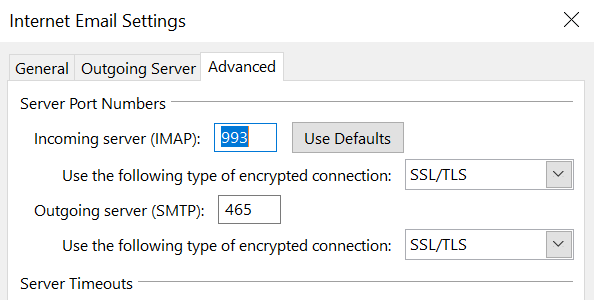
5. Repair the Corrupt PST file.
If the above choices have not worked, your Outlook PST file is likely corrupt.
To rectify this, we have two options-
1. ScanPST
Scan PST is an extremely easy-to-use PST repair tool that is free and built into a Windows system. it can easily be used to repair PST files with low to moderate levels of corruption. you can use Scan PST to repair Outlook error 0x800CCC0E by following the instructions provided below.
- Locate Scan PST and Open it.
- Use the Browse Option to Locate and select your PST file.
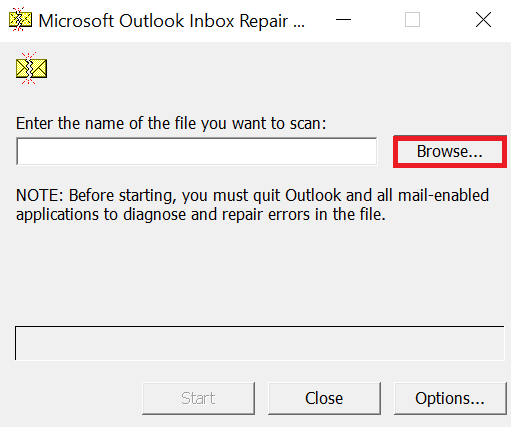
- Click on Repair to begin the Repair process.
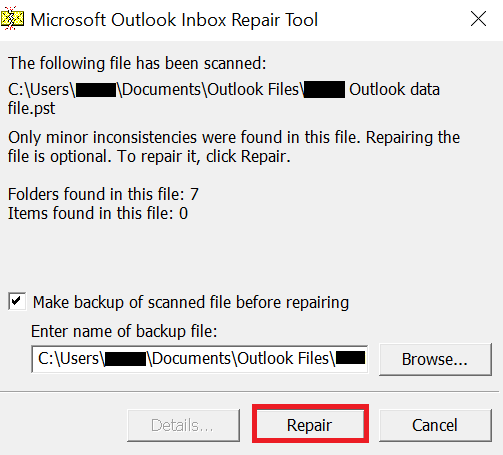
2. Remo PST Repair
If none of the methods provided have worked so far, your PST file is severely corrupted, and you would need professional PST repair software to fix the error 0x800CCC0E. To rectify Outlook error 0x800CCC0E, you use Remo PST Repair. All you need to do is import your corrupted PST file, choose a scan type, select a save location, and start the repair process.
Conclusion
We hope the above methods helped you repair Outlook error 0x800CCC0E in your system. Internet connectivity, antiviruses, firewalls, server health, and file health are a few areas to inspect while encountering such an issue.