Secure Digital Cards popularly known as SD cards are exceptional storage devices. However, even the best devices come with problems and inescapable problems like corruption and data loss. If you are one of the users who has encountered data loss from your SD card corruption, this write-up is for you. In the below section, we will discuss multiple solutions on how to recover data from corrupted SD cards on Mac.
Before moving ahead with solutions, let us first understand how to detect if your SD card is corrupted in the below section.
Early Symptoms of SD Card Corruption
Look out for these signs whenever you are using an SD card next time because these signs are indications that your SD card is at risk of corruption
- SD card is not getting recognized on your device after inserting.
- Unusual memory error messages while using your card
- Missing or Incomplete files on the SD card
- Slow transfer speeds
- Incorrect SD card capacity
How do I Recover Data from a Corrupted SD Card on a Mac?
Recovering files from corrupted SD cards using Mac can be done in a few steps with these proven ways in simple clicks and with no file damage
- Recover corrupt SD data on Mac using Time Machine
- Recover corrupt SD card on using SD card recovery software
Recover Corrupt SD Card Data on Mac Using Time Machine
The macOS has a built-in safety feature that can help you out in situations like these if you have backed up your SD card in the Time Machine you can recover files from a corrupted SD card in Mac, the process is very simple. read further for a better understanding
Note: Works only if u have already performed a backup for your SD card data.
Step 1: Connect the Time Machine backup drive to the Mac
Step 2: Click on Apple logo on the top right corner and select system preferences Click on the Time Machine icon and select Enter the Time Machine

Step 3: Select the timeline on the right side and navigate to the date and time of the backup you would like to restore

Step 4: Choose to file or folder that you would like to restore
Step 5: Click on restore to save the restored data in the original location or restore to for saving in a different location
The time machine backup restores the data that was backed up before or after corruption however if the backup contains corrupted data it will restore the same files, which will be of no use.
Hence, utilizing a purpose-built tool to recover data from a corrupt SD card is the best solution.
We recommend you choose the most reliable and effective tool such as Remo Recover for Mac. A rigorously tried and tested tool that can help you recover the complete data from any Corrupted SD card on Mac without compromising the data integrity and originality.
Recover Corrupt SD Card on Mac using Remo Recover
Remo Recover for Mac software is intuitive and easy-to-use that can effortlessly recover photos and videos from any corrupted SD card within a matter of few clicks, Remo Recover for Mac is one of the top SD card recovery software which is capable of recovering more than 500 types of files from any corrupted SD card. Remo has more than 15 million downloads and millions of happy users across the globe who have successfully recovered data from different scenarios and different internal and external storage devices.
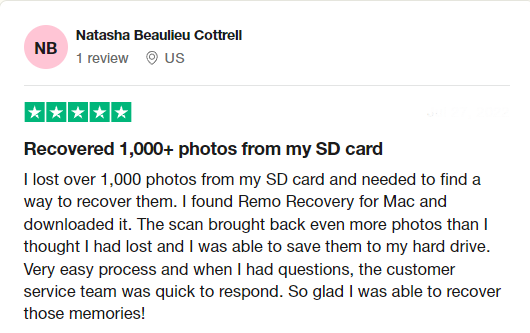
Steps to Recover Files From a Corrupted SD Card on Mac
Remo Recover has a straightforward approach that can be understood by any first-time users to make their data recovery journey from any corrupt SD card smooth and effortless.
Step 1: Download and Install Remo Recover Mac and plugin your corrupted SD card to the Mac
Step 2: Select the corrupted SD Card and click on Scan.

Step 3: Click on Dynamic Recovery View to see the data being recovered from the corrupted SD card.

Step 4: You can locate the recovered files from the corrupted SD card from the Deleted Files or Lost and Found folders.
TIP: Make use of Advanced filters to sort the recovered data as you wish.
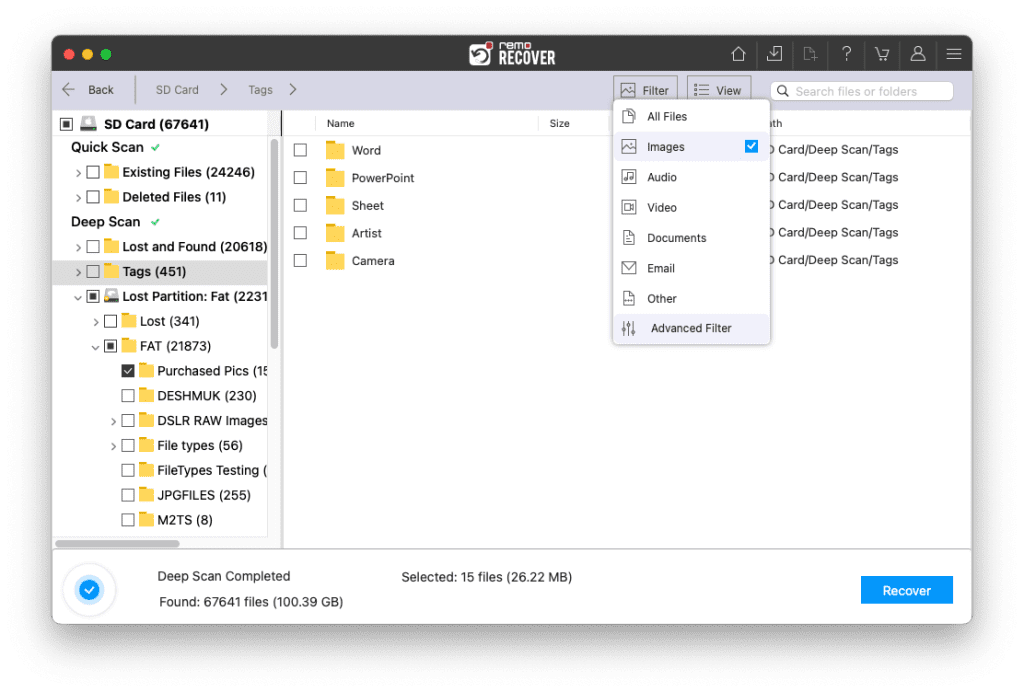
Step 5: Double-click on the recovered photo and video files to preview them for free.
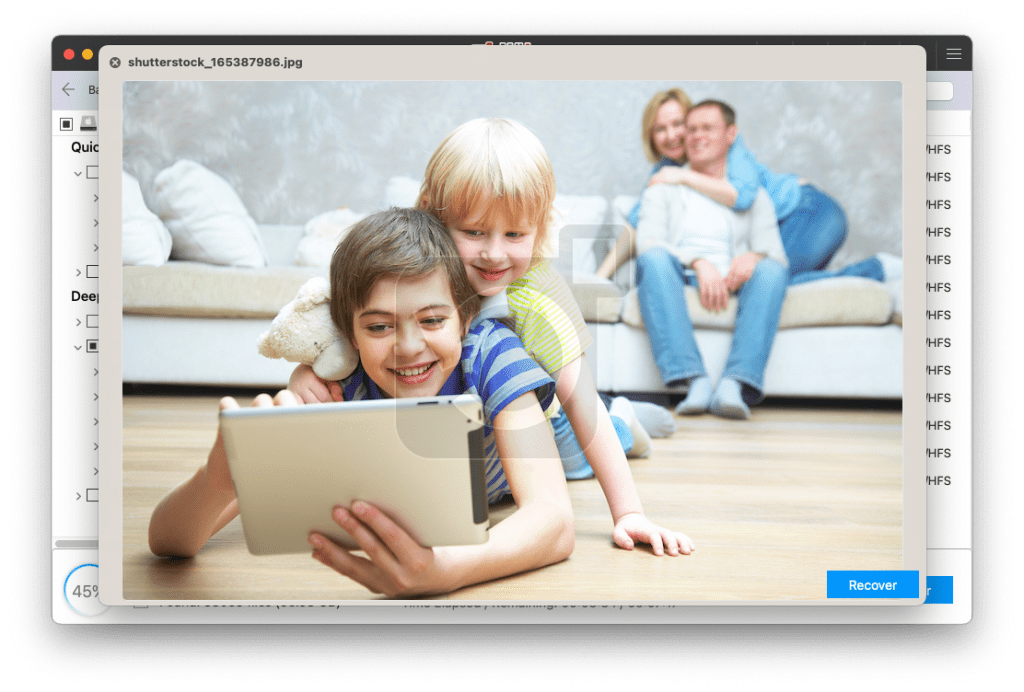
Step 5: Simply Click on Recover to save the recovered data from the corrupted SD card on your device.
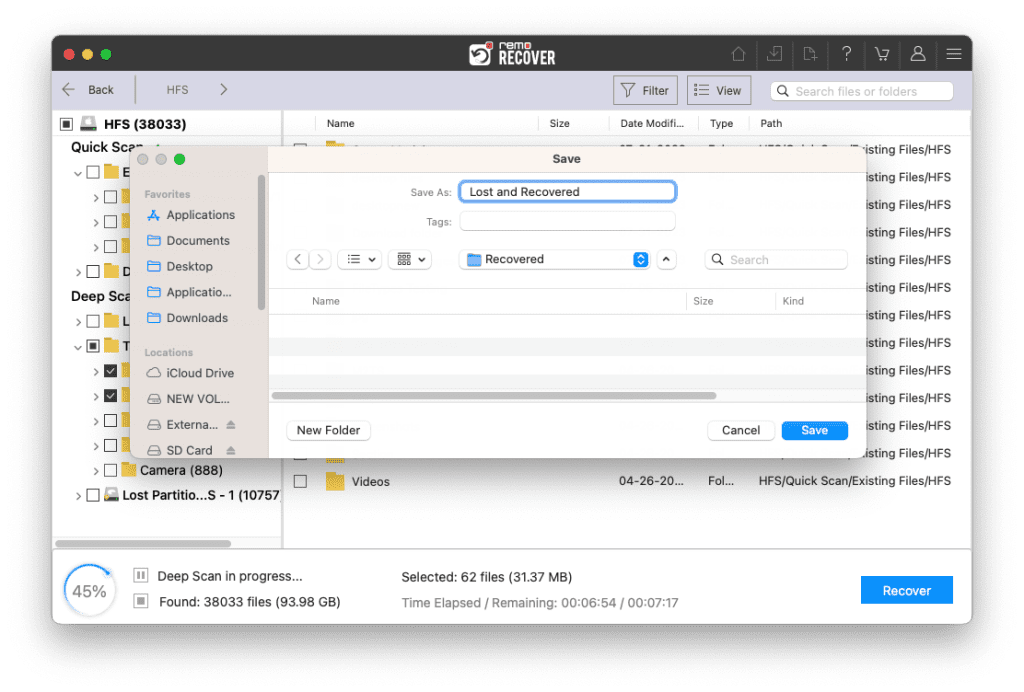
Note: Save the recovered data in a different location from the last one.
Recovering your photos and videos from a damaged or corrupt SD card can be tough at times. Therefore, we would like to provide you with some tips on how to protect your SD card from corruption, so that you do not have to face this situation ever again.
Ways to Protect an SD Card from Corruption
- Keep the card safe from physical damages like stamping or bending and protect them from environmental factors like heat, humidity, and moisture
- Avoid using SD cards in random devices to avoid the risk of virus and malware attacks on SD card
- Always Eject the SD card do not abruptly remove it from the device so that all files are completely written into the SD card.
- Sudden power cuts can also corrupt the SD cards so keep the device charged while using SD Cards.
Conclusion: The article summarizes how to recover data from a corrupted SD card on macOS. With the help of Time Machine Backup and effective data recovery tools like Remo Recover for Mac you should be able to recover files from SD card lost files due to corruption.
If you have any further queries regarding recovering files from a formatted SD Card, make use of the comment section below. Also do let us know if you think we have missed out on anything, drop them in the comments below.
Share the article with someone whom you think should need to see this
Frequently Asked Questions
You can fix corrupt SD cards by using the methods such as:
a. Using first aid in Disk Utility
b. Using Terminal commands
c. By formatting the SD card
You can follow the methods mentioned in this extensive article on fixing corrupt SD card.
There can be various reasons like
1. Virus or malware attacks
2. Improper shutdown
3. Improper removal
4. Physical damage
Yes, you can recover data from a corrupt SD card using the right SD card recovery tools such as Remo Recover for Mac, these tools are custom-made for recovering data from severe data loss scenarios.