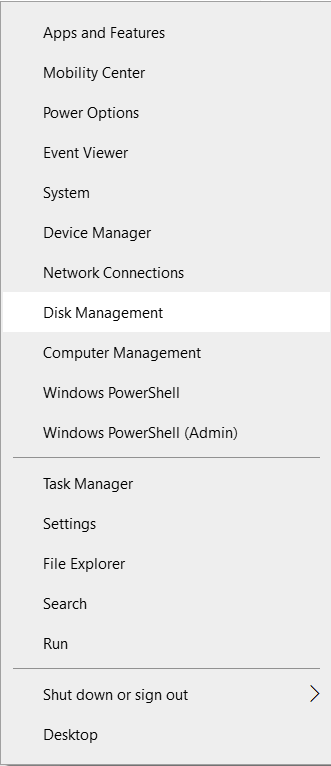A memory card is a storage device used to increase the storage space of a digital camera, camcorder, Smartphone, etc. A memory card can store tons of photos, raw images, videos, documents, and various other files. Memory cards come in various form factors based on their functionality. Such memory card divisions are SD card, Memory Stick, Micro SD card, XD card, CF card, SDHC card, SDXC card, etc.
Any external storage device including a memory card or SD card is vulnerable to corruption due to various scenarios. This article gives you a precise understanding of memory card errors and reliable methods to fix them for free, along with how to recover data from corrupted SD card with ease.
Fix Common SD/ Memory card Errors
Note: It is highly recommended to first recover data from the memory card before you start fixing any memory card error to avoid data loss scenarios. In case, if you have taken a backup of your important photos or videos, then you can directly start fixing SD card errors using the below-proven methods.
Recover Data From Memory Card Before Fixing any Error
Utilize Remo Recover software which is a user-friendly tool to recover photos from a camera like Kodak, raw-images, videos, audio, etc. from various internal and external devices in a few clicks. No matter the severity of memory card error or corruption, its Deep Scan option can easily scan and restore the memory card photos, videos, and other data sector by sector instantly.
Steps to Recover Data from Memory card showing an Error:
- Download and install Remo Recover software and connect your memory card to your computer.
- Choose the memory card drive to restore all your photos, raw images, videos, and various other files from an SD card or memory card.
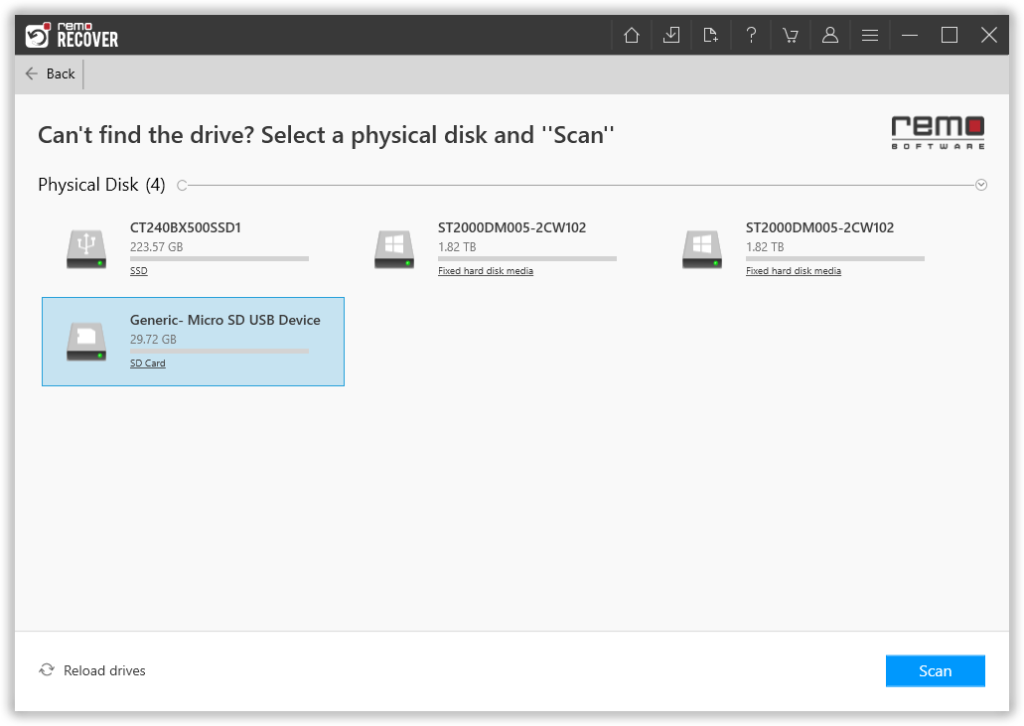
- Now, click on the Scan button.
- During the scanning process, click on the Dynamic Recovery View option and double-click on photos or videos to preview them for free.
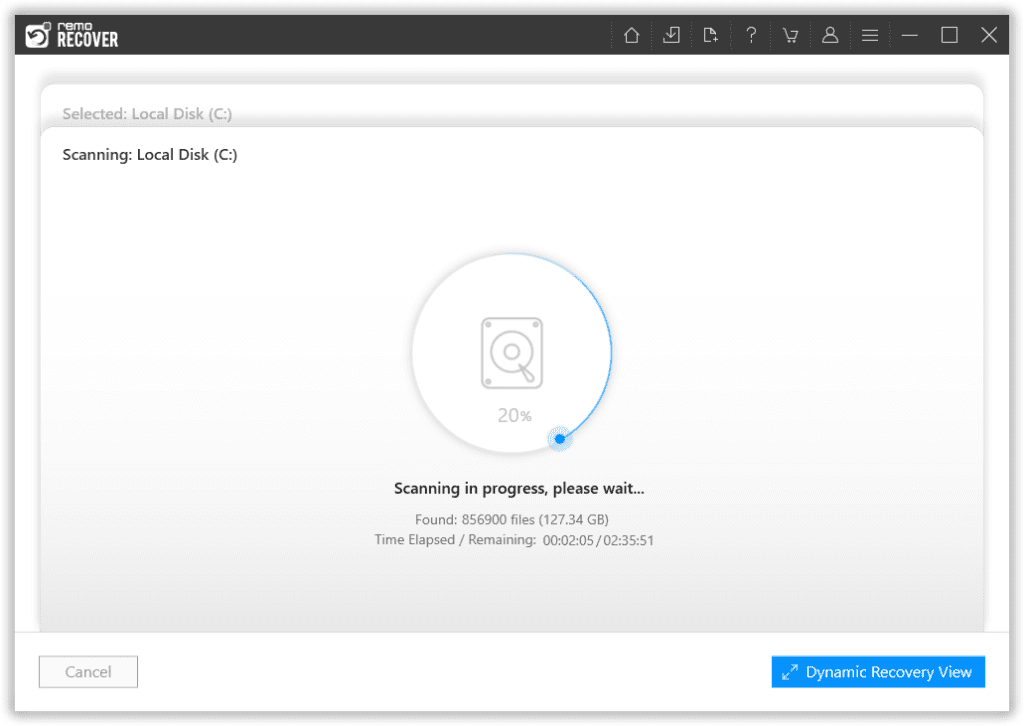
- Select files that you want to recover from the SD/memory card and click on the Recover option to save the restored files at any destination of your choice.
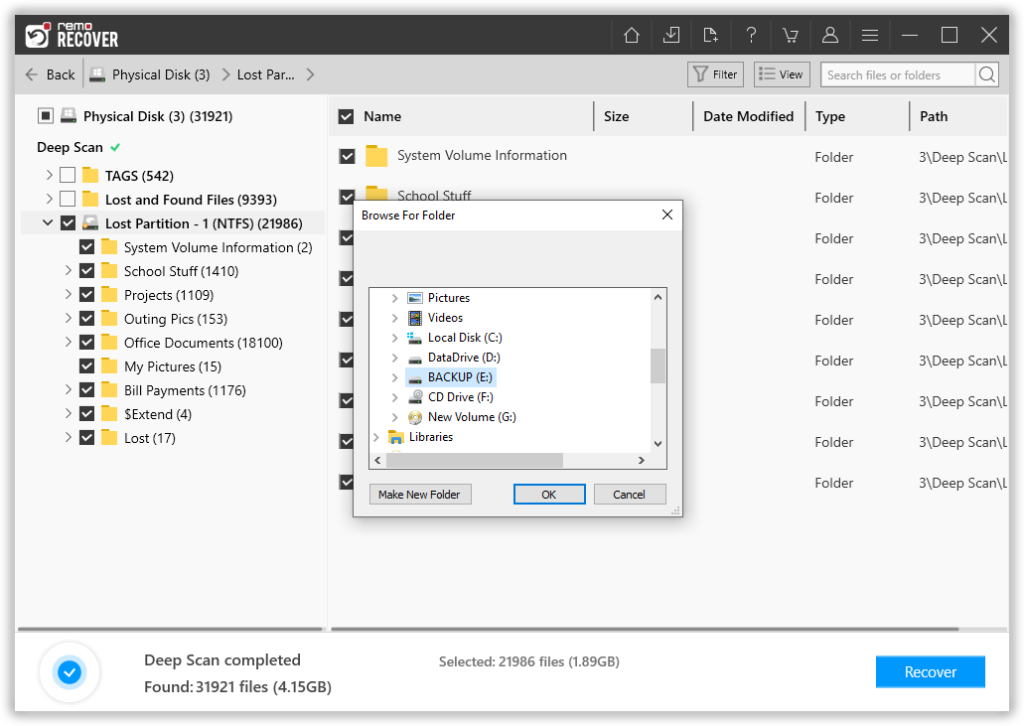
Various Memory Card Errors: Causes and Free Methods to Fix the Error
Error 1: Memory Card Error or No Memory Card Error
Generally, a memory card on a camera or smartphone shows an error like card error, no memory card error, etc. if your memory card is improperly formatted, inappropriately ejected, or due to memory card corruption. In the worst case, it can lead to SD card partition map corruption that in turn result in data loss. But, luckily, you can find a solution to fix couldn't modify partition map SD card with utmost ease here.
How to Fix Memory Card Error or No Memory Card Error on Camera or Phone?
1. Insert Your Memory card Properly
The first thing to do to fix memory card errors is to properly re-insert the SD card. To do that, turn off your camera or Smart Phone device > Remove the memory card from it > Carefully insert the SD/ memory card again into the device.
Incase if your memory still shows errors like card error or no memory card error on your Canon, Fujifilm or Sony, camera, then move on to the next method.
2. Connect Your Memory card to Another Device or Computer
Sometimes, memory cards might show errors due to compatibility issues. Hence, in such cases, you need to verify whether your memory card has a compatibility issue with your device or not. To check the compatibility issue, connect your memory card to the computer or any other device.
In case, if your memory has compatibility issues then, you need to replace your memory card to solve the issue or you must make use of the devices on which your SD card has no compatibility issue.
However, if your memory card is corrupt and has important photos, raw-images, or videos saved on it, then recover them using the Remo Recover software shown at the beginning of the article. If your memory card is not accessible even on Windows or Mac, then fix the memory card error using the below method.
3. Fix Memory Card or SD card Error Using Chkdsk Function
Before you perform this method, it is suggested to recover data from it using the method given at the beginning of this article to avoid any data loss scenario and then, follow the given steps to get access to your memory card files like photos, videos, audio, text documents, etc.
- Connect the corrupt SD card to your computer and type cmd at the Windows start menu.
- Open Command Prompt with administrative permission.

- Type Chkdsk f: /r
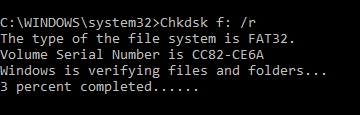
Note: Replace F with your corrupt memory card letter.
- Press Enter.
- Wait till the operation ends to fix your SD card or memory card error.
4. Format the Memory Card
The last thing to fix any SD card or memory card error is to format it. Before you move on to format your SD card, it is suggested to recover data from it using the Remo Recover tool.
Suggestions to Avoid This Memory Card Error
- Do not remove the memory card from the camera or smartphone while capturing or viewing photos.
- Properly eject a memory card before you remove it from any device.
- Do not capture or perform any action on the camera if the battery is low.
- Make use of reliable memory card brands such as SanDisk, Transcend, Kingston, Panasonic, Sony, Lexar, etc.
- Take a regular backup of your memory card data.
Error 2: Memory card Unrecognized Error
When a memory card is unrecognized, it doesn’t allow it to get detected on the computer, mobile phone, or even on a camera. During this SD card error, even if you try connecting your memory card multiple times to your computer it won’t get identified. This error might occur due to the incompatible memory card file system, which is responsible for managing the data saved on your memory card.
Some Other Reasons For the Unreadable SD Card Error are:
- File system damage or corruption.
- Damaged memory card.
- Severe virus infection.
How to Fix Memory Card Unrecognized error?
Before you fix SD card not recognized error using the below methods, it is recommended to first recover data from it to avoid permanent loss of pre-existing data.
1. Format SD card using Disk Management Tool
- Type Control Panel on your Windows search.
- Select Administrative Tools.
- Now click Computer Management.
- Then, click Disk Management.
- Then Right-click your unrecognized SD card.
- Now select Format to perform formatting.
2. Update Device Drivers
Connect an unreadable SD card to your computer > Right-click on My Computer or This PC > Manage > Device manager > Right-click on unreadable SD card > Update driver > Choose Search automatically for updated driver software > Restart the computer to fix Unreadable memory card issue.
Note: You can also use the cmd built-in function to fix memory card unreadable error which is given in the above section.
3. Assigning a New Letter
SD card is unrecognized when it's conflicted with another drive letter on the computer. SD cards may behave as corrupted or unreadable. You can change this using Disk Management to fix this issue:
- Right-click on the Windows icon and choose Disk Management.
- Right-click on the SD card and choose Change Drive Letter and Paths.
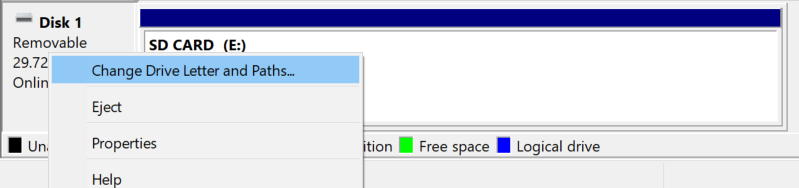
- Click on Change and in the next window choose a new letter from the drop-down and click on OK.
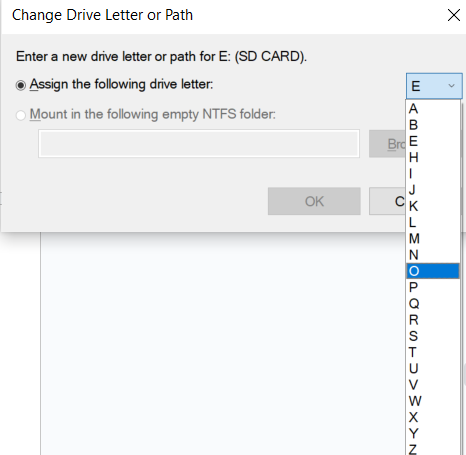
Now check if the memory card is being recognized on the File Explorer.
Error 3: Memory Card Not Formatted
When you try to open your micro SD card, it pops up an error message says “The disk is not formatted, do you want to format it now?”. Such a memory card error is related to an SD card formatting issue. Sometimes, you might even get an SD card error saying operation failure if you try to format it.
Common Reasons for Memory Card Not Formatted Error
- Severe virus infection to the micro SD card
- Improper method of formatting.
- Frequent reformatting.
- Using SD cards in virus-infected devices.
How to Fix Memory Card not Formatted Error?
Before you fix memory card not formatted error, it is suggested to take a backup to avoid any data loss situation. However, if you are looking to recover files from memory card not formatted error then, make use of Remo Recover software.
1. Reinstall SD Card Drivers
- Connect the SD card to your computer system.
- Type Device Manager on the Windows Start menu.
- Open Device Manager and click Disk drives.
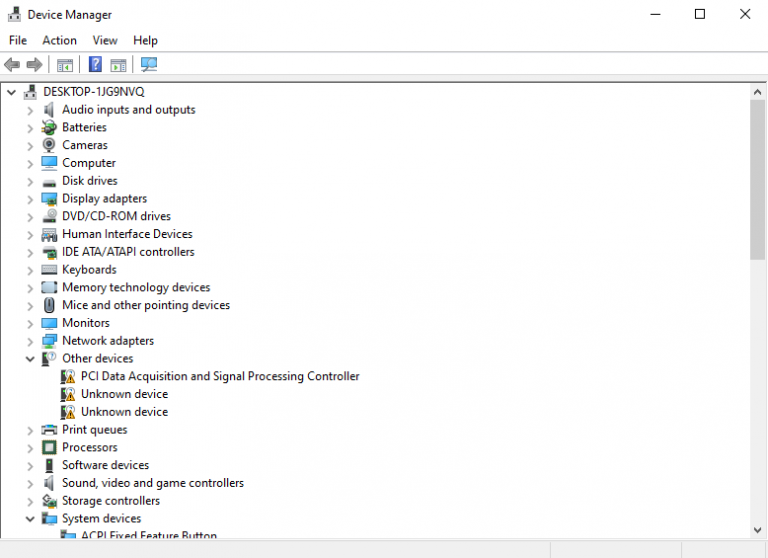
- Right-click on your SD card to select the Uninstall driver option.
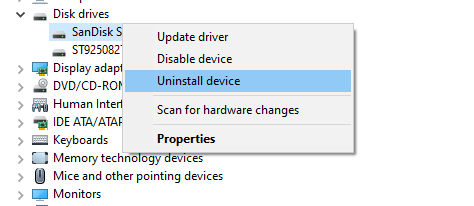
- Now, remove the SD card to Insert it again.
2. Reboot your device
If your memory card is still showing the SD card formatted error, then try rebooting your camera, smartphone, or computer in which the memory card is inserted.
Note: You can also run the command prompt function to fix the memory card formatted error.
Error 4: Inaccessible Memory Card Issue
Inaccessible memory card error is a type of issue that doesn’t allow you to access files saved on the memory card or SD card. This memory card error also stops you from saving any new file on the SD card. In simple, this memory card error not only makes the files inaccessible but also makes the SD card corrupt.
Common Reasons for inaccessible SD card error
- Severe virus infection either to the memory card or to the connected device.
- SD card file system corruption.
- If the memory card is not compatible with the connected device.
- A logical bad sector is one of the common causes of an inaccessible SD card.
Note: Bad sectors are formed due to various reasons like power failure, power surge issues during the read and write cycle, severe virus attacks, etc.
How to Fix an Inaccessible SD card Error?
1. Use Chkdsk Built-in Function
Inaccessible SD card error can be easily fixed with the help below steps. Even though this command prompt function makes your SD card accessible but it cannot recover lost or deleted files from it.
In case, if you are looking to recover inaccessible data from SD card, then utilize the Remo Recover tool which works on a user-friendly interface to recover data from a corrupt device in a quick time.
Follow the below steps to run the cmd function on your computer to fix the SD card error
- Connect the inaccessible SD card to your computer and type cmd at the Windows start menu.
- Right-click on Command Prompt to open it with Administrative permission.
- Type Chkdsk E: /r
Note: Replace E with your inaccessible memory card letter and Press Enter
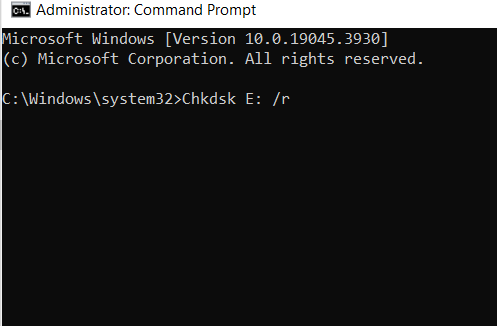
- Wait till the operation ends to fix the inaccessible memory card error.
2. Run Error-Checking Tool
Use the Windows built-in error-checking tool on your SD card to fix the issue of it being inaccessible. Here's how it's done:
- Open Windows File Explorer, right-click on the SD card, and choose Properties.
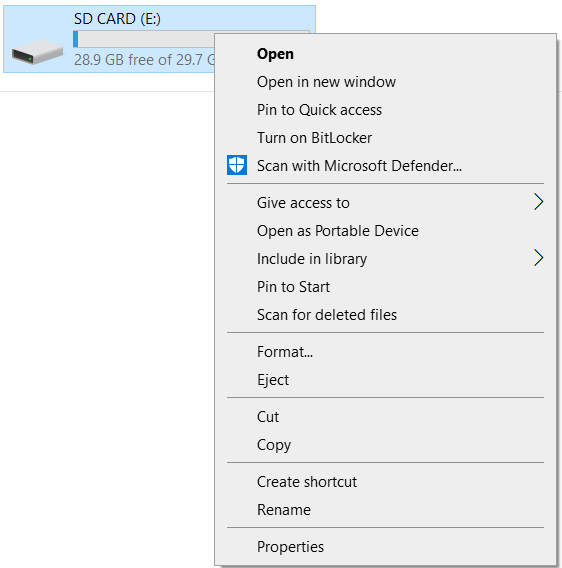
- Go to the Tools tab and click on Check to scan the SD card for errors.
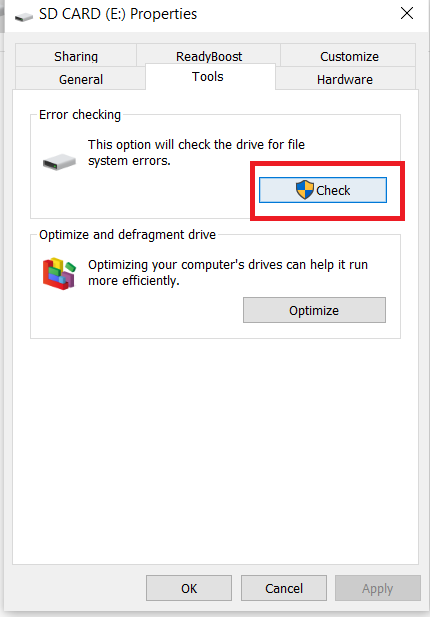
Let the scan complete, and once done, try accessing the SD card files
3. Clear Cache Data
You can also try clearing cached data, which are junk files saved on the micro SD card to make your SD card accessible.
Error 5: Memory Card not Reading Error
An SD card not reading on a phone or computer is an error that makes your memory card files inaccessible on a computer or phone. However, this memory card data can be accessed on a digital camera.
Common reasons for SD Card not Reading on Windows 10
- Sometimes memory card hides files, such as photos, videos, etc., to be displayed on a computer or mobile phone.
- Memory cards not showing pictures on a computer or phone can be due to a faulty card reader.
How to fix SD Card not Reading on Phone or PC?
Before you fix this memory card error it is suggested to recover files from SD card not showing on computer or mobile phone using the Remo Recover software. This tool is specialized in recovering more than 300 missing file types from corrupted and inaccessible SD cards or memory cards.
1. Enable Hidden Files in your Memory card
Follow the steps to enable SD card hidden files to fix the SD card error
- Type Control Panel on your Windows Start menu to open it.
- Select the Category option.
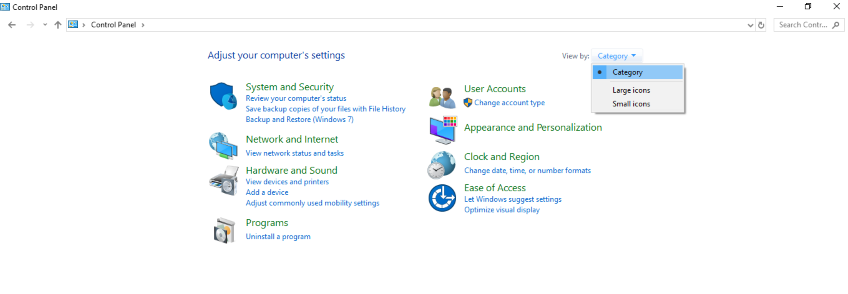
- Then, Click Appearance and Personalization.
- Under File Explorer Options, click Show hidden files and Folders.
- Now, select Show hidden files, folders, and drives and click Apply.
- Finally, your computer will start showing photos, videos, and other media files saved on the SD card.
2. Replace Your Faulty Card Reader
If you are unable to fix memory card errors even after enabling hidden files then try replacing your card reader. Sometimes a faulty card reader can cause memory cards to be unreadable on a PC or Mobile Phone.
Error 6: Read/Write Error on SD Card
Read/write errors in an SD card are a commonly faced issue that prevents you from making any changes to the files on the SD card.
A few of the reasons behind read/write errors in SD cards include virus and malware attacks, bad sectors, and damaged disk structures.
To fix read/write SD card errors, follow these steps:
1. Perform Some Checks:
- Connect the SD card to another device and try examining the files and folders on the device.
- Check the card reader or SD card slot for damage or dust accumulation.
- Remove the Write protection switch if it is protected, simply slide the switch on the left side upwards to remove the write protection.
If your SD card doesn’t have any physical locks then you can use diskpart command to fix the read/write error in your SD card.
2. Using Diskpart Command
- Open Command prompt as administrator.
- Type Diskpart and click on Enter.
- Type list disk and hit on Enter.
- Type Select disk x ( replace x with the number of the SD card).
- Type attribute disk clear read-only and press Enter.
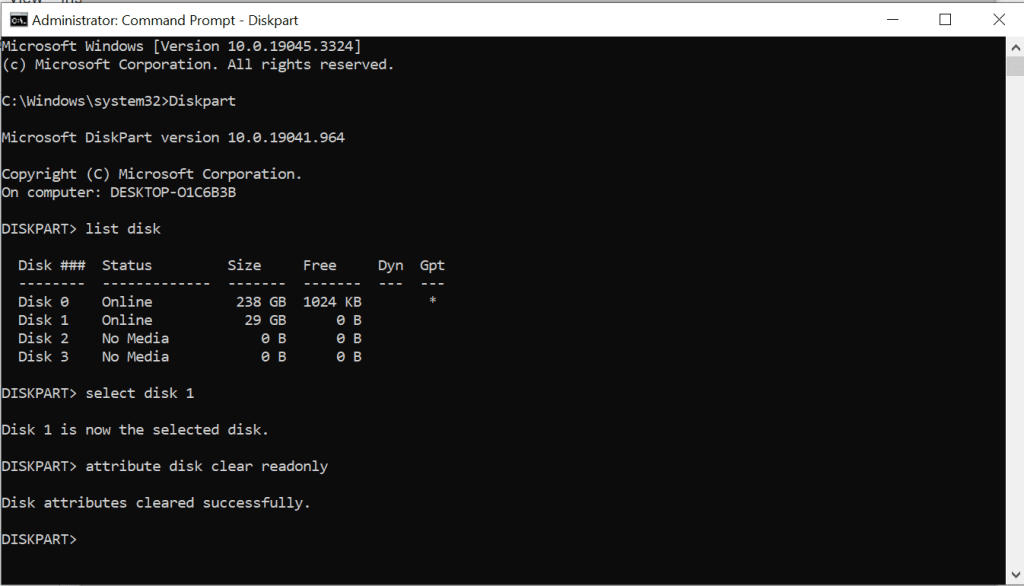
You can remove the SD card after the attributes are cleared and insert the SD card again.
Error 7: SD Card Blank Error
SD card Blank error is one of the common memory card errors, which creates a data loss situation. This error hides all the photos, videos, and other media files saved on the micro SD card.
There are a number of scenarios that can leave an SD card blank without any indication. Generally, a blank SD card error seeks permission to format the micro SD card. Thus, resulting in a data loss situation.
Common Reasons for SD Card Blank Error
- Improper ejection of memory card.
- Severe virus infection to the SD card.
- Incompatible memory card file system.
- Memory card corruption or damage.
How to Fix SD Card Blank Error?
It is recommended to recover data from blank SD card before you repair it using the given methods to avoid data loss situations. Remo Recover is the best-suited data recovery tool to easily scan and recover blank SD card data like raw images, photos, videos, audio, text files, etc., with ease.
1. Restart Your Device
The first thing to do if you encounter a blank SD card error is to restart your computer or smartphone on which the SD card is inserted. Restarting your mobile phone can make your SD files readable.
2. Make Use of the CMD Function
If you are unable to fix the blank SD card issue even after restarting your device. Then, make use of the Chkdsk function which is mentioned at the beginning of the article.
Conclusion:
This article has given you a piece of detailed information on various memory card errors and their reasons with high-rated methods to fix them for free. Refer to this article to fix any memory card errors mentioned above. Make sure you take a backup of important memory card data to avoid data loss or else make use of the Remo Recover tool to perform memory card recovery. You can also comment if you are facing any new memory card errors so that we can update this article with your memory card issue with its solution.
Frequently Asked Questions
To fix memory card errors in the camera try :
1. Turn the camera off.
2. Check the memory card for any damage.
3. Check the write-protection switch
4. Format the memory card.
When an SD card says it's checking for errors it means due to file system incompatibility or corruption issues.