Everybody grieves, but not as much as someone who accidentally deleted their presentation a day before the big meeting. While decluttering your desktop, we may find ourselves in a position where we have accidentally deleted an important document. However, you need not worry; there are ways to retrieve your lost Desktop data, and conventional methods do not work; there are available tools that can securely recover deleted files from the desktop.
By the end of this article, we will learn how to recover lost data from desktops, including missing files, deleted items, as well as lost folders. I have also explained to you how to secure your data to prevent any data risks in the future.
If you plan to restore deleted items from your desktop that are of vital importance and cannot afford to risk any data loss, please download Remo File Recovery Software for a quick and secure desktop file restoration process.
So, without further adieu, let's teach you how to recover deleted files from the desktop.
Table of Contents:
1. How to Recover Deleted Files from the Desktop?
- Recover files and folders Deleted from the Desktop Using Undo Delete option
- Recover Deleted Desktop Files From The Recycle Bin
- Recover Deleted Desktop Files Using a Powerful Deleted File Recovery Software
2. Precautionary measures to secure your Desktop Data or folders for the future
3. Frequently Asked Questions on Recovering Deleted Desktop Data
How To Recover Deleted Data from Desktop?
This section discusses various ways to help you recover data from your Desktop.
These solutions are guaranteed to work irrespective of what you want to recover and under what scenarios they were deleted.
Method 1: Recover Deleted Files from Desktop using the Undo Delete option
The undo file delete option is one of the least used solutions when you want to recover accidentally or permanently deleted desktop files and folders.
How to Recover Deleted Files from Desktop?
- Go to the Desktop folder, right-click, and from the drop-down menu bar, click on the Undo Delete option.
- The deleted or missing desktop files and folders will get automatically restored back to their exact location.
If the Undo Delete option was of no use, you can try restoring the deleted or missing Desktop files from the Recycle Bin.
Method 2: Recover Files or Folders Deleted From the Desktop From The Recycle Bin
All deleted files usually end up in the recycle bin. The Recycle bin is responsible for saving millions of files across the globe from accidentally getting deleted by acting as a failsafe. Unless you delete files using the Shift+ Delete shortcut, have emptied your bin, or have deleted files from the Windows Recycle Bin, you can always use the Recycle bin to recover deleted files from your desktop.
Step 1 - Open the Recycle bin by clicking the Recycle bin icon on your desktop.
(If you cannot locate the Recycle bin on your desktop, you can always use the Windows search box.)
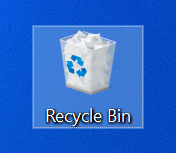
Step 2 - Locate the files that were deleted from the Desktop.
(You may use the search box to your advantage if too many files are in your Recycle bin.
Step 3 - Right-click on the deleted file and select the Restore option.
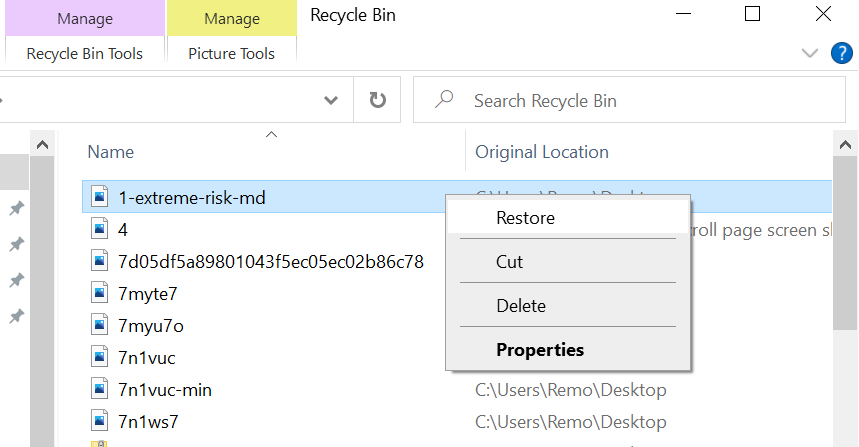
No luck with the Recycle bin? Here is a Sure-shot way to Recover Files and Folder Deleted From The Desktop
When we empty our Recycle bin, we assume the data has been permanently deleted. That is not true. Instead of wiping the data, the computer treats it as space ready to be overwritten.
In such cases, your data cannot be recovered using standard data recovery tools such as the Recycle bin.
But you don't have to worry, as there is still a good chance for you to retrieve your deleted files back from any version of Windows. You can securely recover computer files with good data recovery software such as Remo Recover.
You can safely download Remo Recover by clicking on the link below.
Before using data recovery software, you must keep a few things in mind
1. Avoid Using Your System To Boost The Chances of Recovering Desktop Files
While your permanently deleted data is still present in the system, there is always a chance that it will get overwritten. Please refrain from using your system to ensure a higher chance of lossless recovery.
2. Use an External Storage Device To Save The Recovered Desktop Files
On the off chance you do not have enough system memory to accommodate the recovered files, and for secure recovery, it is always advisable that you directly extract the recovered data to an external storage device (that has at least similar or more space than your total system storage.
Method 3: Recover Deleted Files From Desktop Using Remo File Recovery Software
While there are several methods to recover files from Windows desktop, they may be complicated or come with a specific set of risks that would add to your list of problems. Remo File Recovery Tool is a software specializing in safely recovering files of various formats, including Photos and Videos, Documents, Office files, and Lnk files.
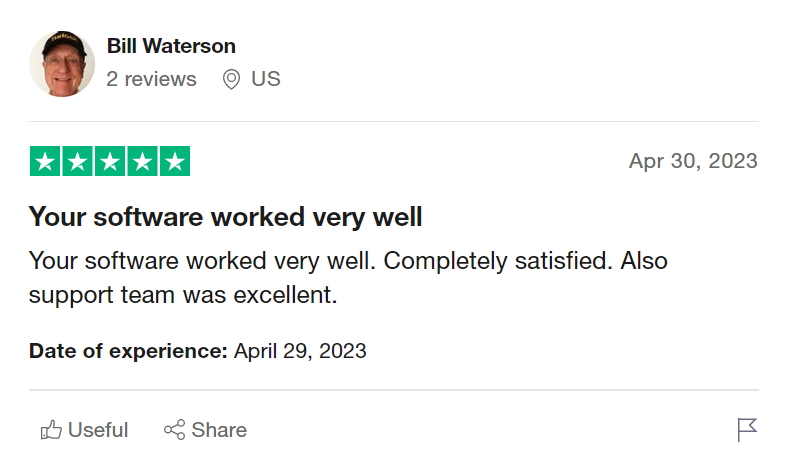
Source: Trustpilot
More than convenient, it is also one of the best software when it comes to speed if you believe in the importance of data security and wish to recover files as well as folders from Windows Desktop with a simple 6-step process.
Download the Remo File Recovery tool and start recovering deleted or missing desktop files now.
Steps To Recover Files or Folders Deleted From The Windows Desktop Using Remo
Step 1: Launch the Remo File Recovery application and from the home screen, select the Desktop and click on the Scan button to start the deleted desktop file recovery process.
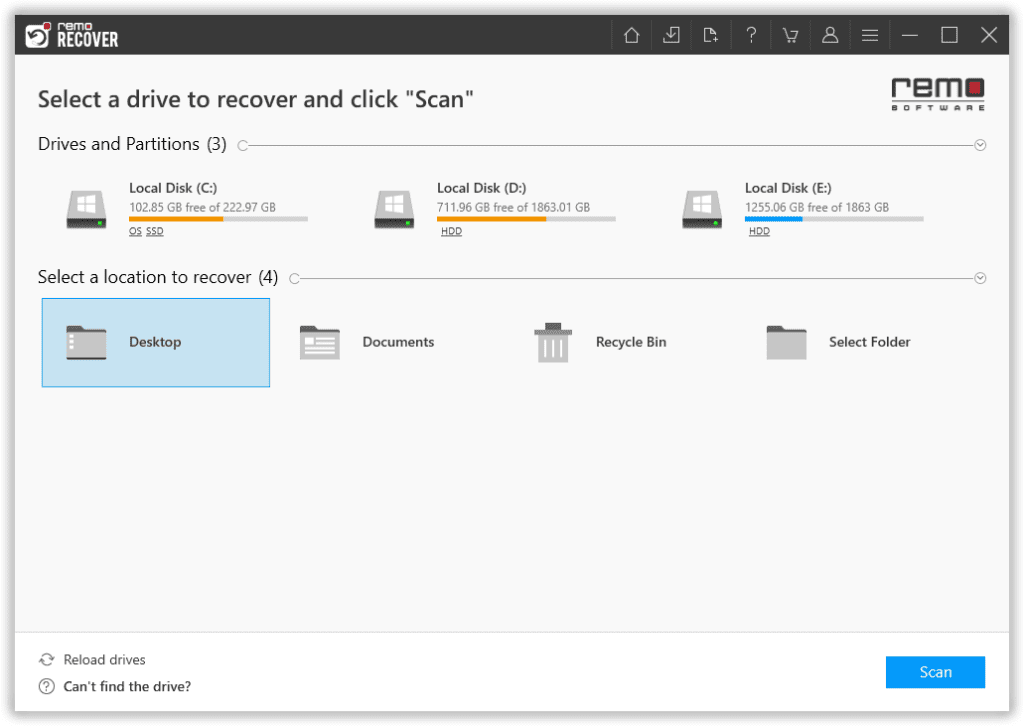
Step 2: Once the tool completes the Quick Scan process, it will start the Deep Scan to recover more files. Click the Dynamic Recovery View to view the recovered files from the selected folder.
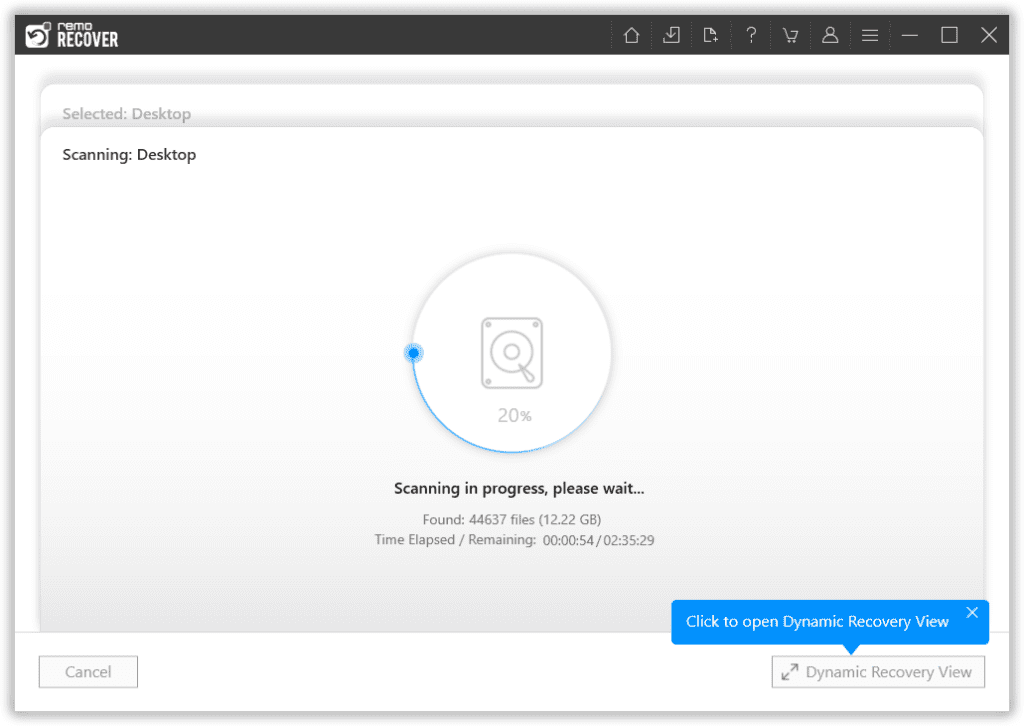
Some of the most common questions we get asked by thousands of Windows users on a day-to-day basis are:
How to recover deleted Excel files from Desktop, and how to recover deleted Word documents from Desktop?
This is where Remo's most practical features, such as the Advanced Filter and the Search comes to help you for a stress-free desktop file recovery experience.
Step 3: Remo will list all recovered files and folders. Use the Search Bar or the Advanced Filter option Select the files you want to recover from the list of all recoverable files.
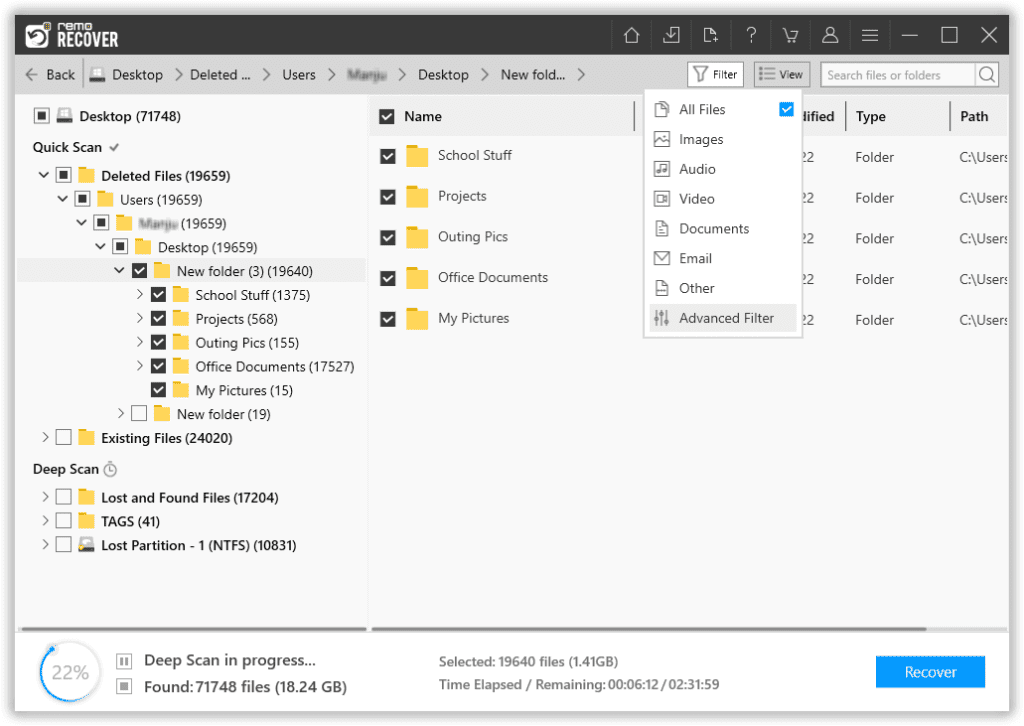
Step 4: Double-click on any file to Preview it and evaluate the recovery results.
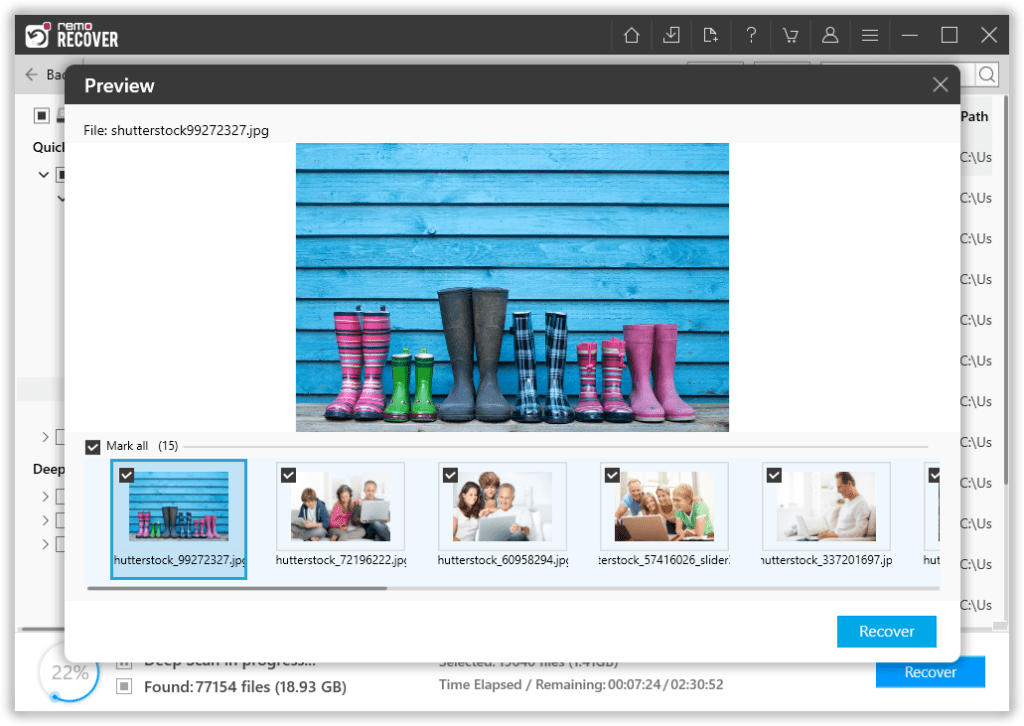
Step 5: Click the Recover button and select any location to save the recovered desktop files.
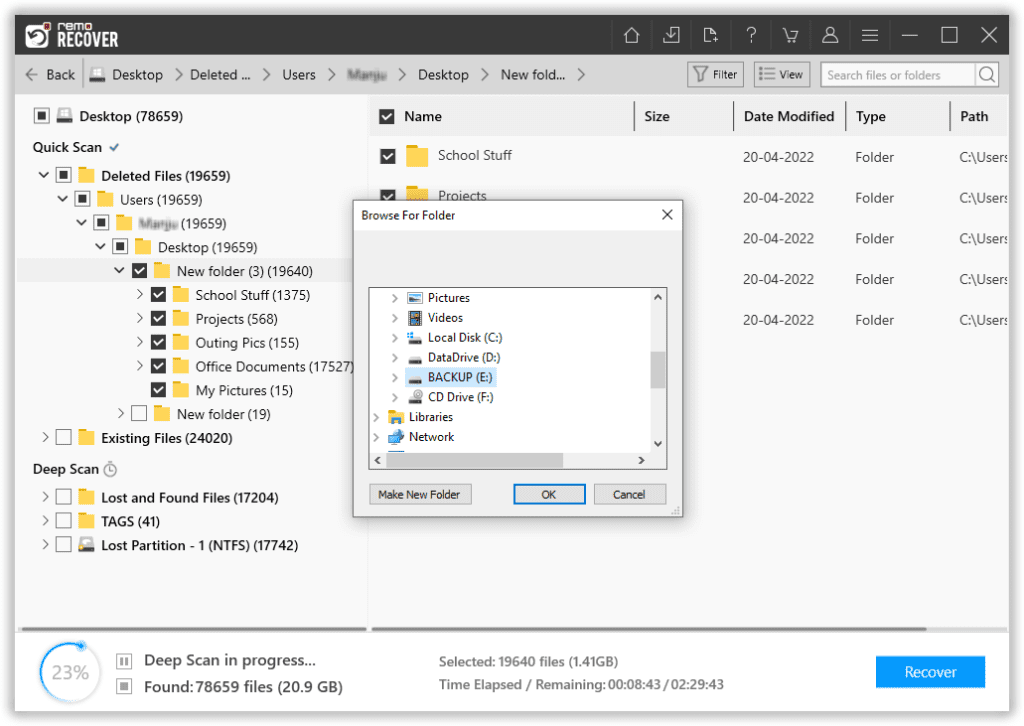
Do note: In addition to Windows Desktop, Remo can also help you recover deleted files from the C Drive as well as recover deleted files from Downloads folder.
Preventive measures to secure your Desktop Data for the future
1. External Storage Backup
Backing up a copy of important data onto an external hard disk or SSD is a surefire way to ensure your data safety.
2. Cloud Backup
Backing up data on the cloud is a good choice for those who want their data to be backed up regularly and in real time. Cloud backups can be accessed from around the globe and on any system. Examples include Google Drive, One Drive, Dropbox, etc.
3. Antivirus
Installing an antivirus protects your data from online hazards like hackers, viruses, and various types of malware.
4. Desktop content management
Avoid storing all your data on your desktop; only store necessary ones. This ensures fast and easy access to your data. And it will avoid clutter in the future. Store your data organized, store similar files together, and organize by date.
Conclusion:
As promised, you are now well equipped with the knowledge to recover your deleted data with the help of Undo delete option, recycle bin, and Remo File Recovery software. We have also discussed tips to prevent such a situation from reoccurring again in the future. I hope this article helped you with your issue.
Frequently Asked Questions
After a file is deleted, it is usually found in the Recycle bin in Windows or Trash regarding the Mac OS. In both applications, users are also given the option to restore their deleted files.
On the contrary, if a file is deleted using (Shift + Delete), it bypasses the Recycle bin/trash and is deleted from the system. Therefore, using trusted data recovery software is recommended to restore such files.
Free deleted desktop file recovery methods also include: Restoring files from backups, Utilizing Previous Versions and the File History option, etc.
However, you can also try the Free Version of Remo Recover to recover up to 1 GB of deleted desktop files for free.
Once deleted, desktop folders are normally stored in Recycle bin (Windows) or Trash (Mac OS). If Recycle bin or Trash is emptied, the memory is not erased. Instead, the location that stores the data within the storage device is treated as an empty slot ready to be overwritten.