Your Kingston DataTraveler Generation 3 USB is one of the best USB drives to bank upon. Organising files in the drive is pretty easy because it comes with its file management features ensuring proper sorting and tracking. Several other built-in features make it outstanding.
Sometimes accidentally deleting the files from the Kingston USB drive might result in data loss. You might be wondering how to get back the lost files? Well worry not! We have got it covered. In this article, we have discussed how to get back the lost data from the corrupted Kingston DataTraveler gen 3 USB.
Reasons Behind the Data Loss on Kingston USB Drive
- Accidentally deleting the files while trying to remove the duplicate files.
- Accidentally formatting the wrong partition or the drive.
- Accidentally connecting your Kingston USB to the corrupted computer.
- Interruptions while transferring the data might result in data loss in Kingston flash drive.
- Abruptly ejecting your drive while it is still performing write operation.
- Bad sectors on Kingston flash drives.
How to Recover data from Kingston DataTraveler?
When you accidentally delete your data from the Kingston DataTraveler USB then the files usually go to the Recycle Bin. You must be wondering, is there any Recycle Bin on the USB drives? The answer is Yes, there is a Recycle Bin on the USB drives but it will be hidden. You can navigate to the path in the File Explorer to find the hidden Recycle Bin.
- On FAT file systems, it’s \RECYCLED.
- On NTFS file systems, it’s \RECYCLER (excluding Windows Vista).
- On NTFS file systems on Windows Vista, it’s \$RECYCLE.BIN.
If you did not find your deleted files in the Recycle Bin, then there are chances that the files are permanently deleted. To recover permanently deleted files we recommend you to make use of Remo Recover.
How to Recover Data from Kingston DataTraveler USB Drive?
To recover data from Kingston DataTraveler USB drives, utilise Remo Recover. This powerful tool is built with a deep scan algorithm that scans every sector of the drive to recover data from write-protected USB drives as well. The tool can also recover files from corrupted Kingston USB drives and supports recovery of more than 500 file types like images, videos, audios, Office files, etc.,
Steps to Recover Files from Kingston Pen Drive using Remo Recover
- Download and install Remo Recover on your Windows computer and connect Kingston DataTraveler to it.
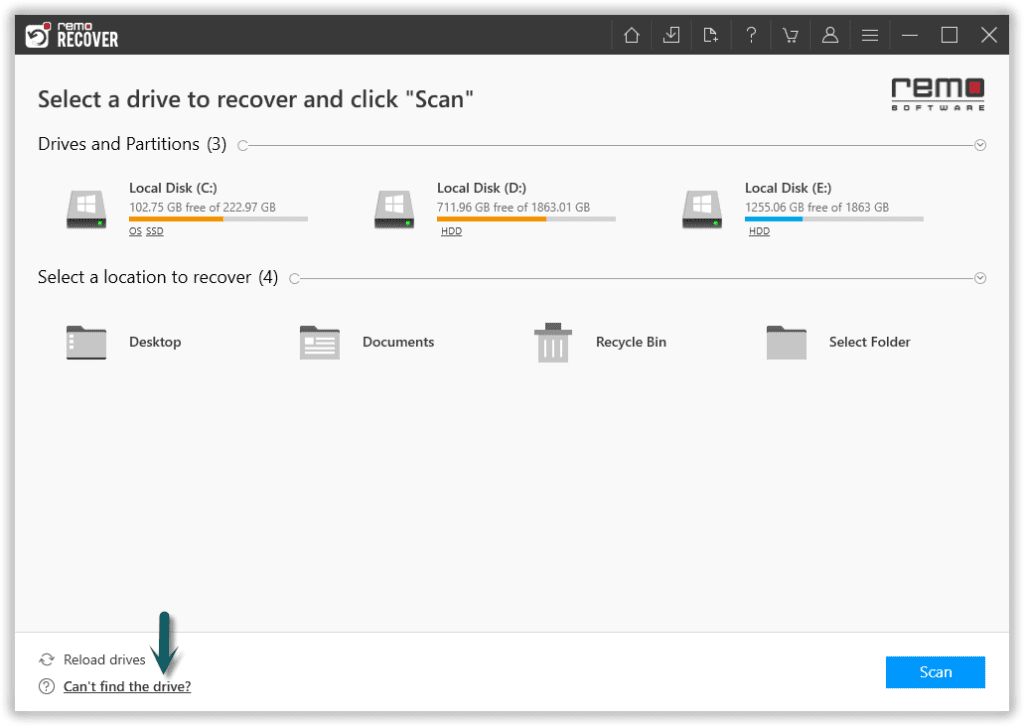
- From the main screen select the Kingston pen drive and click on the Scan option.
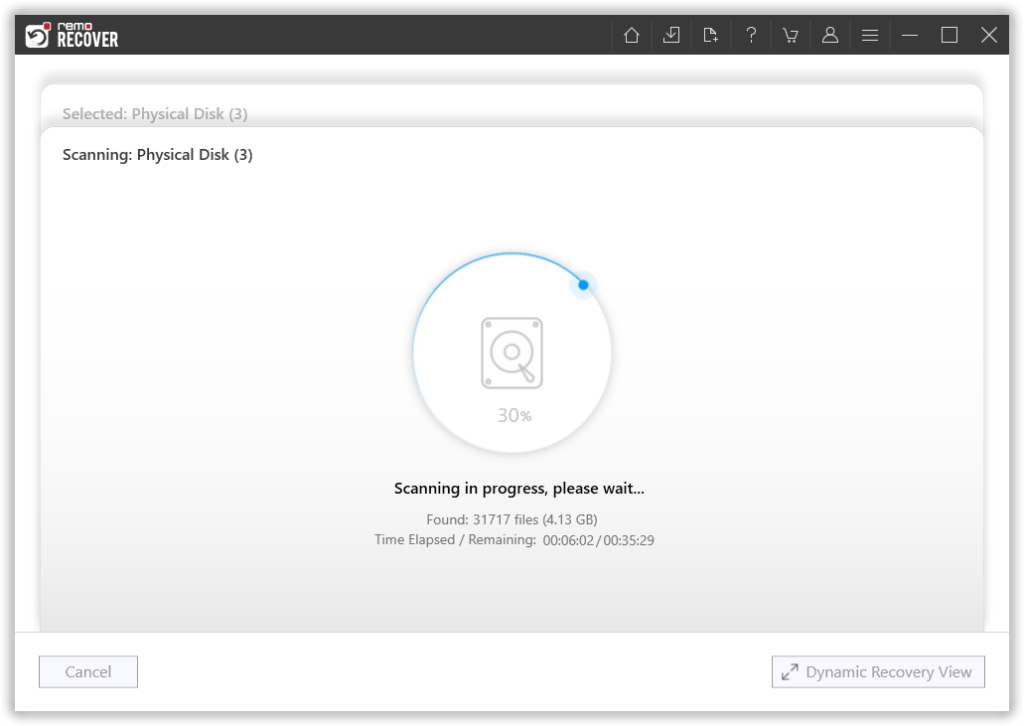
Note: If you are looking to recover files from corrupted USB (Kingston) then download and install Remo Recover on your computer and connect your Kingston pen drive to it. If you are unable to find your Kingston drive then click on the Can't find the drive? Option.
- Now Quick Scan initiates, once the Quick Scan is completed the tool automatically starts the Deep Scan.
- Click on the Dynamic Recovery View and navigate to the Tree Structure. Go to the Deleted files and check for the recovered files and double-click on it to Preview it.
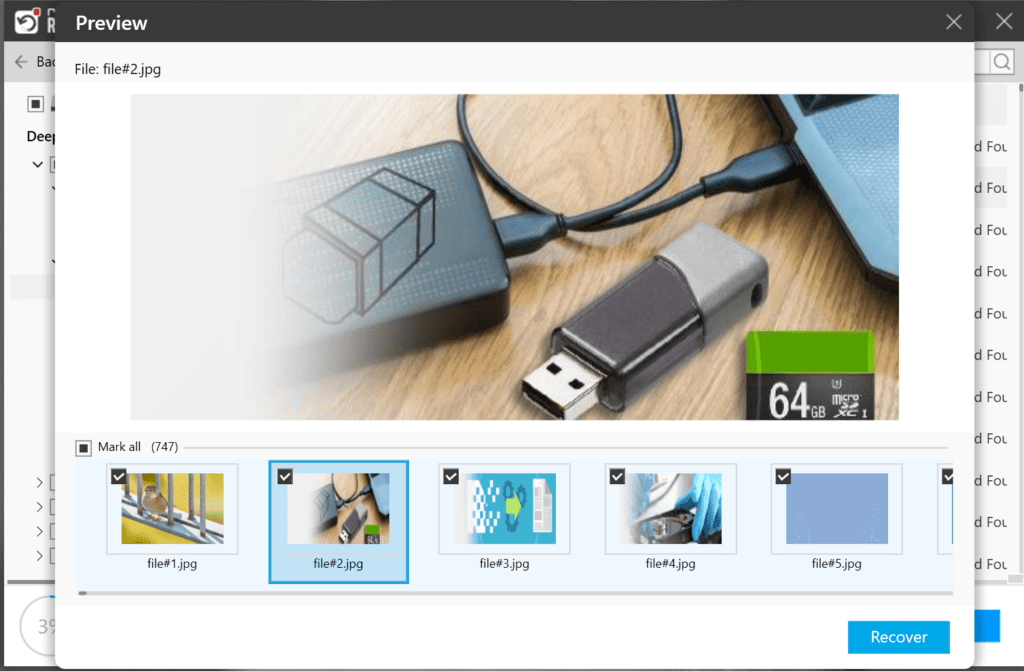
- Finally, select the recovered files which you want to restore and click on the Recover option.
How to Fix Corrupted Kingston DataTraveler USB Drive?
The Error checking tool in Microsoft scans the disk to check for bad sectors or for any file system errors on the USB drive. Follow the steps below to fix the corrupted Kingston pen drive.
- Go to This PC and right-click on the corrupted Kingston pen drive and select Properties.
- Click on the Tools tab and select the Check option
- Go to the error checking tool Properties.
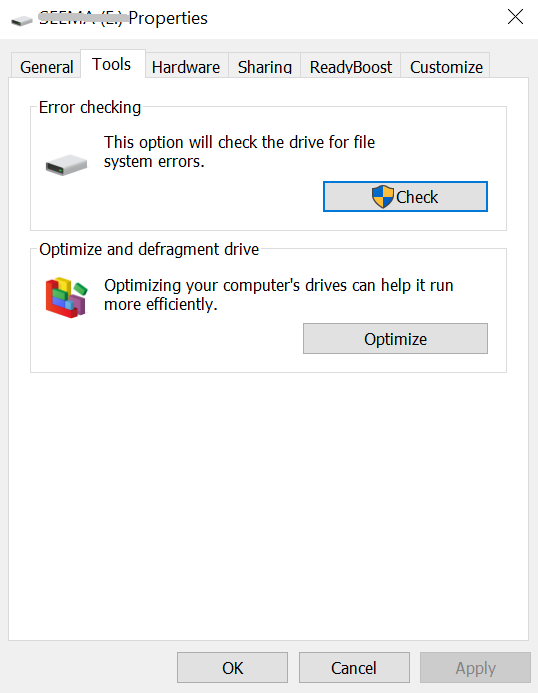
- Check both the Automatically fix file system errors and Scan for and attempt recovery of bad sectors boxes.
- Click on Start and the scanning process will start. Wait till the process is complete and click on Close.
Conclusion:
Here we end our discussion on how to recover data from a Kingston pen drive, where we have explained on how to locate the Recycle Bin on the USB and get back permanently deleted data from the Kingston USB using Remo Recover.
In order to avoid data loss in future it is recommended to take backup of your data. Do share the article, if you have any further queries related to this article make use of the comment section to post your queries.