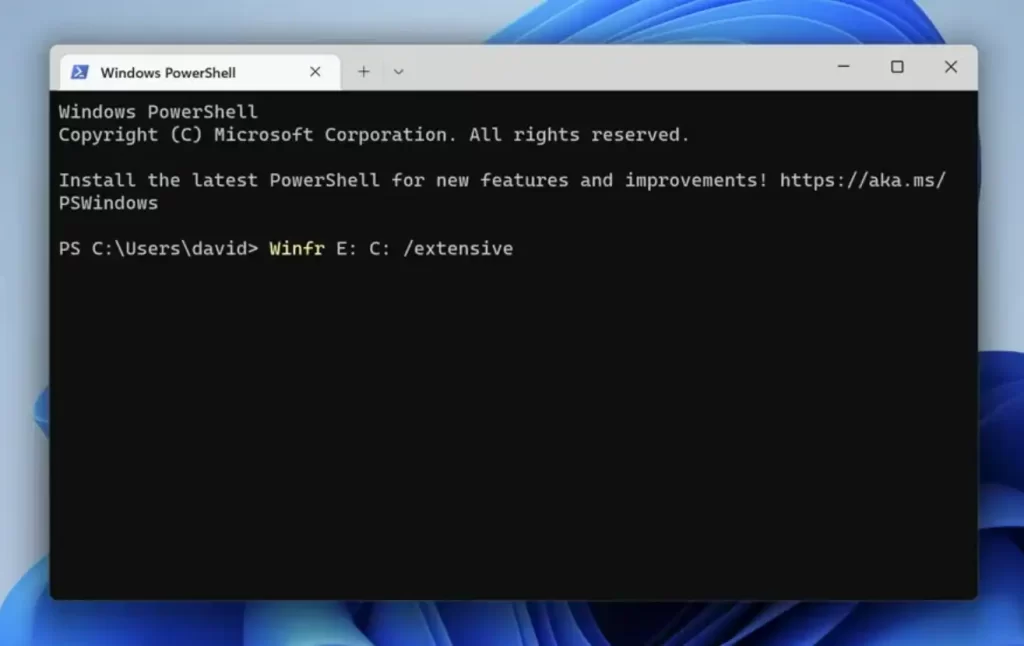Flash drives are widely used to give more storage space to computers and phones. People call them by names like thumb drives, memory sticks, pen drives, and USB sticks.
Many people use these tiny storage devices to keep their data safe. They store things like music, photos, videos, and more from smartphones, cameras, and other gadgets. But, like other storage methods, flash drives sometimes lose data. In this article, we'll show you four ways to recover deleted files from your USB drive. You can do it without software or use professional recovery tools to recover deleted files from a USB drive.

- How to Recover Deleted Files from a Flash Drive?
- Where Do Deleted USB Files Go?
- Conclusion:
- Frequently Asked Questions:
How to Recover Deleted Files from a Flash Drive?
Method 1: How to Recover Deleted Files from USB Drive Using the Restore Previous Versions Feature
In recent versions of Windows (like Windows 7, 8, 10, and 11), there's a feature called "Restore previous versions." It helps you get back deleted files without needing extra software. But here's the catch: it only works if you turned it on before you deleted your files.
Here's how to get your deleted stuff back from a USB flash drive:
Step 1: Plug your USB flash drive into your computer.
Step 2: Click on the Start menu, type "This PC," and press Enter.
Step 3: Right-click on your USB flash drive and pick "Properties."
Step 4: Go to the "Previous Versions" tab. You'll see a list of choices for getting your stuff back there.
Step 5: Pick a previous version, and then click “Restore”
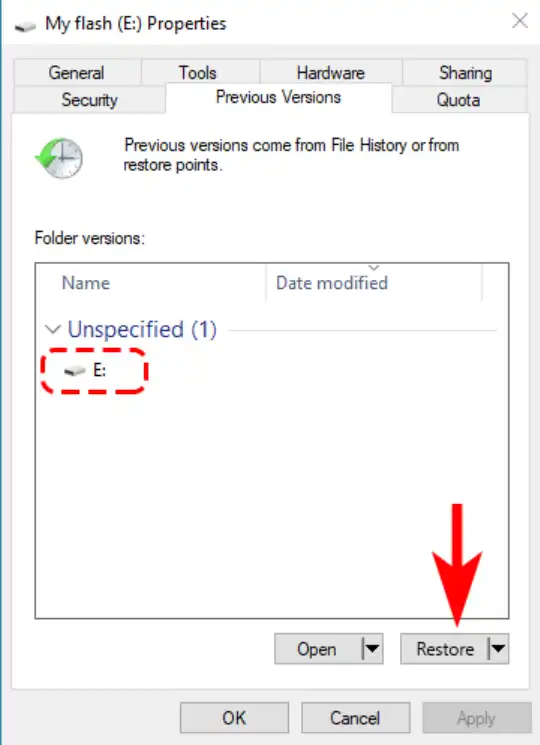
If you don't find any earlier versions, you can't use this way to get your deleted files back from your flash drive. If that happens, we suggest you go ahead and try the third method, which will definitely work, no matter what.
Method 2: Using the Built-In Windows File Recovery Tool to Retrieve Deleted Files from Flash Drive
You can use in-built tools like Microsoft Windows File Recovery Utility on Windows 10 version 2004 and newer to get your deleted files back from any USB drive. But here's the thing: it doesn't have pictures and buttons so it's a bit harder to use, especially if you are a technophobic.
To get your deleted stuff from a USB flash drive with Microsoft Windows File Recovery Tool follow the steps explained below:
Step 1: First, you need to download Windows File Recovery from the Microsoft Store.
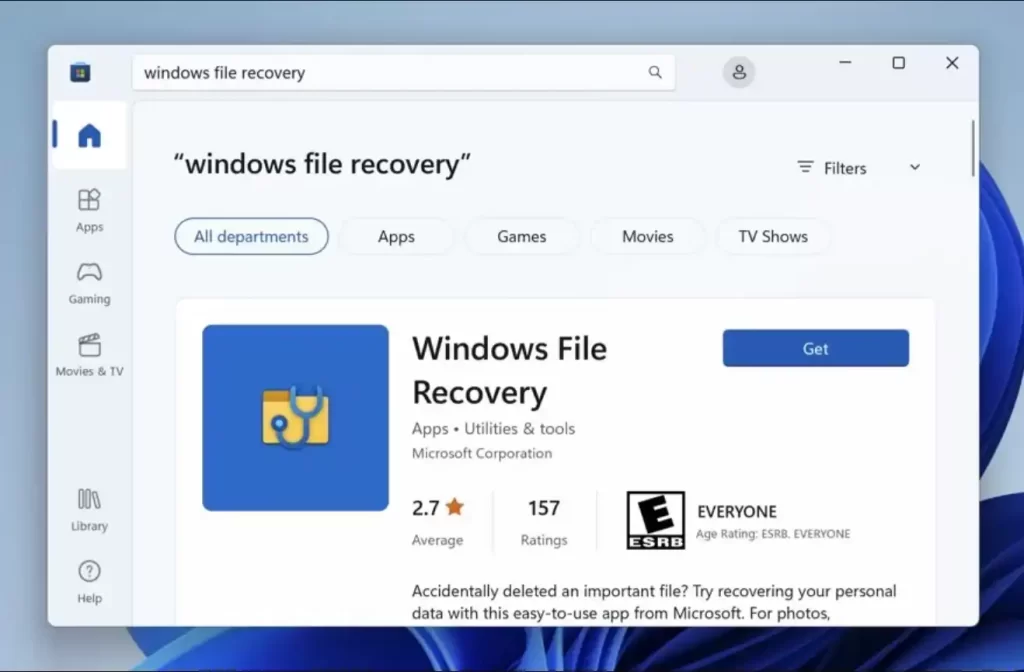
Step 2: Plug in your USB flash drive to your computer and remember its letter (like E: or F:).
Step 3: Open Windows Terminal or CMD with administrator rights.
Step 4: Type this command: Winfr E: C: /extensive (but make sure to change E: to your USB drive's letter and C: to where you want to save the recovered files.)
Step 5: Wait until Windows File Recovery is done.
If the method worked well, you should find all the deleted files in a new folder on your USB drive. If not, you can still try our professional tool Remo Recover.
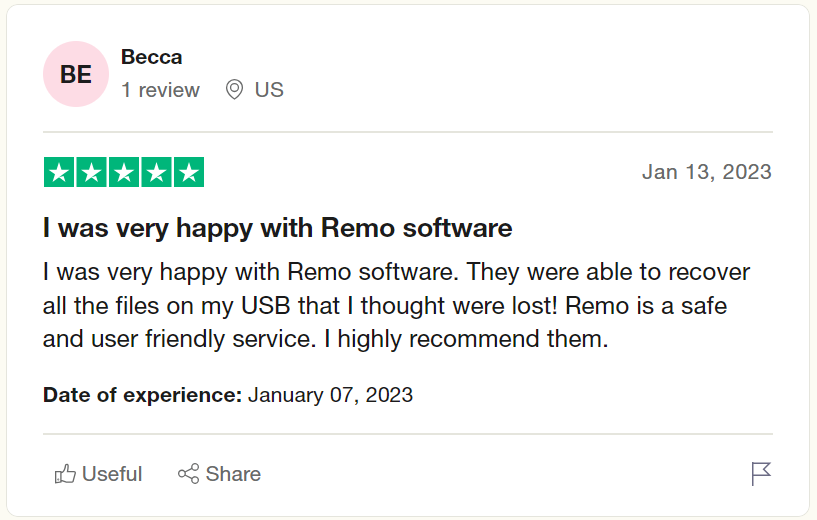
Method 3: How to Recover Deleted Files from Flash Drive Using Remo Recover
Remo Recover is a professional data recovery tool that can help you get your lost files from any USB drive. It uses two advanced scanning methods to search deeply and find over 500+ types of files that got deleted, missing, or lost after the drive was formatted. You can also check what files you've got back by previewing them for free.
Steps To Recover Deleted Files from USB Drive Using Remo
Step 1: Download and install Remo Recover on your Windows or Mac computer. Then, connect the USB Drive you want to recover deleted files from.
Step 2: Next, click on the Remo Recover icon on your computer's main screen. The tool will show you a list of drives and folders where you can find your deleted files. If you can't see your connected Flash drive, click on the "Can't find the drive?" option.
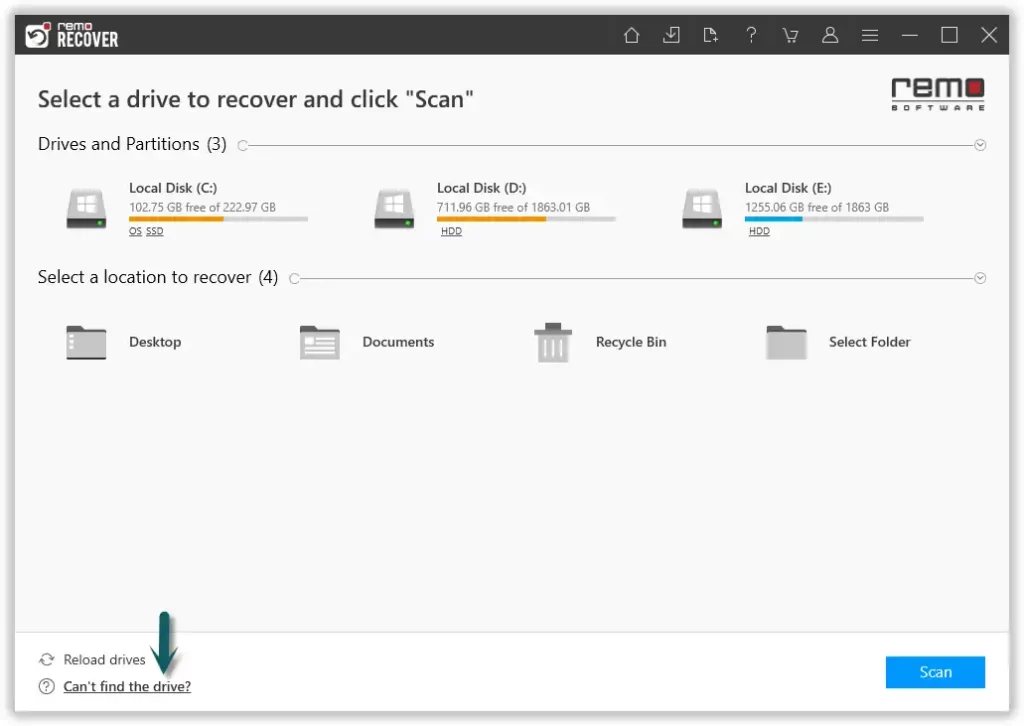
Step 3: This scans all connected drives. Choose your drive and click "Scan" to start.
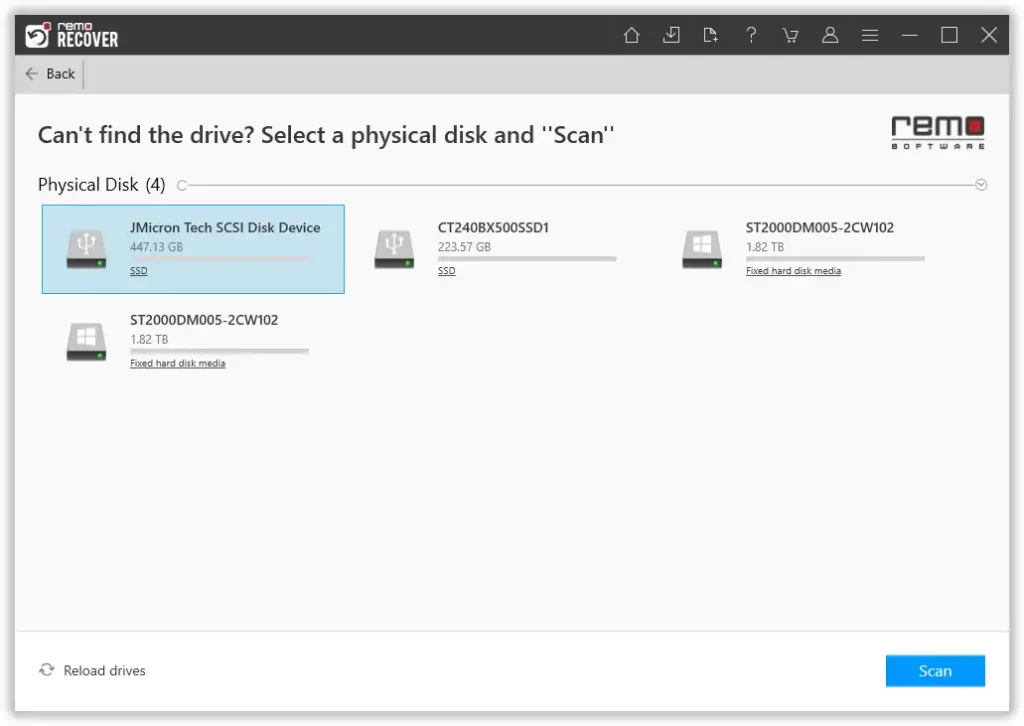
Step 4: The tool begins scanning for data. Use the Dynamic Recovery View to see and recover files, even during the scan.
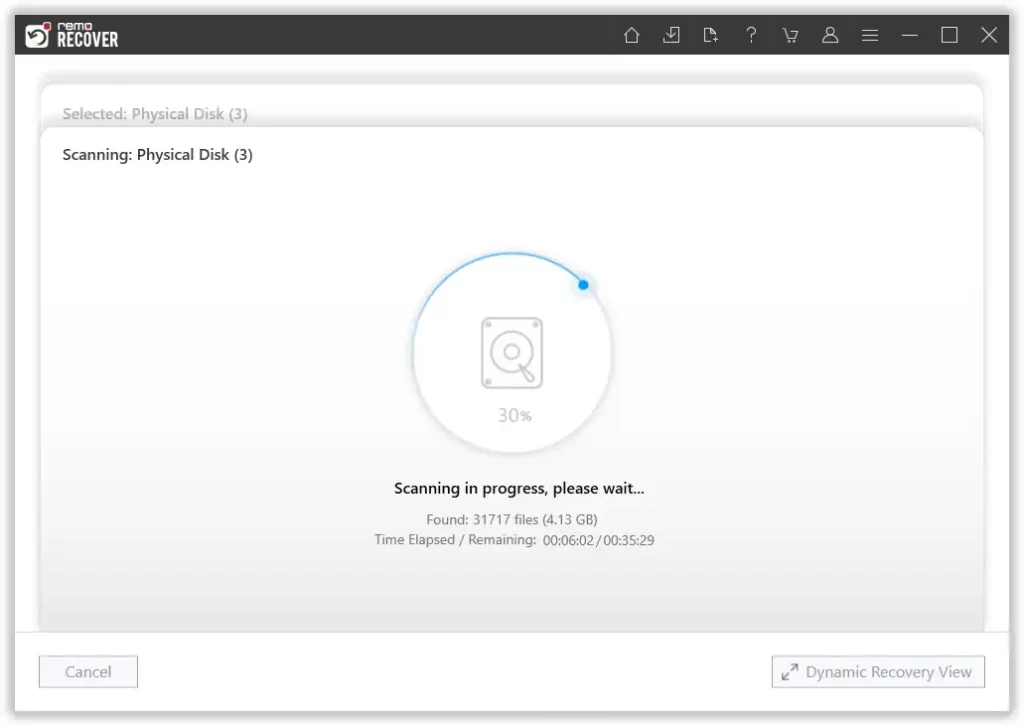
Step 5: Quick Scan is fast, then it goes to Deep Scanto to recover files from a flash drive. When it's done, you'll see a list of all recovered files.
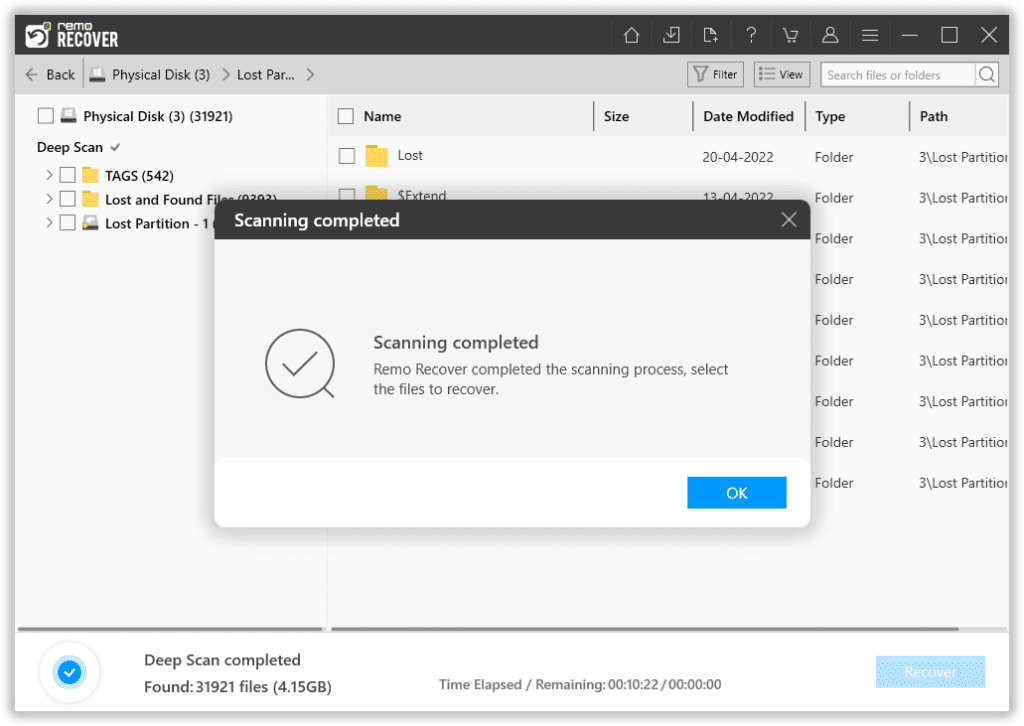
Step 6: Use Advanced Filter to sort files by type, like Images for recovering photos from a USB Drive.
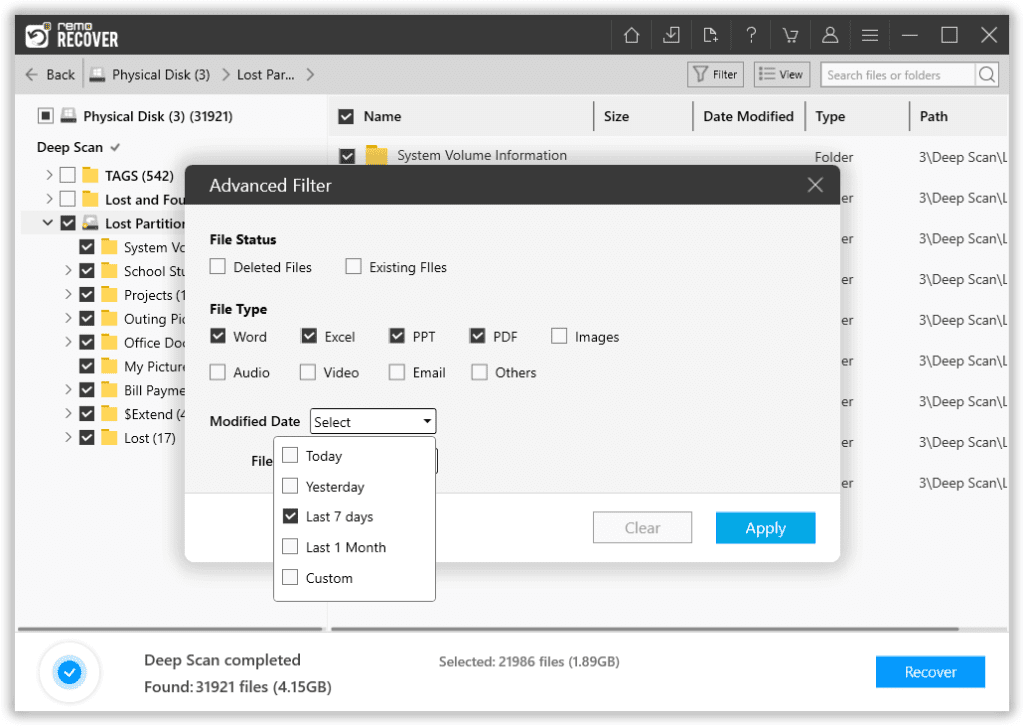
Step 7: Double-click any file to take a quick look.
Step 8: When you're happy with what you see, choose the files, click "Recover," pick where to save them, and hit "OK" to start saving your data.
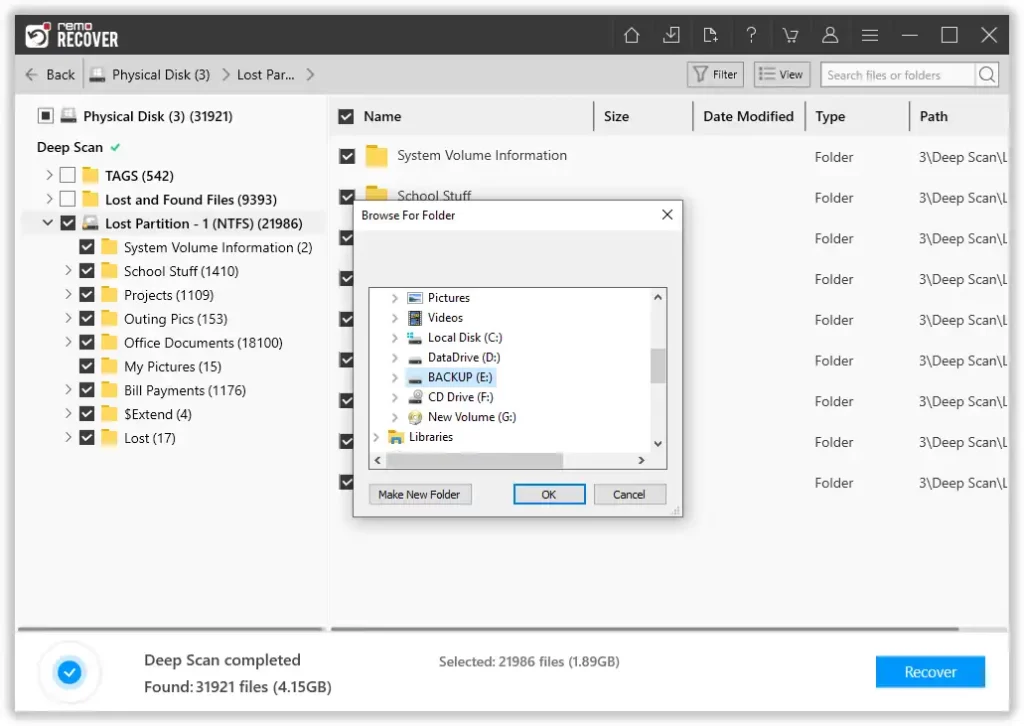
Note: Previous Versions, Microsoft File Recovery Tool, and Remo Recover are a few ways to recover files from the Windows system. You can go through this comprehensive article to learn about more ways to help you recover files from Windows.
Where Do Deleted USB Files Go?
What happens when you delete a file from a USB flash drive? Since it's an external device, the deleted files don't go to the Recycle Bin like on your computer. They're gone for good. But don't worry, you can still recover them using some helpful methods.
To make sure you have the best chance of getting your deleted files back from your USB drive, remember these tips:
- ❌ Don't Copy Files: Avoid copying or adding new files to the USB drive because recovering the deleted files is harder.
- 😞 Don't Add New Data: Stop using the USB drive altogether, and don't add any new data to it. If you do, it might overwrite the lost files, and you can't recover them.
- 🚫 Disconnect the USB Drive: Keep the USB drive disconnected from your computer until you're ready to start the recovery process.
Conclusion:
Don't worry if you've lost important files. There are ways to get them back. In this article, we've explained three methods to recover deleted files from flash drives. One of them is a powerful tool called Remo Recover. Now, it's your turn to follow our instructions and rescue your files.
Frequently Asked Questions:
Stop using the flash drive immediately to avoid overwriting the deleted files. Then, follow the recovery steps.
Regularly back up your important files to other storage devices or cloud services.
Securely erase the data or physically destroy the flash drive to prevent data recovery.
You can use powerful data sanitization tools like Remo File Eraser to delete confidential files beyond recovery permanently.