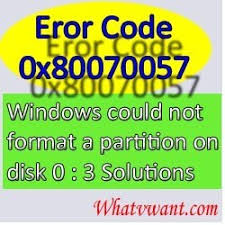
Reinstalling Windows may be required to speed up your computer or to solve specific software issues. During the installation of Windows, you may encounter errors at times. One such common error is ‘Windows could not format a partition on disk 0. The error occurred while preparing the partition selected for installation. Error code: 0x80070057’.
This error mainly occurs if the system partition is damaged. You can troubleshoot this error using the steps explained.
- Delete existing partitions and create new partitions
This requires you to delete existing partitions, create new partitions and then format the drive. You can follow the steps as explained.
- If you have a Windows 7 installation media, insert it and begin installation.
- Select Language, Time & Currency format & Keyboard or input method
- Click Install Now to start the process
- Click Custom (Advanced) installation
- Select Disk 0 Partition 1 and delete
- Then select Disk 0 Partition 2 and delete
- Once partitions have been deleted, click on New to create a new partition
- Choose a size for the disk and select Apply
- Select Disk 0 partition 2 and click on Format
- Follow the on-screen instructions to format your drive and complete the installation process.
- Install disk drives
If you cannot format your drive and still receive an error message, try installing disk drivers.
To load drivers, insert the Windows 7 installation CD and follow the abovementioned steps. In the step ‘location for Windows installation’, select Disk 0 Partition 2 and click on Load Drivers. This will automatically install disk drivers.
If data is not backed up before you attempt any of these steps, all your data and partitions could be lost. It is indeed a difficult situation to lose important files. However, with the help of professional data recovery tools, it is possible to recover all your data.
About Remo Recover
With Remo Recover, it is possible to recover your partitions with a complete folder hierarchy. The tool scans your drive, locates partitions, and recovers data. It can also recover damaged, inaccessible, and formatted partitions. A trial version of partition recovery Windows 7 free download is available on our website.
It supports recovery from FAT16, FAT32, NTFS, and ExFAT partitions. In addition to recovering files from the system, it can recover data from external hard drives, USBs, and other storage devices. A guide to partition recovery from an external hard drive is explained in this article.
Two advanced features, Preview and Save Recovery Session, are provided. The preview feature allows you to preview recovered files, and a recovery session is provided to save the scanning process. You can then resume the session at a later time of your choice. The software is compatible with all the latest versions of Windows, including Windows 10.