In general, PCs are built with all security measures because all of their sensitive components and hardware will be housed inside a casing to protect the components from dust and other harsh elements. However, some common PC hardware problems occur despite the protection. Even though the most complex computer issues at the workplace can often be solved by the business IT support team, many other small but common problems can compromise our computer safety. It’s very important to identify and recognize such problems. The following are some of the commonly found hardware-related problems on your PC.
Trouble-shoot Common PC Hardware Problems
- Blank Monitors
- Mouse problems
- Jumpy Mouse
- PC won't recognize USB camera
- Non-sync of Smartphones
- Keyboard problems
- Power Cord problems
- Motherboard problems
- Strange Noises
- Overheating
- Slow Internet
- Insufficient Memory
- Blue screen of Death
CMOS error
Blank monitors
A blank monitor is the most common computer problem. Most people who work with computers might have dealt with such a non-working blank monitor at least once. In such cases, first and foremost is to check the supply cord and power systems. Sometimes, the video cable might be loosened. Just push the video cable and place it again, it should help you now.
Mouse Problems
The mouse is used for a variety of purposes, such as playing games or opening files, and moreover, it facilitates easy navigation, thus easy access to your data. The most common problems related to the mouse include failure to move, connection problems, freezing on the screen, or damage to the mouse.
Jumpy Mouse
Jumpy Mouse! Sounds strange, right? Actually, a jumpy mouse is just a muted mouse, i.e., it cannot be scrolled. If you have a track and ball mouse, then turn it over and open the ball container, remove the excess debris, and clean the dirt that lines the rollers. For an optical mouse, eliminate the dust that has been collected around the optical sensor.
PC won’t recognize my USB camera
In this case, even when you connect your USB camera, your PC might not be able to recognize it and hence throw errors like the “Device not recognized” error. This might be due to the USB connector problems or the software malfunctioning. Before plugging in the camera, turn it on. This action can usually solve your problem.
My smartphone will not sync with my PC
In order to ensure the backup of your smartphone, it is important that you regularly sync your phone content with your computer. At times, your PC might fail to sync with your smartphone. It can be due to many reasons. Sometimes it is required that all programs are closed during syncing or backup.
Keyboard Problems
As we all know, the keyboard is a vital part of any computer. It not only allows typing, but it also gives commands as well. However, you might encounter some common potential problems with the keyboard that, includes keyboards that will not connect to the computer, stuck keys, broken keyboards, or keyboards where the letters end up jumbled.
Power Cord Problems
Whether it is a laptop or a desktop, power cords are a vital part of any computer. The desktop needs the power cord to work. A laptop can run on batteries for a limited amount of time but then needs the power cord for recharging. The most common problem with the power cord is an improper connection.
Motherboard Problems
The motherboard contains several parts of the computer, including the RAM, BIOS system, mass storage, and CPU. The computer motherboard contains several devices, which can create numerous potential problems. Problems with the motherboard range from too little RAM to BIOS problems. Fixing the problems will depend on the specific problem, and, in the worst-case scenario, purchasing a new motherboard will fix the problems.
Strange Noises
When your computer makes a lot of noise, it's usually due to a hardware problem or a noisy fan. Hard drives generate a lot of noise right before they fail, so you should back up your data just in case, and fans are fairly easy to repair.
Overheating
If a computer casing does not have an adequate cooling system, the computer's components may begin to generate excessive heat while in use. If your computer is getting too hot to handle, switch it off and let it cool down. You can also inspect the fan to ensure that it is in good operating order.
Slow Internet
Clearing cookies and Internet temporary files on a regular basis will improve the speed of your Internet browser. To open the temporary files folder, type ‘% temp% ' in the Windows search box and hit enter.
Insufficient Memory
Processor-intensive programs also demand a lot of memory. Random-access memory (RAM) aids the central processing unit (CPU) by storing instructions linked to common operations. Without enough RAM, software crashes and slowdowns can occur.
CMOS Error
The CMOS (complementary metal-oxide semiconductor) is an onboard chip that stores information ranging from time and date to system hardware settings. If you get a CMOS alert message showing up on your screen, it’s likely you need to replace the CMOS battery located on the motherboard. Remove it carefully, insert a new battery that is exactly the same as the old one, and enter the CMOS values into the defaults.
Note: All the hardware mentioned issues are very critical and need to be addressed, or else it can lead to complex issues like data loss. In case you have experienced data loss on any of your external drives, you can refer to this article to recover deleted or lost files from the external hard drives.
Fix the Blue Screen of Death
The blue screen of death (BSOD) appears when Microsoft Windows has an unrecoverable, critical error that causes a crash and subsequent data loss. This can be caused by the low-level software in Windows crashing.
- Make sure your computer isn’t overheating. If it is, close unused applications, check the fan is working properly, and conduct a good dusting after the computer is turned off before trying other solutions for an overheating PC.
- Boot into Safe Mode before trying to fix a problem.
- Test your hardware components and check the computer’s memory for errors.
- Check for incorrectly installed or buggy drivers. Install updated drivers.
- Scan for Malware that is causing the crash.
- Reset or reinstall Windows.
Above mentioned are some of the commonly found PC hardware problems. However, these are minor issues, and you can easily find a solution for it. As you can observe, most of these issues are related to PC peripherals, for example, Mouse, keyboard, USB camera, etc.
Hence, one of the root causes of these issues lies with your devices. Actually, some devices need a program to connect to the PC and even for its proper functioning. The program is referred to as a Device driver. Drivers help the operating system communicate with the hardware and help in the proper functioning of these peripherals. Even your video cards, keyboards, mouse, or any USB device plugged into the computer requires device drivers.
At times, these device drivers become outdated, and hence, PC encounters any of the problems explained above. Most of the time, updating your device drivers should resolve the hardware issues. In case all the drivers are outdated, then you need to download and update all the drivers in order to fix these PC hardware problems.
This is really a tedious process, right? But this is the only solution to get rid of these issues. One simple solution for this is the Remo Driver Discover tool which could scan your PC thoroughly and locate all the outdated drivers. In addition, it even provides a single interface to download and update the device driver in just a few clicks. However, the best solution is always to keep updating your drivers to their newer versions and clean the peripherals connectors regularly to avoid dirt that causes a jumpy mouse and other problems.