
What is Superblock?
A superblock is a record that contains all the basic information about the file system, size, empty and filled blocks, their counts, and usage counts.
To access the file on a drive you need to access the drive’s superblock, in case of volume’s superblock corruption or damage the drive can’t be mounted and files can’t be accessed on Mac.
When you try to access the volume or container you will encounter “the superblock is invalid” error.
Even though Disk Utility can help resolve minor errors on Mac, some relatively serious errors still can’t be resolved using that utility. When you check the drive with Disk Utility, one of the error messages that you may get is "APFS volume superblock is invalid."
If you want to understand the “APFS Volume superblock is invalid” error, you should first know what superblock is!
So a Superblock records some basic characteristics of the file system, including its size, block size, empty and filled blocks and their respective counts, the disk block map, and usage information. When you access any file on a drive, you need to have access to the drive's superblock. If a drive's superblock is corrupted or damaged, the drive can't be mounted, and files on it can't be accessed.
How to fix/repair the "APFS volume superblock is invalid" Error?
When the superblock of the APFS volume is invalid, files on the volume can't be accessed anymore. For the security of your files, you should first recover data and then find a way to repair the APFS disk.
Step 1: Recover Data from APFS Volume Whose Superblock is Invalid with Remo Mac File Recovery Software
Remo Mac File Recovery Software is a free & professional APFS data recovery software that can recover data from APFS volume when its superblock is invalid, recover deleted/lost files from APFS drive, recover data from formatted APFS hard drive, recover data from un-mountable APFS drive, recover data from unreadable APFS hard drive, recover data from corrupted APFS drive, recover lost data from encrypted APFS volume, recover deleted/lost APFS partition, etc.
Apart from all these, Remo Recover Mac Data Recovery can also recover deleted/lost files from HFSX volume, FAT32, HFS+ drives, recover data from formatted, un-mountable, unreadable, corrupted Mac hard drives, external hard drives, USB flash drives, SD card, pen drive, etc. Moreover, the tool is also compatible with various macOS such as Sonoma, Ventura, Monterey, Big Sur, Catalina, Mojave, High Sierra, etc.
Step-by-step Procedure to Recover Data from APFS Volume Whose Superblock is Invalid
Just read carefully the instructions given below to achieve the task of recovering data from APFS volume:
- Download and install the Remo Recover Mac.
- Attach the APFS volume disk to the software-installed machine and run the tool.
- Select the volume and click on Scan.
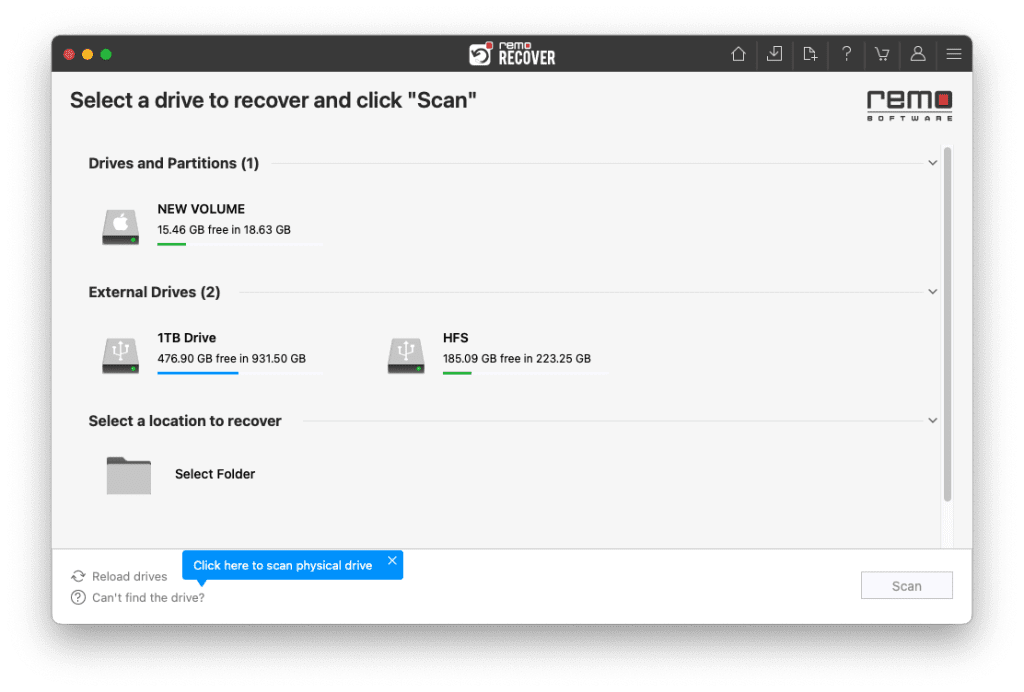
- After the completion of QuickScan click on Dynamic Recovery View to see the data being recovered from the Mac volume
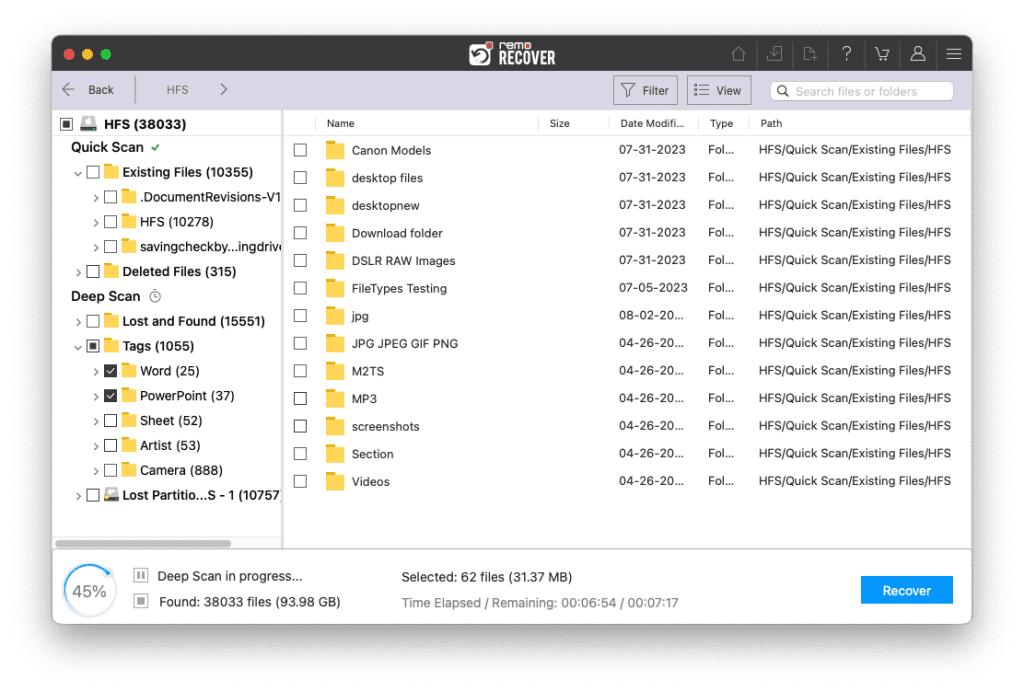
- Locate the files you want to recover from the Mac drive easily with features like Advanced Filter and Search box
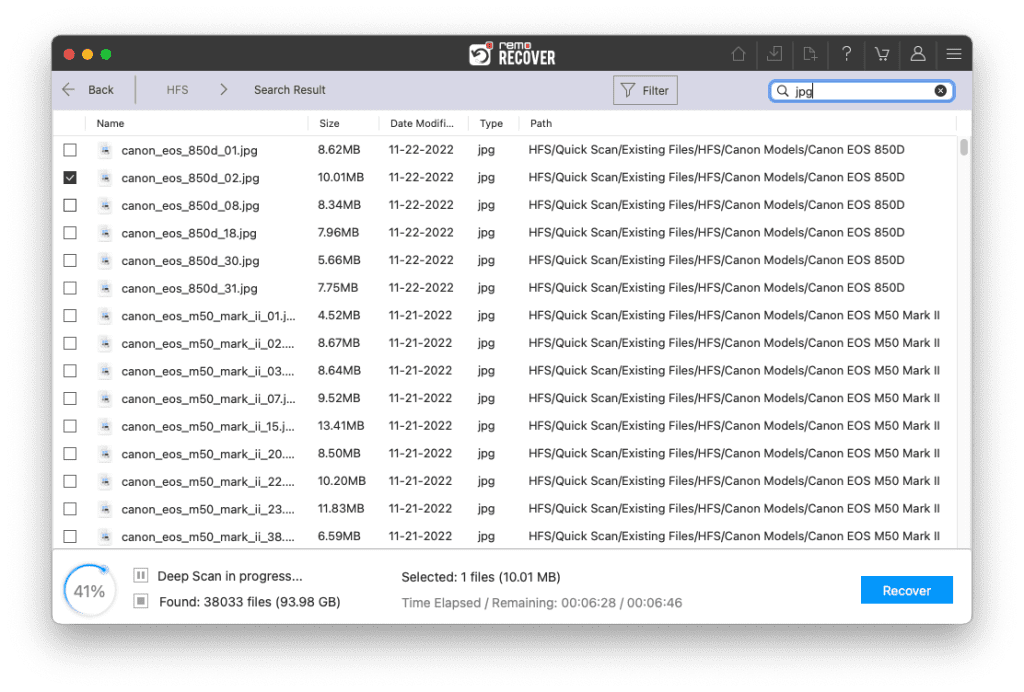
.
- Double-click to preview the recovered files to evaluate the recovered results.
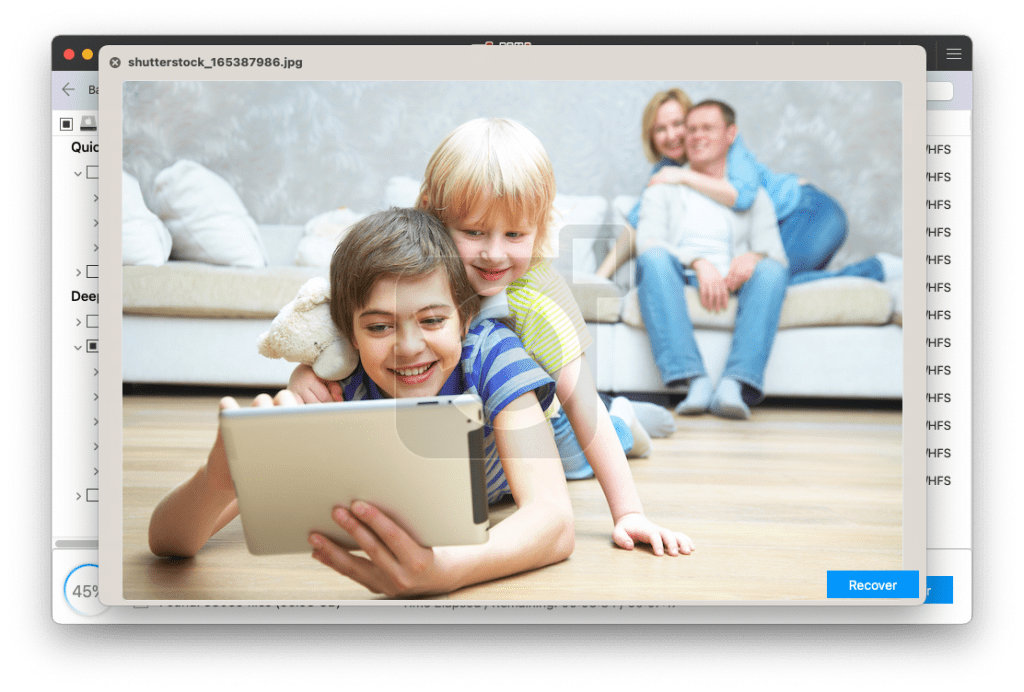
- If you are satisfied with the recovered results just click on Recover to save the files on your Mac.
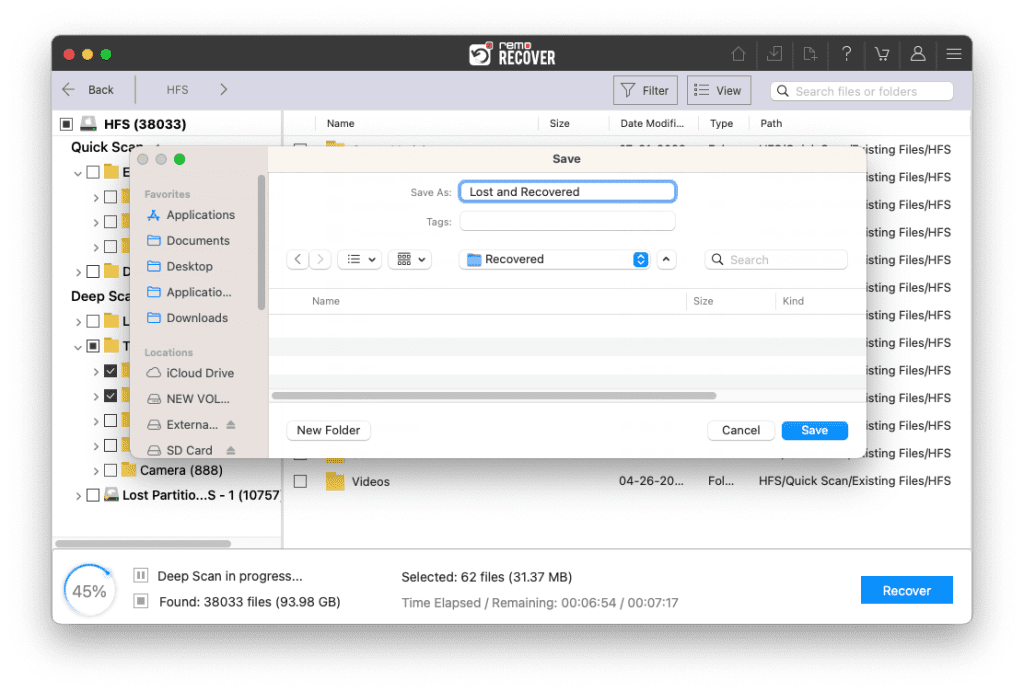
Once you have safely recovered the data, now is the time to resolve the issue of the Superblock being invalid.
Step 2: Fix the "APFS volume superblock is invalid" error by reformatting
- Launch Disk Utility. Select the APFS drive with the "APFS volume superblock is invalid" error on the left part of the window.
- Click Erase on the top of the Disk Utility window.
- Complete related information (name, format, scheme), then click Erase button.
After data recovery is completed, you can reformat the APFS partition without hesitation. Follow the above-mentioned guide to fix the error “APFS Volume superblock is invalid easily.”
Note: There are more similar errors that hard drive users face, we wrote in depth about one such drive error called cannot open volume for direct access. check it out.
Now coming to the software used to recover data, i.e., Remo Recover offers several outstanding user-friendly features like Find, Save Recovery Session, Preview, and much more that makes the software effective. In order to check out the product's competency before purchasing, the user can download the free trial version of it. Your data remain secure during recovery as it is the only read-only program. If you are facing any difficulty regarding the Remo product, professional Tech experts assist you anytime.
One thought on “Easy Methods to Fix “APFS Volume Superblock is invalid” Error”
Comments are closed.
Thank you! This helped! I needed to force quit a process before I could get it all to be deleted, not sure why it didn’t work before.
Just needed to click on the greyed out disk, and do erase.