What is RunDLL File? What causes RunDLLError?
RunDLL is a crucial executable file in the Windows operating system. It's part of the Windows core system files and is responsible for running functions stored in Dynamic Link Library (DLL) files.
When a program or application wants to use a specific function or resource stored in a DLL file, it can call on "rundll.exe" to execute that function which helps you to produce speed and memory efficiency on your computer.
There are times when some malware is disguised as “rundll.exe” to hide its presence on the system. You will have to ensure that the rundll.exe is in the proper system directory and uninfected.
RunDLL error on Windows can be due to many reasons often it indicates an issue with a specific DLL file being executed. A few common issues are
Corrupted DLL Files: When the RunDLL command tries to access corrupted, missing, or improperly installed DLL files then it would cause a RunDLL error.
Uninstalled or Removed programs: DLL files of uninstalled programs that were not removed properly can pop up this error when the system tries to execute functions related to those DLLs.
Virus and Malware: If the DLL files are being infected by malicious viruses and malware can lead to RunDLL errors.
Registry Issues: Incorrect or outdated registry entries that point to DLL files that don’t exist can trigger RunDLL errors.
So, every time I start up my PC, everything runs perfectly fine, but I have started getting an error saying:
"There was a problem starting
C:\Windows\System32\LogiLDA.dll
The specified module could not be found."
Could someone please tell me if this is something major and if I can fix it? My computer runs perfect, but errors like this make me think otherwise.
Source: Reddit
There are users who assume that their complete system is in trouble when they see unfamiliar error messages like these popups, You can troubleshoot RunDLL errors with a few DIY methods
We put a few most effective ones to fix Windows RunDLL errors on startup.
Also Read: Fix hal.dll errors in Windows 7/8/10/11
Methods to Fix the RunDLL Error
We have listed out a few effective solutions to remove RunDLL error on Windows, you can try them out in any order.
Solution 1: Repair using System Restart
- Search for Recovery options on the Windows search box and click on it.

- Click on Restart Now button under Advanced Setup.
- On the blue window, select Advanced options> Startup Settings
- Under the settings window select Enable debugging.
Solution 2: Fix DLL Error Using Command Prompt
If you are facing a RunDLL error even after restarting then can be file corruption. You can fix them using the sfc command.
- Search for the command Prompt and click on Run as administrator.
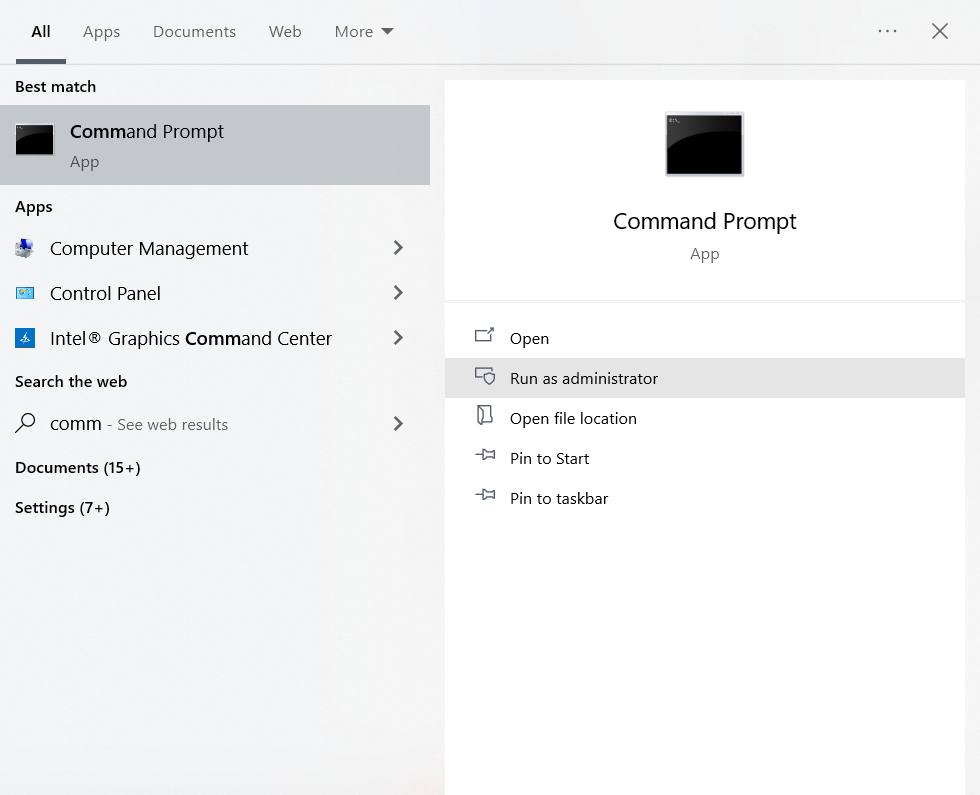
- Type sfc/scannow and click on Enter to begin the scan.
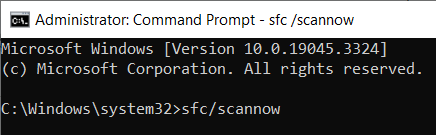
- The scan will take a few minutes to complete.
Now you can check if the RunDLL error is solved. If they still persist then you can proceed with the next method.
Solution 3: Perform System Restore
If the RunDLL error is not solved after too many attempts you can perform a system restore to fix RunDLL error.
Search for System Restore on the Windows search box which will be labeled as Create a restore point and click on open.
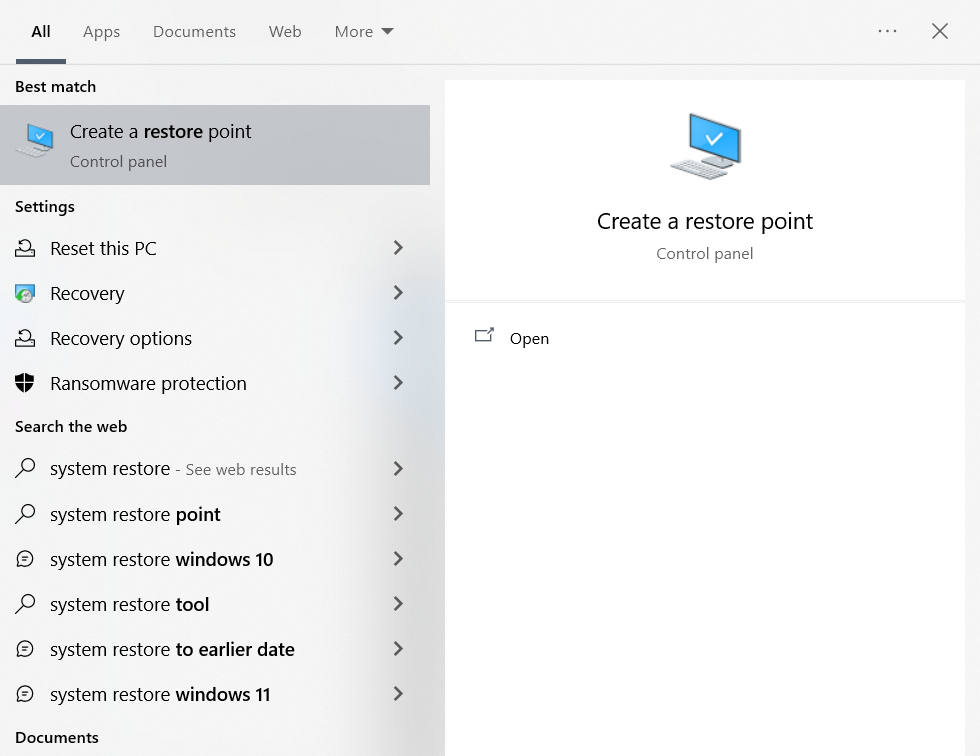
- Click on System Restore.
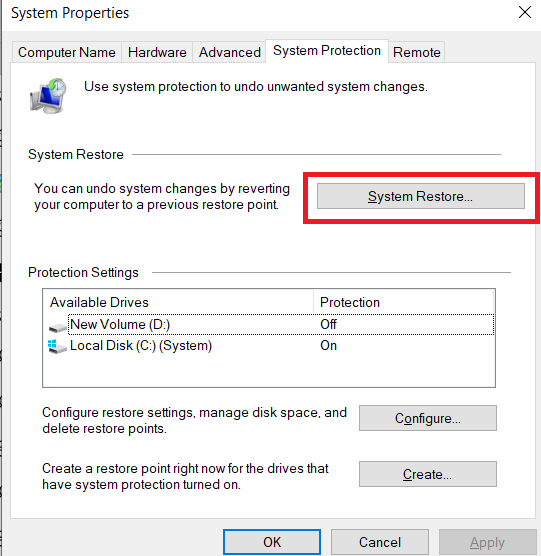
- A new window will display, click on Next.
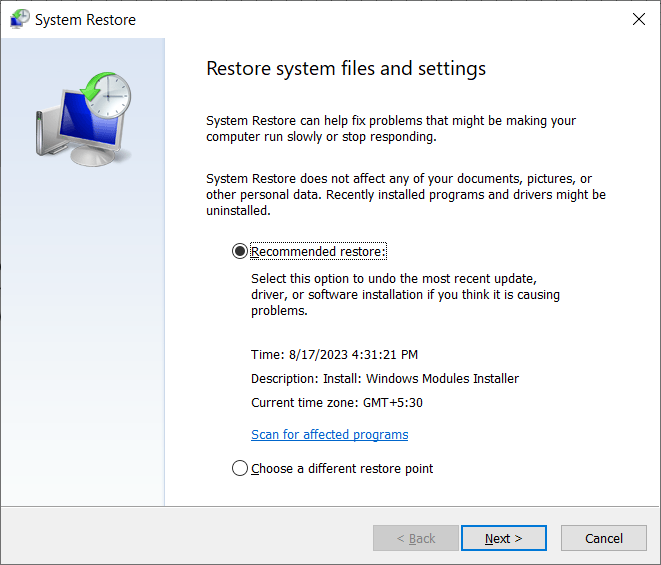
- Select a drive to proceed with the restore and click on Finish.
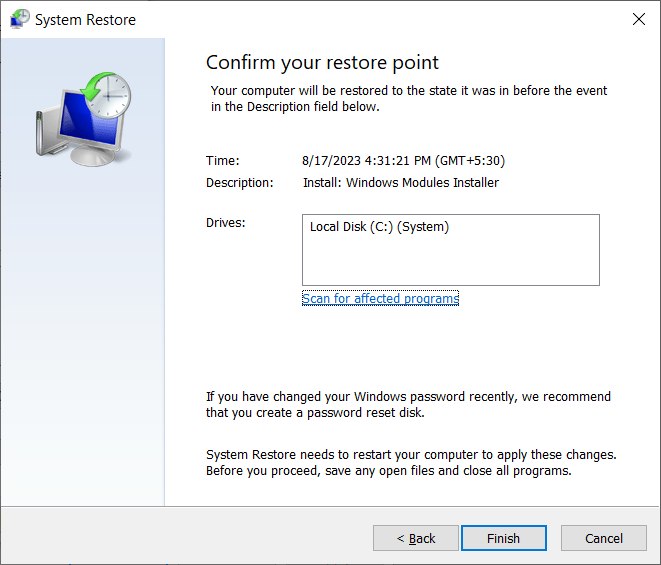
Additionally, you can check if your computer is updated with the latest update which can resolve if there is any bugs in the system.
Clear the browser cache and history and close all the open tabs to prevent scam websites from causing RunDLL errors on your computer.
If you have lost any data during these errors on your computer or any loss while fixing the issue you can use Remo Recover to recover files from Windows that were lost or missing. The tool is powerful and capable enough to bring back data from data loss like deletion, formatting, or corruption easily.
Also Read: How to Setup Software RAID 5 on Windows 10 and 8.1?
Conclusion
We hope you got rid of annoying RunDLL errors with the easy solutions presented in this article. It's important to address these errors as soon as possible as it affects the overall system performance.
If you have any further queries drop them in the comments below.