The Truth about Mac Hard Drive Recovery
Macs are one of the most advanced computers that are available in the market, yet even the Mac hard drives are vulnerable to data loss like other drives.
From gruesome and painstaking research, we have found out that there are three most probable scenarios for losing data on Mac:
- Accidentally deleted data on Mac hard drive
- Damaged or Corrupt Mac Hard drive / Mac External Hard Drive
- Unbootable Mac
There are various methods to recover data from a Mac hard drive. For example, you can recover data from Mac hard drive using disk utility or target disk mode or recover from the latest backup if it exists.
| Note: All the methods discussed in this article are tried and tested |
However, there are a few shortfalls for each of the previously mentioned techniques. Each of these drawbacks is discussed in detail in the later sections.
Considering all the facts, the best failsafe way to recover data from Mac internal or external hard drive is through Mac data recovery software.
The Ideal Way to Recover Data from Mac Hard Drive
An optimum data recovery software scans and recovers the data even from tiny individual storage sectors that exist on a hard drive. It can easily overcome hurdles like a damaged file system to recover data from a Mac drive.
Remo Mac data recovery software is designed to perfection with features like the advanced scan. Since the tool is constantly refined using real-time testing scenarios, Remo is one of the most reliable data recovery software.
Additionally, Remo Mac data recovery software can recover Mac data after deletion, corruption in the drive, or even when the Mac drive is unbootable. This makes it one of the most effective Mac drive recovery tools available in the industry.
So without any further due, click on the download button and start recovering data from damaged or corrupted Mac hard drives.
Steps to Recover Data from Mac Hard Drive / Mac External Hard Drive
Compared to other recovery techniques, Remo is an instant way to recover data from a Mac hard drive.
Download and Install Remo Recover Mac and follow the steps mentioned below.
- Launch the software, select the Volume, and click on Scan.
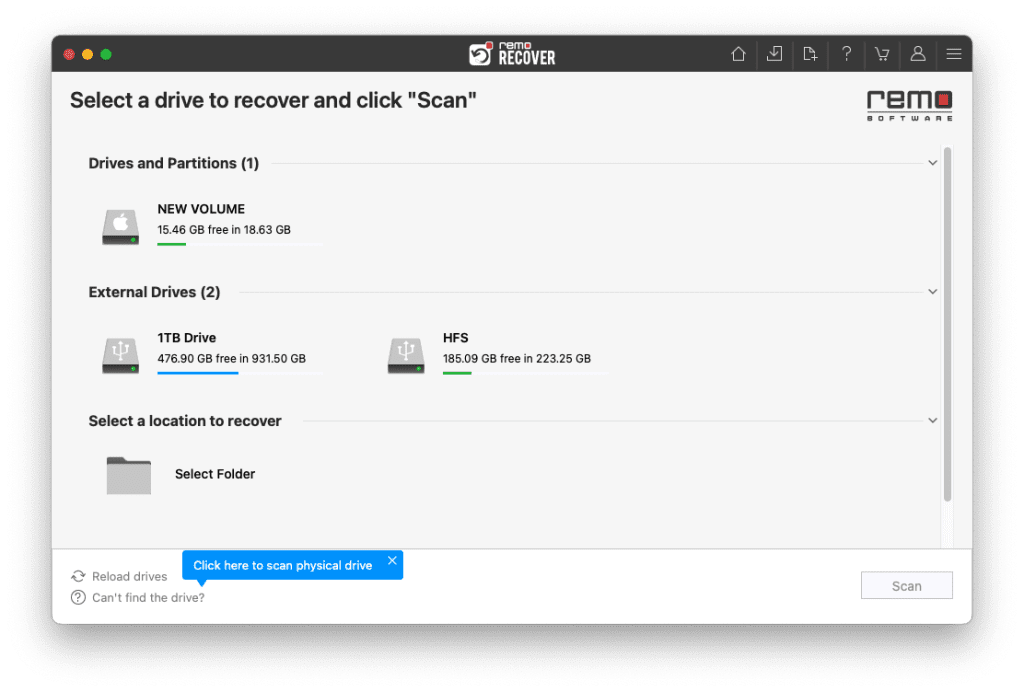
- Click on Dynamic Recovery View to see the data being recovered from the hard drive.
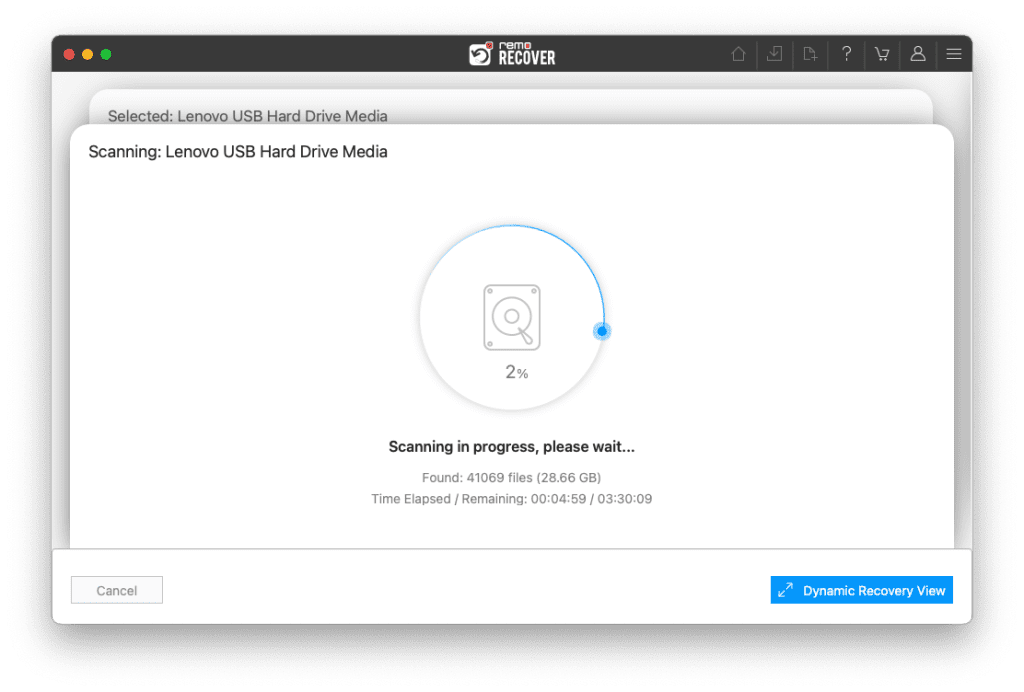
- Locate your recovered data from the hard drive in the Lost and Found and Lost Partitions folders.
TIP: Make use of the Search box and Advanced Filters to sort the recovered files easily.
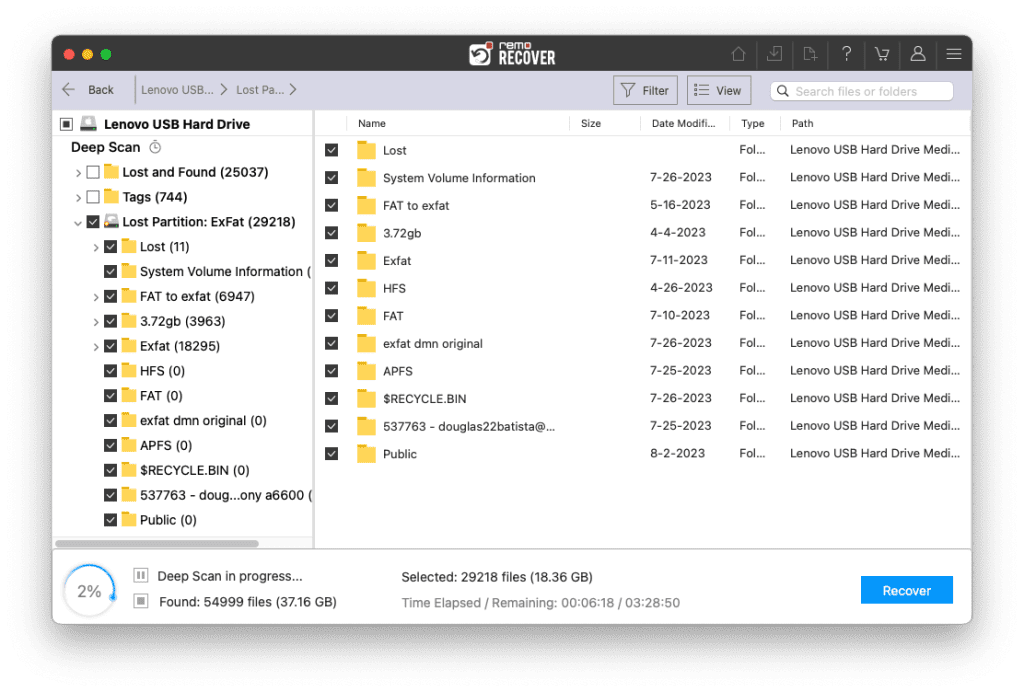
- Double-click to preview the recovered file for free.
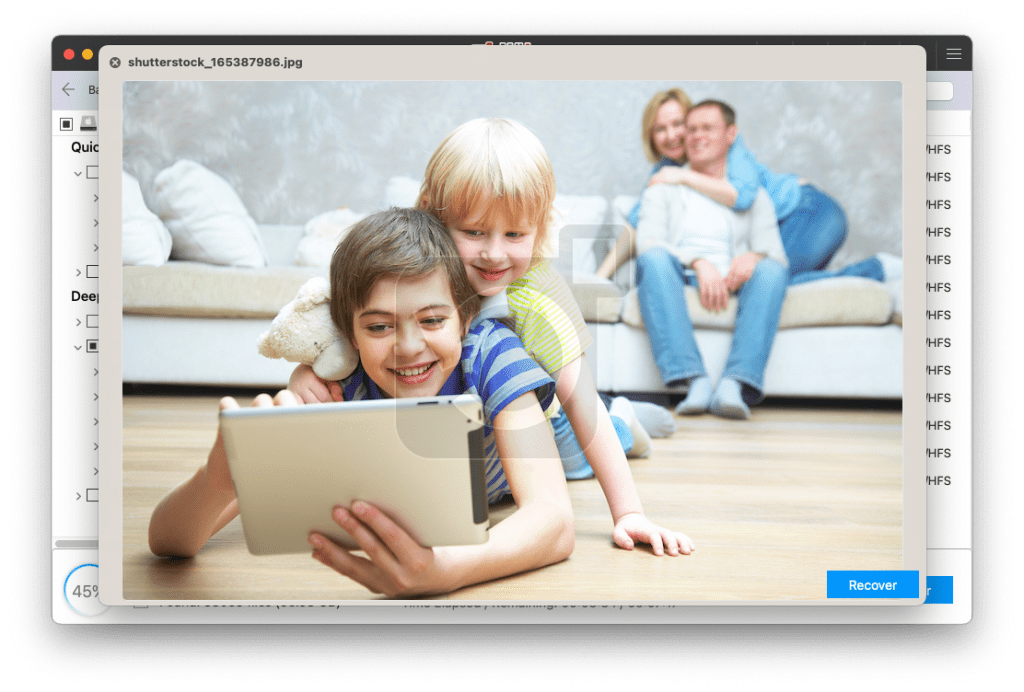
- If you are satisfied with the recovered data from the hard drive you can simply click on Recover to save it on your device.
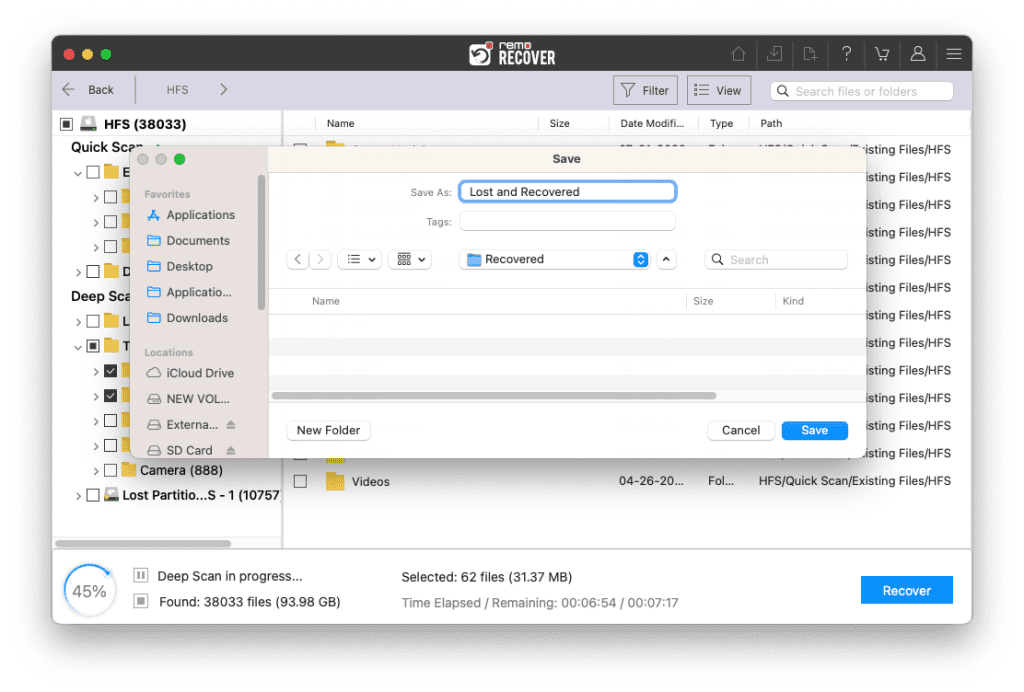
Caution: Save the recovered data in a different location from the previous one to avoid losing them again.
In the case of recovering data from an external Mac hard drive, you can directly connect it to a Mac that has a Remo software app installed and recover the data from it. Moreover, you can also use Remo to recover deleted files on Mac.
How do I Get Files Off my Hard Drive that won't Boot Mac?
If your Mac failed to boot the operating system, you will need another computer to recover data. It may not necessarily be a Mac. You can also recover Mac hard drive using a Windows computer.
Previously, if you wanted to recover Mac hard drive that won’t boot Mac OS, you had to disassemble the Mac, retrieve the hard drive, and connect it to another Mac using a SATA cable. Then, install the healthy Mac with Remo software later to recover the data.
Fortunately, today, you can avoid the complicated process of disassembling the Mac to recover Mac files. An advanced feature called Target Disk Mode will assist you in directly connecting your Mac to PC or another Mac to recover data from laptop drive that failed to boot Mac OS.
Recover Data from Mac Hard Drive to PC
Depending on the circumstances, you might have to use Windows PC to recover Mac hard drive, which is quite common. However, some tech bloggers recommend users format the Hard drive with the ExFat file system and later recover the Mac hard drive to PC. This method is quite risky to the data existing on your Mac.
When data loss happens due to any scenario, the data is not permanently erased from the storage drive. The data or files on the Mac hard drive become invisible for the computer to read. The same is the case when you accidentally delete files from Mac hard drive. In this common scenario, the space where deleted Mac files existed is now marked as free space. But the files still exist on the Mac drive.
Hence, if you make any minor changes to the Mac hard drive when after data loss, the recoverable files on Mac hard drive becomes corrupted. This is why you should put the Mac hard drive untouched till you recover data.
Even to recover Mac hard drive on a PC you can use Remo hard drive recovery software for Windows. Just install the software on your pc, connect the Mac hard drive, and start recovering. You don’t need to format the Mac hard drive, which has already encountered data loss.
Recover data from Mac Hard Drive Using Target Disk mode
Actually, Target disk mode is used to transfer large amounts of data from one Mac to another by connecting through a data cable.
Fortunately, you can also take advantage of target disk mode and recover data from Mac hard drive.
To recover data, connect the damaged Mac with a working Mac and use the healthy Mac computer to recover data from the damaged Mac.
For using target disk mode, you need a working Mac and a compatible cable to connect both the damaged Mac and the healthy Mac. However, target disk mode cannot be used in all the data loss scenarios.
For example, if the file system on Mac hard drive is damaged, target disk mode will not work because the file system is essential to read the data existing on any Mac hard drive.
Moreover, target disk mode serves no purpose if you have a corrupted external Mac hard drive or for recovering deleted or lost files from a Mac Hard drive.
In short, you can use Target disk mode only if the problem is related to Mac OS or Mac hardware. This is a major grey area that a lot of readers misinterpret. Later end up on a wild goose chase, thinking that target disk mode can recover data.
Since it is not possible to recover data in all the scenarios, it is better to use data recovery software.
| Pro tip: Booting Mac in target disk mode will make the Mac act as an external hard drive. So, when you are trying to recover your Mac using Windows, you can boot Mac in target mode and directly connect it to your PC. Best way to avoid disassembling the Mac |
Fix the Damaged Mac Hard Drive
Please do not try to recover data using the Mac terminal, as this only helps you to fix or troubleshoot the damaged Mac hard drive.
Here is how you can fix a damaged or corrupted Mac hard drive using the terminal application:
- Finder > Applications > Utilities > Terminal
- Once in the terminal, type the “diskutil list” command and tap the return.
- You can see the drives available on Mac. From the available drives, select the damaged hard drive
- Now make a note of the drive number, which is identified as “/dev/disk#” (# is the hard drive number)
- Enter the final command “sudo fsck_hfs -r -d /dev/disk#” (Mention the damaged hard drive number in place of #) and hit return
- Wait till you see a pop-up message saying “The Volumes appears to be OK” which concludes fixing the damaged Mac hard drive.
By now it should be clear that the terminal is only used to fix the damaged Mac hard drive but not to recover data from it.
Considering all the factors discussed above, it is obvious that relying on data recovery software to recover data from a Mac hard drive is the wisest choice. Also, when you choose a widely preferred Remo Mac Data recovery you can safely recover data from Mac hard drives.
Summary
From the observations, using target disk mode, terminal utility, disk utility, or FSCK command will only help you troubleshoot or fix the errors on your Mac. These methods cannot be mistaken for data recovery methods.
Before using target disk mode or any other method, make sure you understand the cause of data loss. In any case, you can always rely on Remo Mac data recovery software. A comprehensive tool to recover data from any complicated data loss scenario.