I have a USB flash drive that I have been using for a long time. Yesterday when I was about to use it the computer told me that I couldn’t open the USB drive. When I checked the properties of it, I found my USB drive was 0 MB with the RAW file system. There are lots of important files on my USB drive. Can I recover files from the RAW drive?
- A User Query from Quora
You might have encountered a similar issue. USB turing RAW is an inevitable issue. Hence it is recommended to always take a backup of your important data prior. If you have not taken the backup then worry not. You can still recover the data only if the USB drive is not overwritten with the new data. Move to the next section of the article, to find out whether your USB drive has turned RAW.
Indications of a RAW USB or Flash Drive:
- Missing files and folders or complete drive showing up as empty
- File names and folder names replaced by weird characters
- Suddenly file system is changed from FAT32 or NTFS to RAW
- USB throws an error saying used space 0 bytes, free space 0 bytes
- Errors like RAW USB drive not recognized in Windows computer
- Errors like RAW USB drive not recognized in Windows computer
- You might also receive an error like Invalid media type reading drive. Abort, Retry, Fail?
- When you try to connect the USB drive which has turned RAW, your Windows will return an error message like “Disk is not formatted. Do you want to format now?”
- You might also receive an error message sector not found
These are some of the common indications you will see when your USB drive has turned RAW. As you can see there is no clear indication that will say that your drive is RAW. Hence, it is important for you to notice these indications to understand the problem.
| Reasons Behind USB Turning RAW | Solutions to Fix RAW USB Drive |
| Interruptions like sudden power failure or abrupt system shutdown while formatting into different file systems. | You can try running the error checking tool. This will help you fix any corrupted file systems. |
| Ejecting the USB while file transfer can turn the USB drive as RAW | You can run the chkdsk command on the Command Prompt in the Admin mode to fix the issue. |
| Virus attack or a malware infection to the computer | You can try fixing the issue using the Command Prompt, if the issue is not resolved yet you can opt to format the USB drive. |
| If the USB is brand new | If you purchase the USB drive for the first time it will be RAW, hence you need to assign the drive letter. |
What are the Reasons Behind USB Turning RAW and Solutions to Fix it?
How Can I Recover Files from RAW USB?
When you notice that your USB drive has turned RAW, the first thing you worry about is getting back data from the RAW USB drive. However, recovering data from any drive that has turned RAW cannot be done manually and should be done only through trustworthy USB recovery software. We recommend you make use of Remo Recover.
The tool is built with a deep scan engine that can scan every sector of the drive to recover data from RAW USB. Additionally, the tool can recover data from more than 500 file types like images, audio, video, Raw media files, and office files from any USB Drive that has turned RAW.
This tool has a 4.5-star rating on trusted platforms like Trustpilot. We have mentioned a note-worthy review to help you decide better.
Becca- 1 Review - US- rated 5 out of 5
I Was very happy with Remo Software
I was very happy with the Remo software. They were able to recover all the files on my USB that I thought were lost! Remo is a safe and user friendly service. I highly recommend them.
Soruce: Trustpilot
Step by Step Guide to Recover Data from RAW USB Drive
Download and Install Remo Recover Software on your computer. Plug in the USB drive from which you want to recover data and follow the below-mentioned steps:
- Launch the software, select the RAW USB drive and click on Scan.
Note: If you are unable to find your RAW USB drive or if your USB drive is not getting recognized, click on the Can’ find Drive option.
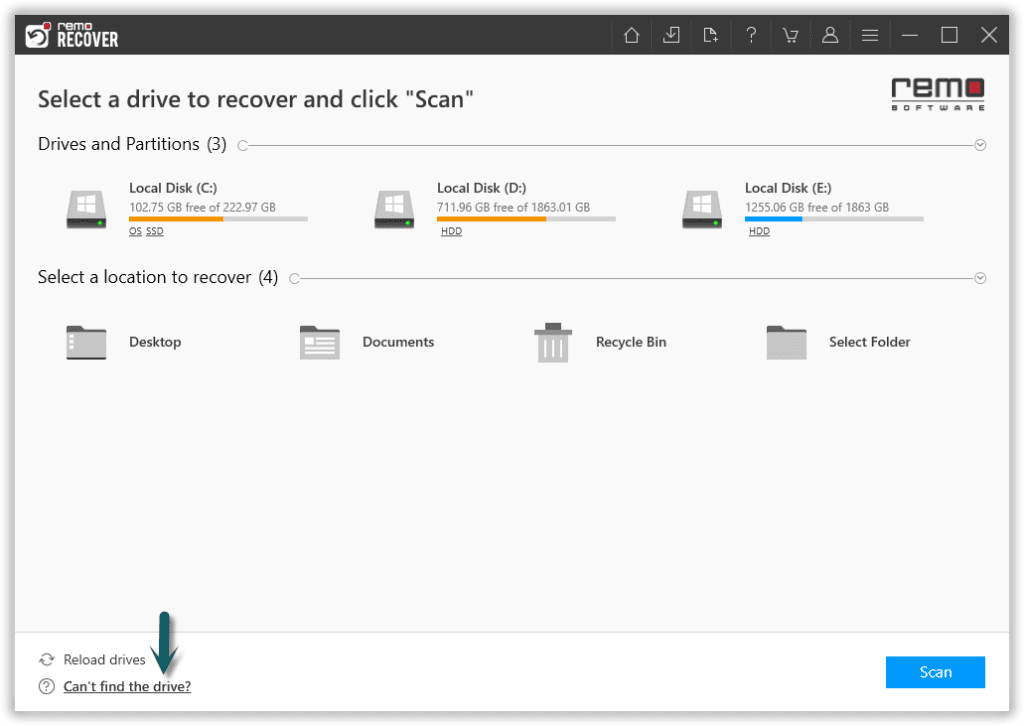
- Click on the Dynamic Recovery View option as this tool allows you to view the files getting recovered during the scanning process.
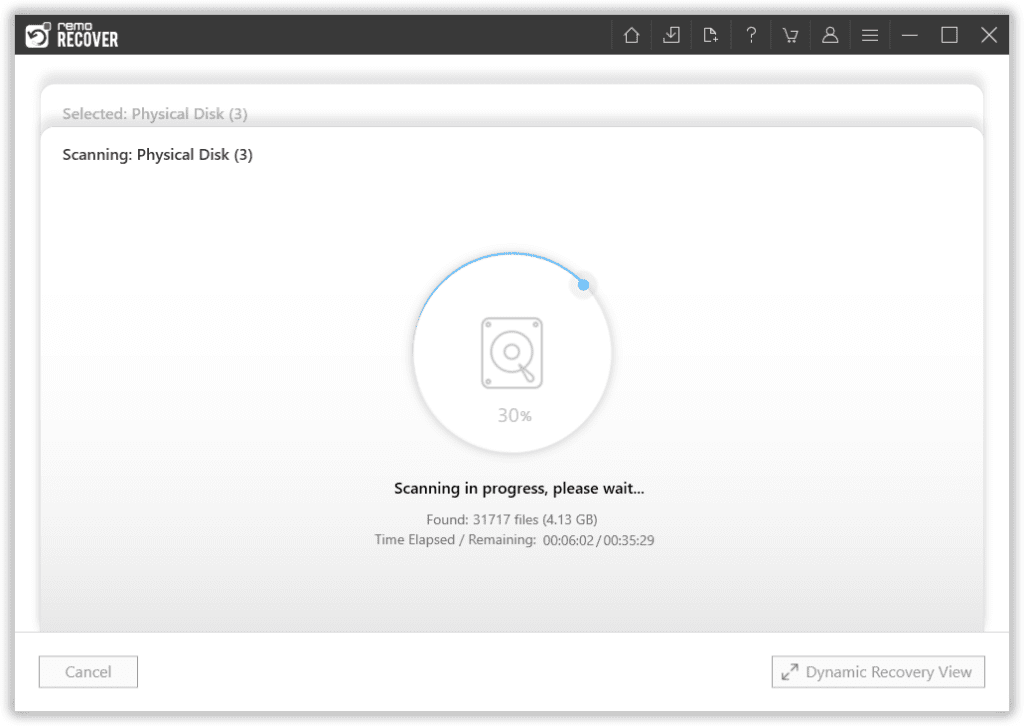
- Once the scanning is completed, all your deleted files from the RAW USB drive will be located under the Lost Partition or Tags folder where you can preview the file for free.
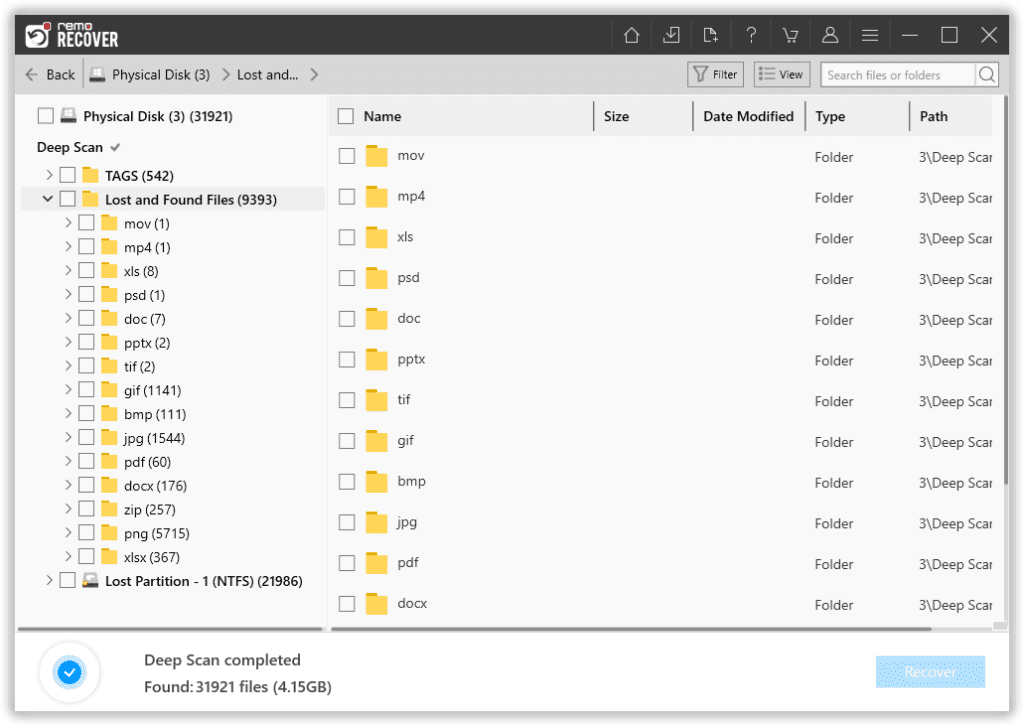
- This tool also gives you an Advanced Filter option to sort the recovered files according to their types, such as documents, PPT, excel sheets, photos, videos, and many others.
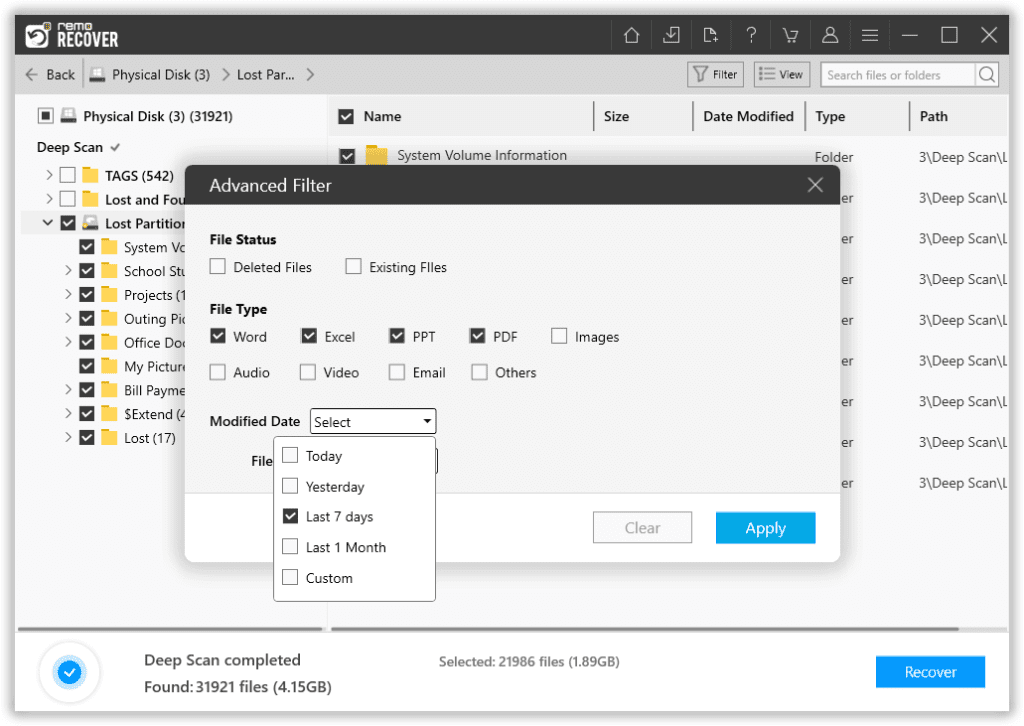
- Select files that you want to recover from RAW USB drive and click on the Recover button to save them at any destination of your choice.
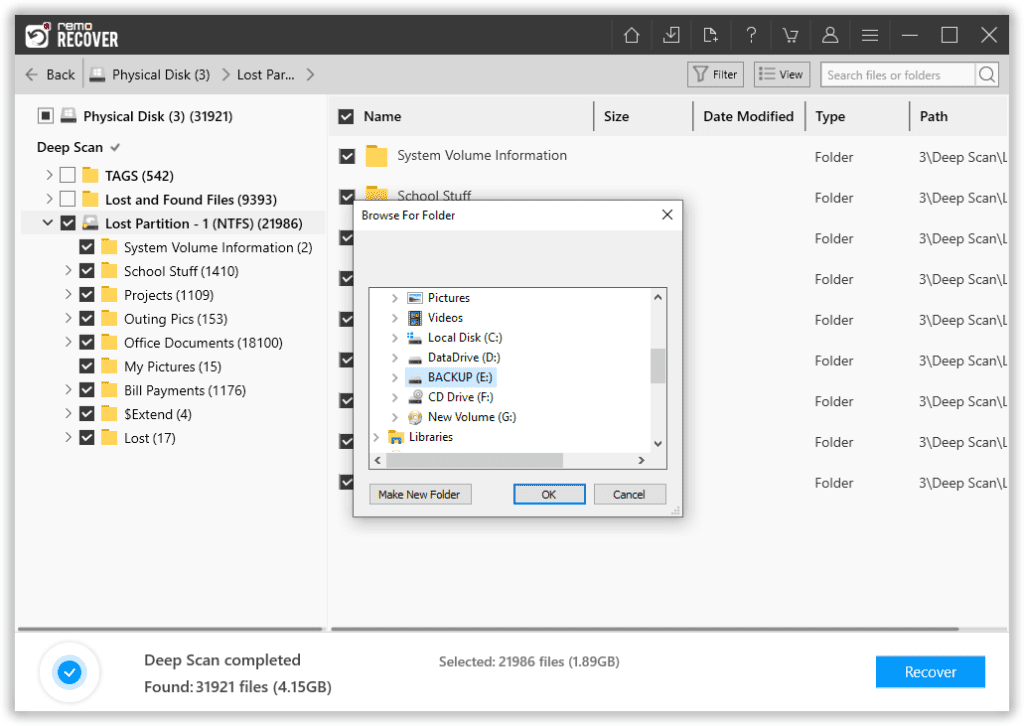
How Do I Fix a RAW USB or Flash Drive?
To fix a RAW USB drive there are various methods that will help you fix a RAW USB drive. The following are the best possible ways to fix your RAW USB drive after recovering data.
Fix RAW USB Drive Using Error Checking Tool
Using a built-in error-checking tool is the easiest way to fix RAW USB drive. Follow the below-mentioned methods to fix RAW USB drive using the error-checking tool:
- Connect the USB drive that has turned RAW
- Under this PC, right-click on the USB drive and click on Properties
- Click on Tools, under tools you will see an Error checking and a button named Check
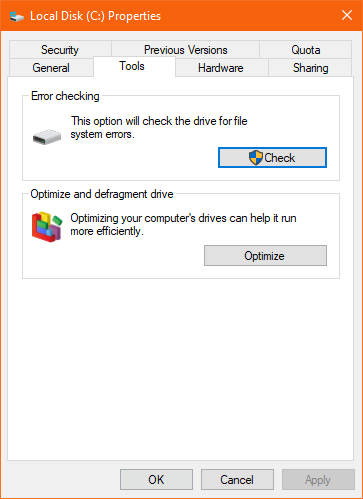
- Select Scan and Repair Drive to start repairing the RAW USB drive.
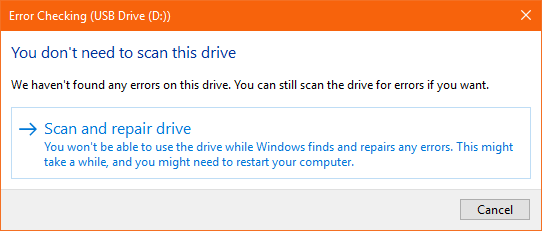
If the above-mentioned method did not help you fix your RAW USB drive then go to the next method where you have to format the USB drive into the desired file system.
Important Note: Formatting a RAW USB drive will erase the existing on your drive and make your USB drive readily available for use. Hence proceed with formatting, if you have recovered data from the RAW USB drive like with the above-mentioned method. Otherwise, you will be wondering how to recover data from Formatted USB drives.
Format RAW USB Drive into Desired File System
The simplest way of formatting any drive is just by clicking on the drive and clicking on format i.e. as mentioned below:
- Go to This PC, right-click on USB drive
- Click on format, select the desired file system and click OK
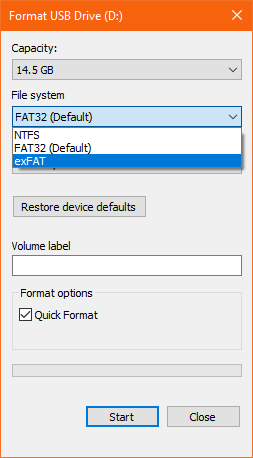
Considering that your USB drive has turned RAW there are chances that formatting using the above-mentioned steps might fail hence try the next method which guides you to format the USB drive using Disk management.
Format RAW USB Drive Using Disk Management
- Connect the RAW USB Drive and right-click on the This PC
- Click on Manage and go to Disk Management
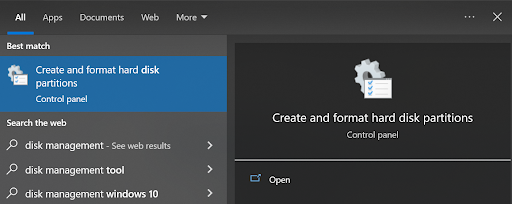
- In Disk Management right click on the RAW USB Drive and format it with the desired file system.
- After the process is completed, safely remove the USB drive and reconnect to see if you have successfully repaired the RAW drive.
Run Chkdsk to Fix the RAW USB Flash Drive
To fix the RAW Pen drive you need to run the chkdsk command on your Windows. Connect your USB to your Windows computer.
- Then go to the Search bar and type cmd , select Command Prompt and Run as Administrator.
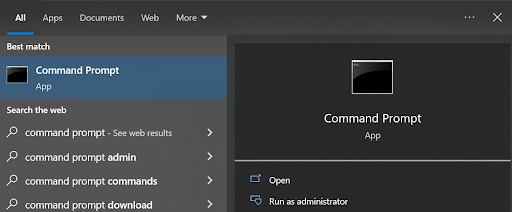
- Now type Chkdsk /f E: (replace E with your drive letter) and hit Enter.
In case your RAW USB drive is not recognising or showing the drive letter then you will need to format the drive using Command Prompt.
Note: Make sure you take a backup or recover data from the USB drive before you format.
- Go to the Command Prompt window and type the disk part and hit Enter.
- Now type list disk and hit Enter (check with the listed disk and find the RAW Pen drive and type the disk number).
- Select the disk number and hit
- Now type clean and hit Enter and create partition primary.
- Finally, type format fs=fat32 (you can replace the file system with the desired one which is compatible with USB).
How to Avoid Your USB Drive from turning RAW again?
- Use your USB drive with the FAT32 file system which is the best suited file system for USB drives.
- Protect your computer with a trustworthy antivirus software
- Take regular backup of your USB data
- Last but not the least, handle your portable storage devices better by following safe removal from devices and scanning devices every time you connect it.
Conclusion
Although the above-mentioned precautions will help you avoid your USB drive into RAW but it doesn’t guarantee it. However, the methods mentioned in this article will not help you recover your data from your RAW USB drive but also help you repair RAW USB drives.
Please do share the article and review our tool if you were successful in recovering data from your RAW hard drive. Do make use of the comment section if you have any query regarding RAW USB Drive Recovery.
Frequently Asked Questions
To fix the RAW USB flash drive without formatting you can make use of an error checking tool to scan and fix the issue.
1. To do so, connect the USB drive that has turned RAW to your Windows computer.
2. Go to the File Explorer, right click on the USB drive and click on the Properties.
3. Now navigate to the Tools tab and click on it and you will see the Error checking and click on the Check option.
4. Finally select the Scan and Repair Drive option to start repairing the RAW flash drive.
Before you try to fix the RAW USB drive, check if there is no issue with the drive, the drive is working fine whether it is getting recognised on Windows. If you feel the issue is with the USB drive which is not recognising then you can fix it. To do so, follow the steps below.
Note: Before running the chkdsk command, try to recover your data first by using USB Recovery tool, then you can proceed with running chkdsk commands.
● Connect your USB to your Windows computer.
● Then go to the Search bar and type cmd and select Command Prompt and Run as Administrator.
● Now type chkdsk /f E: (replace E with your drive letter) and hit Enter.
To change the flash drive from the RAW to FAT32 you need to connect your RAW USB to the Windows computer and follow the steps below.
● Go to File Explorer and go to your USB drive and Right click on it.
● And click on the Format option and then select the file system as FAT32 and click on the OK option.
No, it is not possible for Windows to read the RAW file system. Since the RAW file system is not a standardised file system hence Windows cannot recognise the RAW file system.
Yes it is possible to open a RAW file. You can try opening the RAW files using the image editing softwares like Adobe Photoshop, Adobe Lightroom, etc.
You can try fixing your RAW USB flash drive on the Mac with the help of Disk Utility. To do so, navigate to the Disk Utility and select the RAW USB drive and click on the Erase button. This will fix the RAW flash drive.