3 Ways to Recover Disappearing Files from External Hard Drive
If you find that files have disappeared from your external hard drive after connecting it, you can perform these initial checks to determine whether the files are truly missing or if some adjustments are required to view the files on the external hard drive.
Step 1: Verify If the Files from External Hard drive are Actually Missing
Check If the files are hidden
Sometimes you notice files missing from an external hard drive but still taking up space which explains your external hard drive data exists but is just out of your reach. Try the solutions below to view the external hard drive data.
1. Check hidden items:
- Open File Explorer and select your External Hard drive.
- Click on the View tab and choose Options.
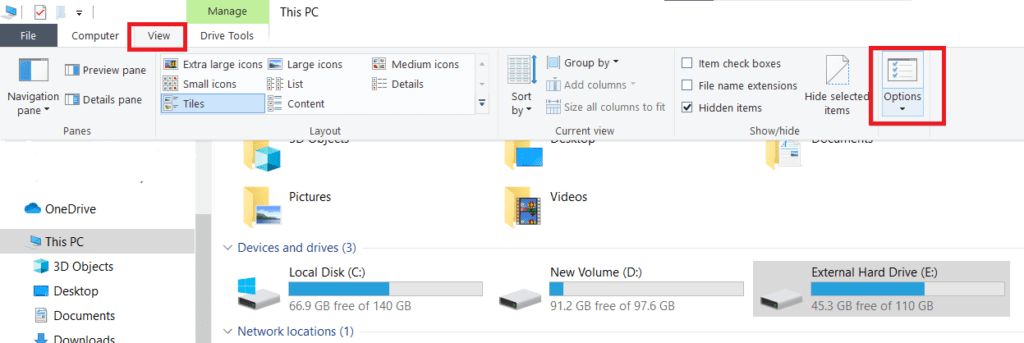
- In the Folder Options Window click on the View tab select Show hidden files, folders, and drives, and click OK.
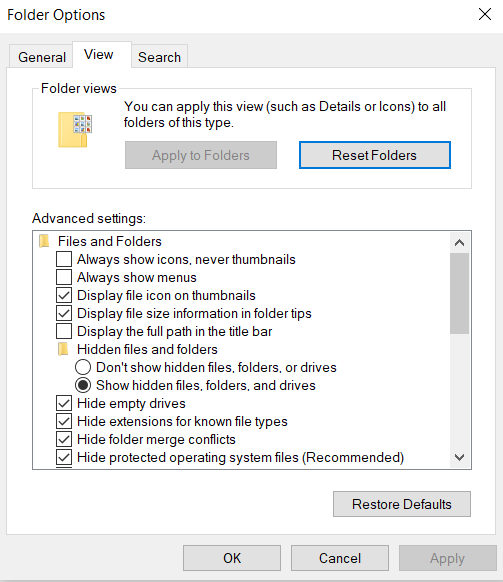
2. External Hard drive’s Recycle bin:
Check if the data exists in the external hard drive’s recycle bin, to access it
- Open the Control panel and choose View by Large icons.
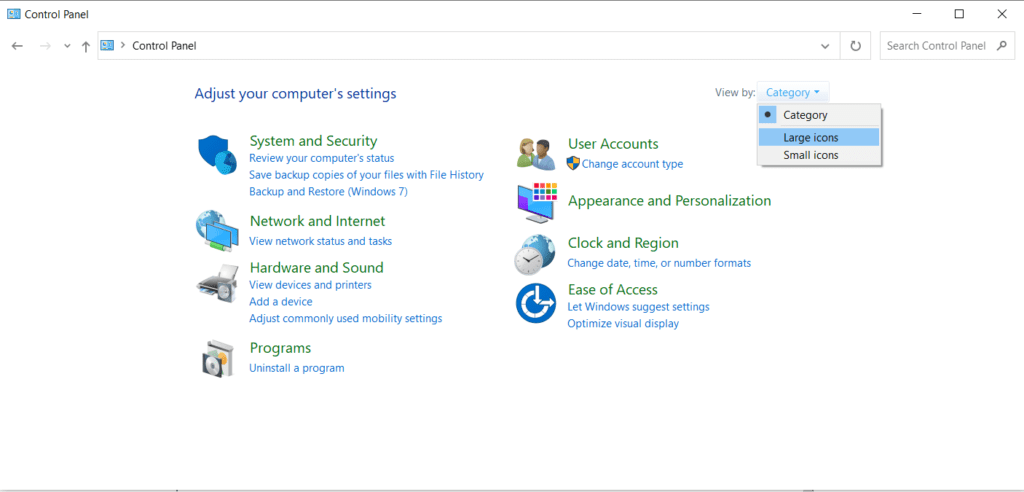
- Open File Explorer options.
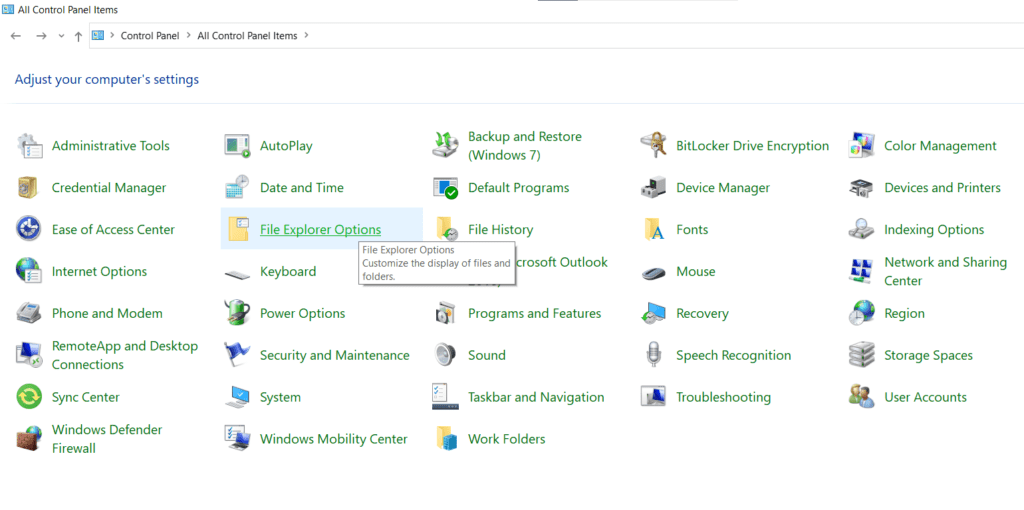
- Go to the View tab select Show hidden files, folders, and drives, uncheck Hide protected operating system files, and click on OK.
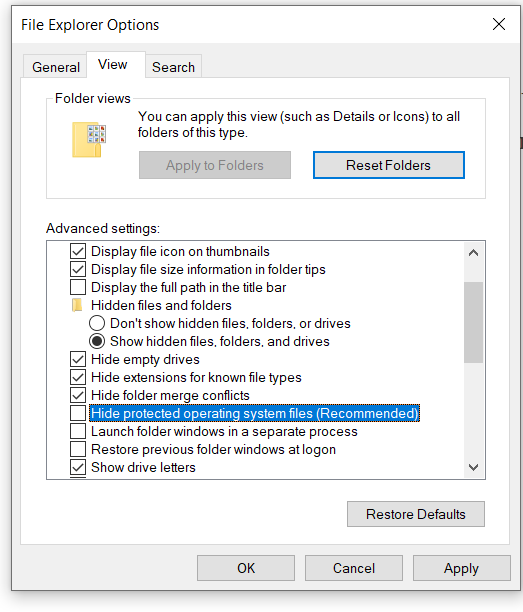
Now, you can view the Recycle Bin folder on the external hard drive and check for the missing files.
REMEMBER: Do not forget to revert the changes for the safety of system files.
3. Change attribute using Attrib command:
Clear the hidden attribute of files and directories in your external hard drive using a single-line command. Here’s how to do it:
- Open the Command prompt as Administrator.
- Type: attrib -h -r -s /s /d E:*.* (Replace E with your hard drive’s letter).

After the command is executed all the hidden, read-only, and system attributes from all files and directories on the external hard drive are removed.
If the above solutions haven’t worked for you, it could be a corruption issue on your external hard drive, which can be fixed using built-in tools.
Step 2: Fix Errors in the External Hard drive
Check Errors Using Error Fixing Tools
NOTE: The solutions below will only fix minor corruption or bad sector issues on your external hard drive and may not be effective for severely damaged/corrupted hard drives.
1. Scan using the error-checking tool:
- Open File Explorer and right-click on the external hard drive.
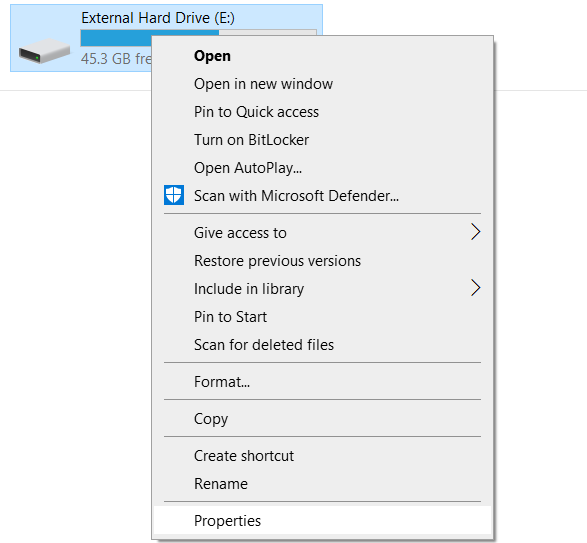
- Choose Properties and go to the Tools tab.
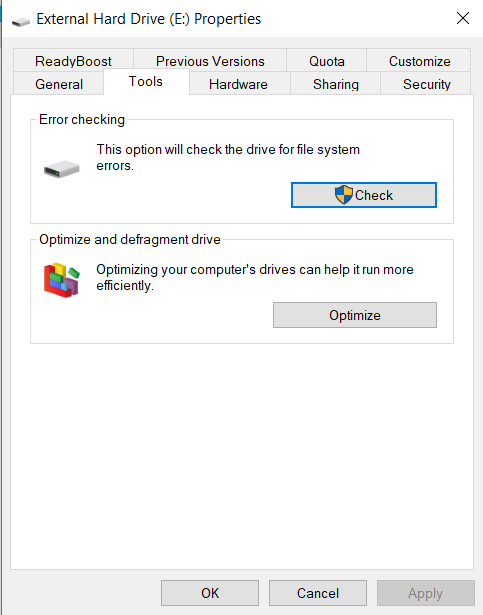
- Click on Check and in the pop-up click on scan drive.
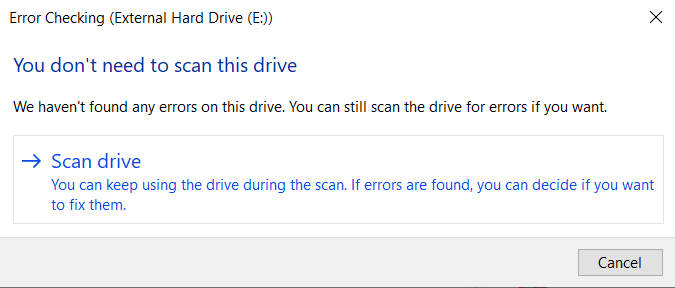
This will initiate a scanning process that checks for errors in your hard drive and fix them.
2. CHKDSK:
Chkdsk in the command prompt is a tool that can find errors, and bad sectors and report them, most likely to fix the corruption issues on the drive:
- Open the Command prompt and Run as Administrator.
- Type: chkdsk E: /f /r /x (Replace E with your hard drive’s letter).

This will examine the file system structure, bad clusters, and other errors on your external hard drive.
Step 3: Recover the Disppared Files on External hard drive
Recover the disappeared files using Data Recovery Software - Remo Recover
At this point, we believe that your external hard drive has been severely compromised by viruses, malware, or other forms of damage and that immediate action is required to recover any lost files.
You will need a data recovery like Remo Recover to handle situations like this and recover missing files from external hard drive without any complicated commands or difficult processes to follow.
The tool is effective in most loss cases on almost all brands from WD to Seagate hard drives.
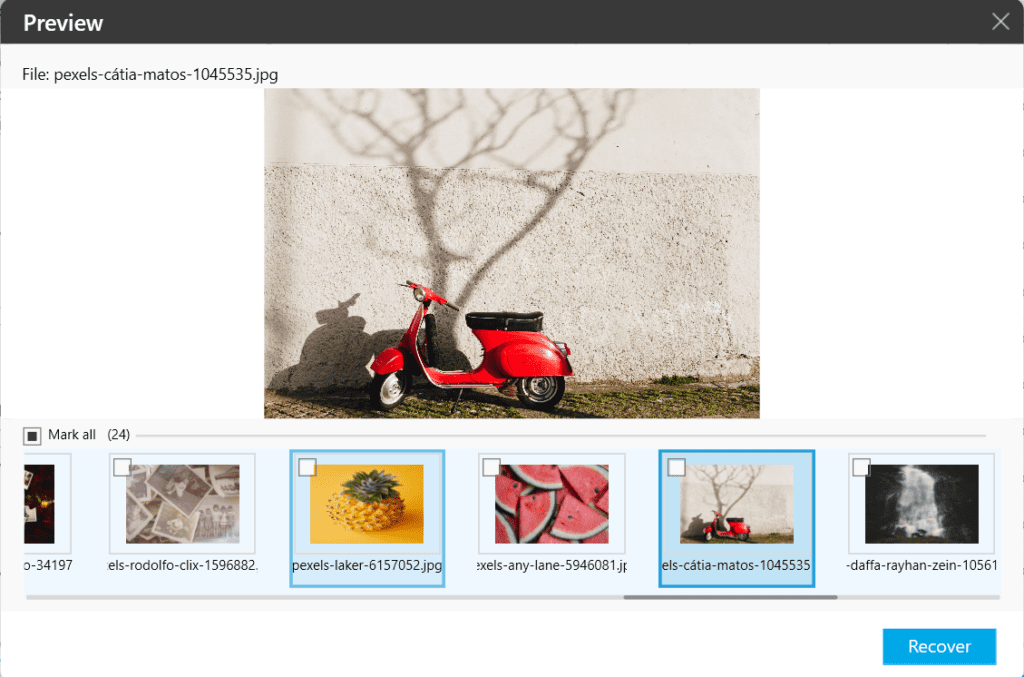
Reasons for and Precautions to Avoid Files Missing from External Hard Drive.
To ensure your external hard drive's data safety in the long run, learn about the causes and take precautions to avoid files going missing.
Causes:
Apart from unintentional deletion, here are a few other causes:
- Corruption: External hard drives with damaged file structures or corrupt files can make data inaccessible.
- Physical Damage: If the parts of the hard drive are physically damaged, it will prevent data access.
- Virus attacks: When the external hard drive is infected by any malicious virus or malware it can corrupt the drive or change the attributes of the external hard drive.
Precautions:
- Regular backup: Set up an automatic backup for your external hard drive or sync it with a cloud storage service to regularly back up the data.
- Scan antivirus software: Use reliable and updated antivirus software to scan your external hard drives to prevent viruses and malware.
- Check the health of the hard drive regularly: Check your external hard drive regularly for any strange sounds or slow performance, and act on it ASAP.
Mastering external hard drive recovery is impressive, but what if files vanish from your internal Windows haven? Don't panic! Dive into our Quick Access recovery guide for tips on bringing those missing files back home.
Now that you know how to recover files that are missing from an external hard drive. You can refer to this article if you find yourself wondering how to recover files that are missing from Windows Quick Access.
Conclusion:
Keeping the external hard drive safe at all times will keep you out of issues like this in the future. In case of physical damage, you need to take it to the recovery services near you for data recovery.
In case of logical errors, you can fix most errors that lead to files missing on the external hard drive using the solutions listed in this article. Worst case scenario: recover the external hard drive data using Remo Recover.
Frequently Asked Questions
The life expectancy of an external hard drive depends on the use case and maintenance of the drive, typically bands claim it to be somewhere from 3 to 5 years.
To regain the lost space in the external hard drive try formatting or disk cleanup.
Yes, you can recover a missing folder from your external hard drive using data recovery software.