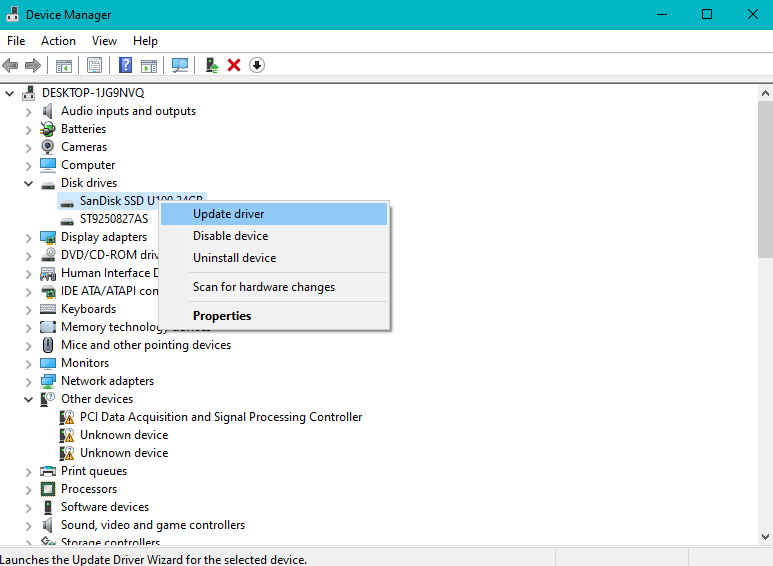An Operating System is a collection of applications that manages PC hardware resources and provides standard services for PC programs. The OS is the most crucial component of the system software in a computer system. All application programs needed an operating system to function correctly.
There is a possibility that the PC may experience operating system crash issues either due to a failure in hardware components or due to conflicts in the execution of applications installed in the system. For computers running under the MS Windows operating System platform, several signs of OS crashes include the dreaded blue screen of death, automatic rebooting of the system, or typically just freezing up to control the user from rebooting it or shutting it down entirely from its GUI-based Operating Systems. Due to the difficulty of this problem, this guide will try to focus mainly on the probable causes of application component failure, thereby making it presumptuous that all hardware parts are working appropriately.
How to Troubleshoot Computer When OS crashes
Whenever a system’s OS crashes, the first thing to do is to figure out why it happened and if there are any problems you can fix. You can do this by rebooting the PC in a normal mode if it fixes the problems. Nevertheless, follow the below-listed methods to troubleshoot the issue effectively.
- Reboot the Operating system
- Boot into safe mode
- Update driver
Reboot the Operating system
- Go to the Start button at the bottom left.
- Right-click on the Power button, and click Shut down.
- Then your computer will turn off itself. After completely shutting down, press the Power button on your computer or laptop to boot your computer.
Boot to Safe Mode
- Click the Windows icon in the bottom-left corner.
- Holding down the Shift key, click the Power icon and then Restart.
- Your computer will restart and open on a blue screen titled Choose an option. Select Troubleshoot and then Advanced options.
- Click Startup Settings, and then Restart. Your computer will turn off and on again.
- Once the screen comes back, you'll be given a few options. Press 4 to start your computer in Safe Mode or 5 to start Safe Mode with internet access.
Update driver
- In the search box on the taskbar, enter Device Manager, then select Device Manager.
- Select a category to see the names of devices, then right-click (or press and hold) the one you’d like to update.
- Select Search automatically for updated driver software.
- Select Update Driver.
Crashing of the operating is an unforeseen scenario; if you have lost or deleted your valuable files and wish to recover lost data, use the Remo File Recovery tool, making everything easier in the data recovery process even after OS crashes. The tool can effortlessly recover deleted data or lost files within a matter of a few clicks.
Reasons behind system crash
- Bad drivers are one the reasons why your operating system could crash.
- Hardware failure or corruption of the operating system can lead to a system crash.
- Virus intrusion or malware can damage your operating system and affect the expected functionalities.
Tips and Tricks to avoid Operating System crash
- Regularly remove all unused and unnecessary files
- Remove cookie files regularly
- Defragment your system regularly
- Don't run too many applications at the same time
- Scan your system regularly with an updated antivirus tool.
- Keep your PC dust-free and clean.
- Always use a UPS to avoid accidental surges.
Even though following the tips mentioned above and tricks, there are still chances of the Operating System crashing, which may result in data loss. In such case, if you wish to recover lost data, then use the Remo Recover Windows tool, making everything more accessible in the data recovery process even after the OS crashes.