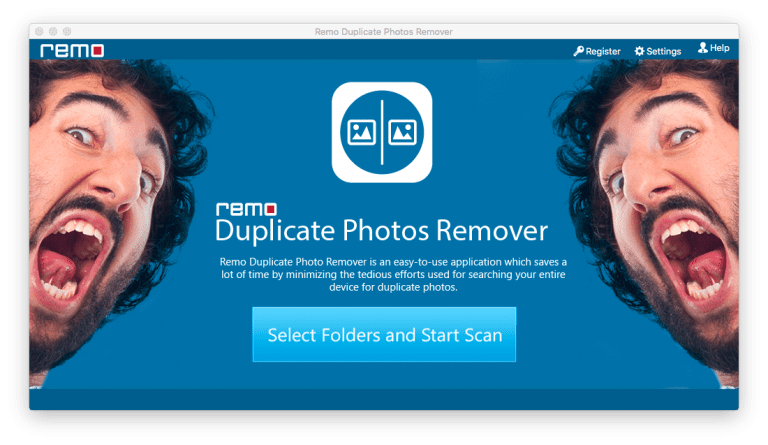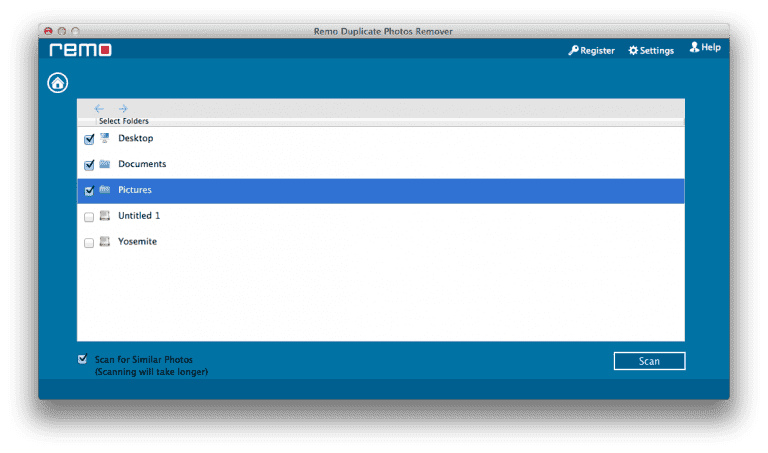Summary: Wondering how to find and remove duplicate photos on the iPhoto library? With this article, you will be able to find and delete duplicate photos from iPhoto on your Mac computer with the help of a Duplicate File Remover for Mac. With more than a million users across the globe, Remo Duplicate File Remover is the best choice for you. Download the tool now.
Apple’s iPhoto library was their most-used application among the Apple user community until they decided to remove it from the App store. Apple replaced the iPhotos application with new software with more advanced features called photos.
Although it's been 5 years since the removal of the iPhoto application from the App Store, there are users who still use iPhoto software with their earlier versions of Mac OS. When you are using such a tool, you have to get used to issues that come along with it.
One such issue with iPhoto is a duplication of photos. This issue will occupy most of the disk space on your Mac. If not acted quickly, it can get to a point of curbing the performance of your Mac computer.
Don’t worry, this article will help you find and delete those duplicate photos on iPhone easily.
Why Does iPhoto Duplicate Photos While Importing?
To protect your digital photo collection, iPhoto duplicates photos when importing them. Go to File>preferences>Advanced, and you can find the importing option Copy items to the iPhoto library. It is also available in photos and the option is enabled by default.
Then, When you drag photos from a location on your Mac, such as the desktop, into iPhoto, the photos will be added to the library. In other words, iPhoto duplicates them. You actually have two copies of these imported images now.
It is possible to prevent iPhoto from duplicating photos by unselecting the checkbox before copying items to the iPhoto library. However, it is not recommended. When you set iPhoto not to keep a copy of the photo it imports, and you accidentally delete the original copy, you will see an error message telling you that iPhoto cannot find the file when you try to view the photo.
Can Mac iPhoto Find Duplicate Photos?
No Mac computer doesn’t have a duplicate photo finder built-in. Even the latest photos application doesn’t have an option to delete duplicate files on Mac.
Even if you want to manually find and delete duplicate photos, you cannot tell if they are the same or not based on the image. Hence, while you are trying to manually find and remove duplicate photos the chances of deleting other photos is high. If you were thinking of manually finding and deleting duplicate photos, please note that you are putting your precious data at risk.
How to Remove iPhoto Duplicates Without Using Software?
Note: Save time by using this method only if you don't have a lot of photos in your iPhoto library.
To find duplicate photos or similar-looking images in iPhoto or Photos, you need to scroll through the library. But when you come across a duplicate of a photo, how can you figure out which is the original? The below-mentioned steps will help you figure it out:
Step 1: Use the Photos app to open the iPhoto library.
Step 2: Open the Photos tab, Control-click on a photo, and select Get info. ( Using the information provided within the info window you can determine if two duplicate photos are exactly the same or if their image quality differs.)
Step 3: Select the unwanted duplicate copies by holding down the Command key.
Step 4: Perform a control-click and choose Delete.
Hence, if you have tried using the manual method to find and remove duplicate photos and were discouraged by it. So, that brings to the question of how to delete duplicate photos on your Mac computer.
How do I Delete Duplicate Photos on iPhoto?
To delete duplicate photos on iPhoto or any volume on your Mac computer, you need a duplicate photo remover that can find and remove a large number of duplicates in no time.
Remo Duplicate Photo Remover for Mac is an exclusive tool built with an advanced scan mechanism that can help you find and delete duplicate photos of any size and number in 2 clicks only.
With this premium software made available for users at the most affordable price, Remo Duplicate Photo Remover is the best way to remove duplicate photos on Mac and Windows users. Click on the button below to start deleting your duplicate photos from the iPhoto library now.
Steps to Delete to Duplicate Photos on iPhoto using Remo Duplicate Photo Remover
To find and delete duplicate photos on your iPhoto library, download and install Remo Duplicate Photo Remover for Mac and follow the below-mentioned steps:
- Launch the tool and Click on Select Folders and Start Scan from the main screen.
- Select the Pictures folder along with your Mac volume and hit Scan to start the process of removing duplicate photos.
- Click on the Scan button, the tool will perform an exact scan on your iPhoto library that will identify the copy of the same file.
- Once the scan is complete, photos will be displayed in Exact and Similar column
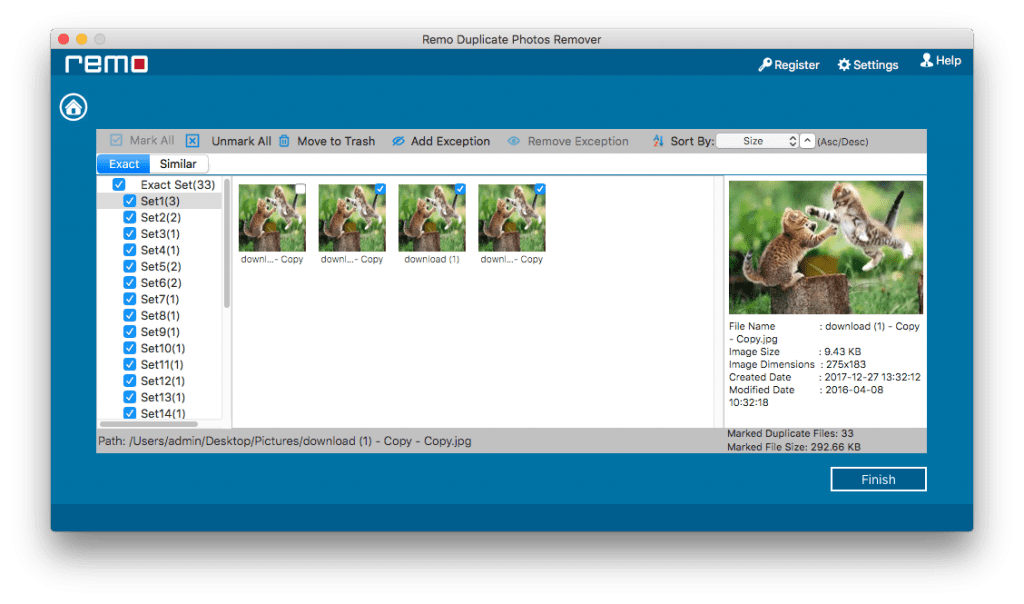
- Check the sets of photos accordingly and click on Finish to complete the duplicate photo removal process.
Note - If your iPhoto library is inaccessible or corrupted, learn how to repair iPhoto library crashing effortlessly.
Why Choose Remo Duplicate Photo Remover for Mac?
- Delete Large Set of Duplicates in One Click: Remo Duplicate File Remover Mac is built with its proprietary Dedupe Algorithm you can be sure of deleting an unlimited no of duplicate files in just a click. The more the number of duplicates deleted, the more is the amount of space saved on your computer.
- Available Across Platforms: Remo Duplicate File Remover is not just limited to Mac users, but also available for Windows, Android, and even iOS. In fact, Remo Duplicate Photo Remover has more than a million downloads on the Google play store.
- Technical Support Round the Clock: At Remo we believe in best serving the customer, hence we don’t take that our job is done when you download our software. Remo provides a trained technical support team to assist you in deleting duplicate photos.
Final Thoughts:
Decluttering your storage space is an everyday need in this data-generating technology-driven lifestyle. Tools like Remo Duplicate Photo Remover can help you find duplicate photos and delete them easily. Do let us know if you were successful in getting rid of duplicate photos on iPhoto with the help of this article in the comment section below.