An OST file is not a Word or Excel file where you can extract or transfer selected data using copy/paste. The data inside can only be accessed using Outlook or specialized software tools. While it may not be as straightforward as conventional data transfers, it is still possible.
User Query: “I recently made changes to my contacts in Outlook and I need to undo the changes now. But, I didn't create a pst file before making the changes. I do hourly backups of my Outlook files to an external hard drive. Is there any way to retrieve the contacts from Outlook data files and restore them?”
While the reasons for you to extract data from an OST file may vary, the solutions are straightforward. Before we proceed, let us take the time to understand the properties of an OST file and other points of relevance.
Can you Extract Contacts From an OST File?
The answer is yes. Any Outlook user can extract contacts from the OST file using the Outlook Import/Export feature as well as using a powerful yet effective Outlook Backup and Migrate tool from various versions of Outlook including Outlook 2021, Outlook 2019, Outlook 2016, and Outlook 2010.
Where are Outlook contacts stored in the OST file?
In Outlook, OST files are created on the local storage of the system as a replica of the Exchange mailbox. Outlook storage table (OST) files store all the Outlook data including the contacts. Thus when the Exchange server is not available or is offline, OST files allow you to have access to all data stored in the mailbox. So you can work in Outlook even if you are offline and it automatically synchronizes the data when you connect back to the internet.
Whenever you create a contact in Outlook, the Exchange Server saves it in the OST file. To extract those contacts from the OST file it needs to be converted to a portable file format. The reason is, that an OST file can only be read through the Outlook application and hence needs conversion before it can be read elsewhere.
How To Extract Contacts From OST File?
There are two different methods to retrieve contacts from an Outlook data file.
- Use Outlook Import/Export Wizard to extract contacts from an OST file
- Quick Method to Extract contacts from OST file using Remo Outlook Backup and Migrate tool
Note: Any information on the OST file can only be extracted onto a PST file. Hence the above methods involve taking contacts from an OST and exporting or converting them into a PST file.
1. Use Outlook Export/Import Wizard to Retrieve Contacts from OST file:
Outlook provides an in-built Export/Import feature using which you can effortlessly extract contacts from the OST file. The below-mentioned method is suitable for Outlook 2016, 2013, and 2010 users.
- First, open Outlook and then click on the File tab.
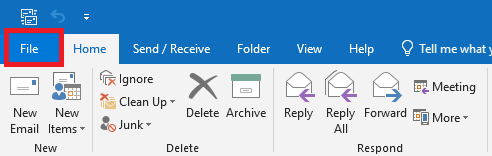
- Now, on the left side, you will see the Open & Export option click on it.
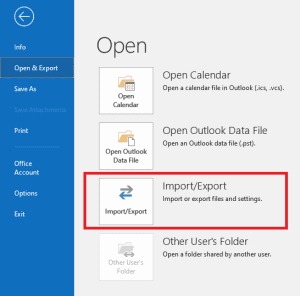
- Then, click on the Import/Export. The Import/Export Wizard will open.
- After that, select the Export to a file option and then click on Next.
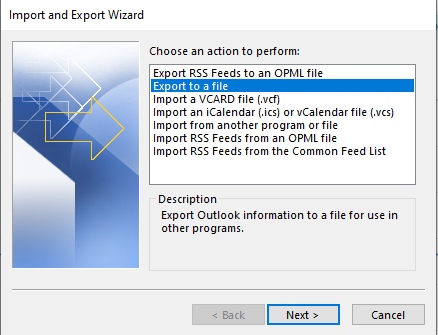
- The Export dialog box will appear on your screen. Create a file type option, you have to select Outlook Data File(.pst) and then click on Next. You can also select the Comma Separated Values to export the Outlook contacts in a CSV file.
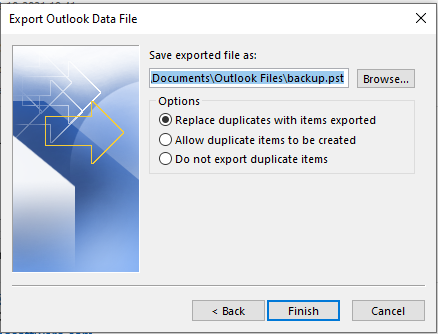
- Now, in Select the folder to export from the list, you have to select the Contacts folder and then click on the Next button.
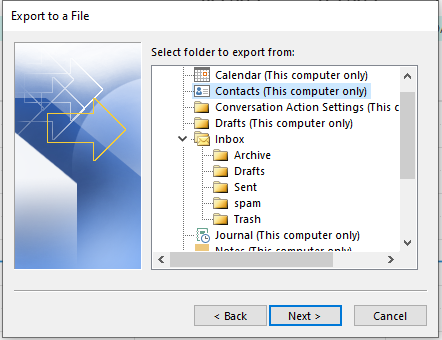
- Then, in the next window, click on the Browse button, and choose where you want to save the file.
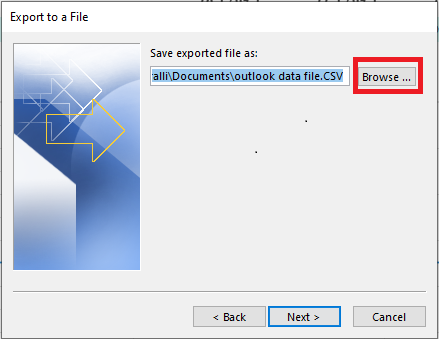
- After that, you can select Replace duplicates with items exported, Allow duplicate items to be created, orDo not export duplicate itemsaccording to your requirements and click on Finish.
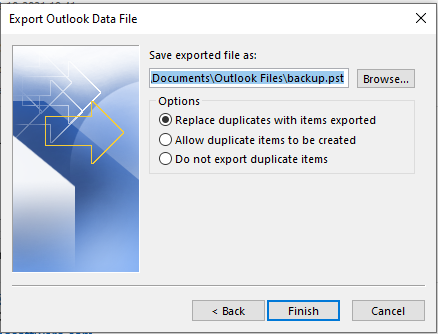
Hopefully, after following the above-mentioned steps you were able to export contacts from an OST file. However, there are certain drawbacks that come along with the manual method.
Drawbacks of the Manual Method
- You must be connected to the Exchange Server while you export contacts from the OST file. If the OST file is corrupted or the exchange server goes down, important Outlook data can be lost.
- You may end up corrupting the OST file if you do not strictly follow the procedure and anything goes wrong
- Manual conversion requires a lot of time and can be cumbersome.
Note: Want to backup the OST file? Know-how to take backup of OST files.
2. How to Export Contacts from an OST file with Remo?
Remo Outlook Backup and Migrate tool is a safe and secure utility to backup, restore and migrate data without any limitations in a quick and hassle-free way.
By using this tool you’ll overcome the limitations associated with the tedious Outlook Import/Export process and will be able to successfully extract your contacts from the OST file. Along with contacts you can also backup all other attributes of the mailbox including emails, attachments, notes, calendars, etc.
If you are looking for a quick and effortless method to Extract Contacts from an OST file, Remo Outlook Backup, and Migrate tool is the go-to software.
.stk-0379a8c{margin-bottom:0px !important}“Accurate, easy, and fast. There are other ways to migrate Outlook emails and settings but they all have downsides. Using Remo Outlook Backup & Migrate software had the whole job far quicker and easier, after all time's money. Great support also” -
David Doyle, June 27, 2023
Source:Trustpilot
The tool is exclusively designed to back up and move Outlook data from one device to another in a secure manner with ease. Make use of this automated tool to easily extract Outlook contacts by downloading Remo Outlook Backup and Migrate now!
Note: If your OST file is showcasing an error message stating “Errors have been detected in the file .ost”, then your data file is damaged and needs to be repaired.
Extract Contacts from OST File with Remo Backup and Migrate tool
Steps to Extract Contacts from OST File using Remo Outlook Backup & Migrate Tool
Step 1. Download, install, and launch Remo Outlook Backup and Migrate tool on your computer. In the home screen, click on the Backup option.
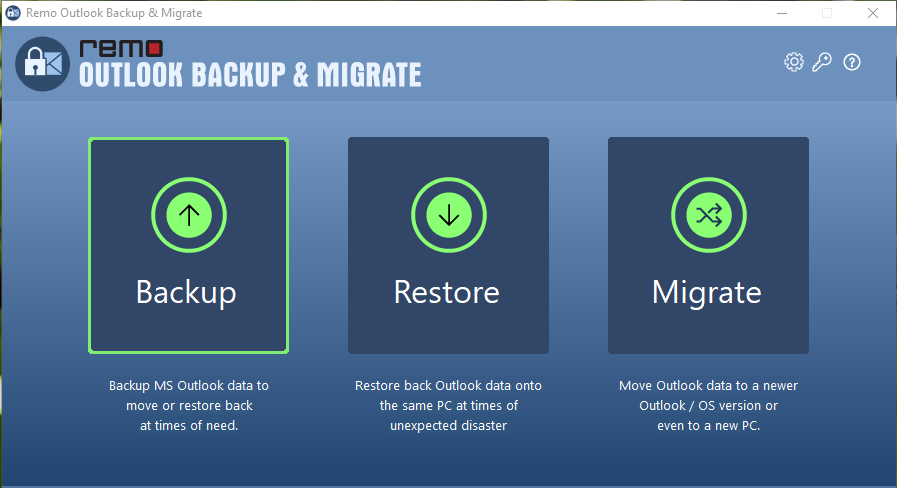
When the backup is completed, select View Report and extract contacts from the report. you can find the contacts in the report and export the contacts easily from here to your selected destination.
Choose between Smart Backup and Advanced Backup on the next screen.
Smart Backup- provides a complete backup of Outlook that includes all the Outlook attributes like emails, journals, contacts, notes, etc. with Outlook rules and settings.
Advanced Backup- Select Specific Outlook attributes and take a backup of the data safely.
If you wish to solely wish to extract your Outlook contacts, select Advanced Backup.
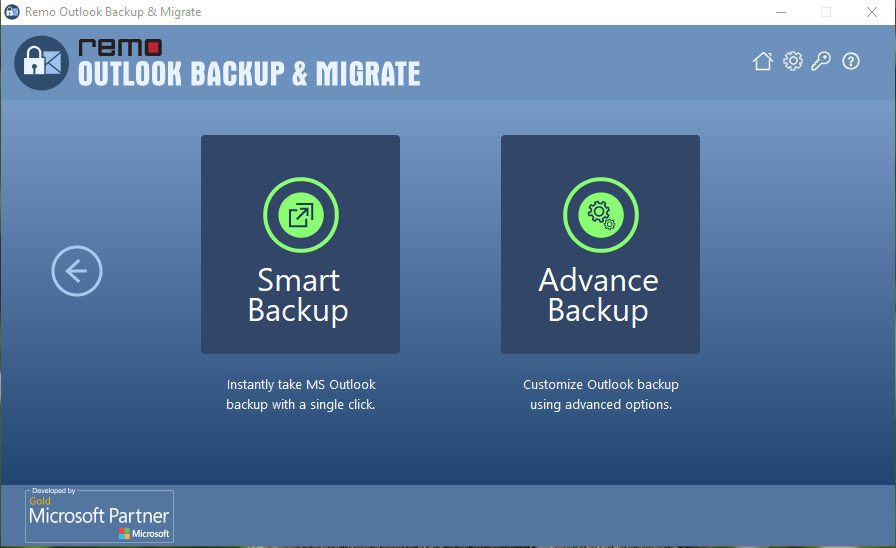
Step 3. After selecting Advanced Backup, you need to select the attributes you wish to backup (in this case contacts) and then click on Next.
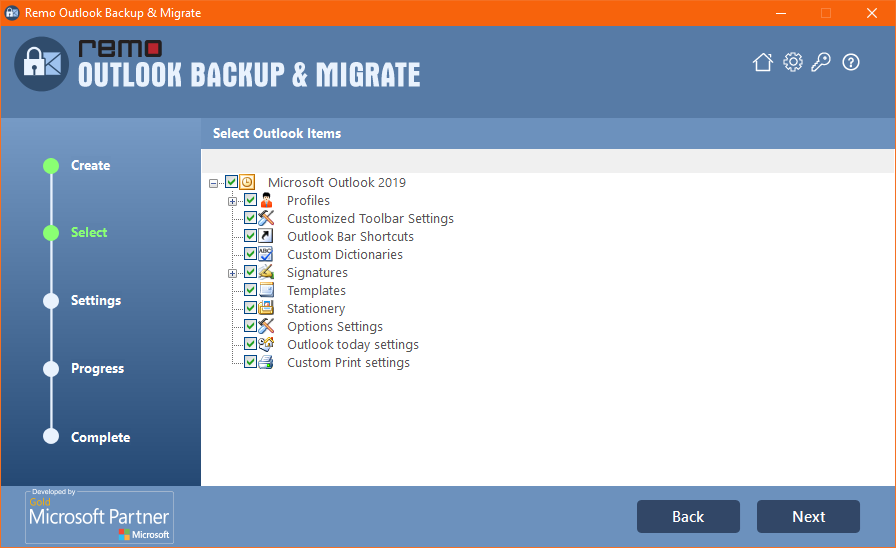
Step 4. When the backup is completed, select View Report and extract contacts from the report. you can find the contacts in the report and export the contacts easily from here to your selected destination.
When the backup is completed, select View Report and extract contacts from the report. you can find the contacts in the report and export the contacts easily from here to your selected destination.
Why Choose Remo Backup and Migrate tool?
- Remo Outlook Backup and Migrate tool allows users to back up, restore, and migrate Outlook data files seamlessly with its extremely user-friendly interface.
- You receive 25GB of free cloud storage to store your Outlook data files and other personal files.
- It comes with an automated backup option where you can easily set a time and date to automatically back up your files and even set password protection on data files to maintain them securely.
- Remo Outlook Backup and Migrate tool is capable of extracting contacts from your OST file even if it is orphaned or becomes inaccessible.
- You can also import the contacts of Outlook on your new computer, new Outlook version, new Outlook Profile, or even to a new Outlook account using the migrate option provided in the Remo Outlook Backup and Migrate tool.
Note: If you want to transfer or migrate Outlook to a new computer you can use the above-mentioned tool exclusively designed to migrate all attributes of Outlook effectively.
To Conclude
We hope that his article was able to help you extract the contacts from the OST file easily. If you have any queries to ask or feedback that you would like to share, please voice them out in the comments below!
Frequently asked questions
You can extract from an Outlook OST file using one of the two methods-
1. Making use of the Outlook Export/Import Wizard
2. Make use of a professional Outlook backup and migration tool
You can access your Outlook Contacts by clicking on the People icon located in the bottom-left section of the screen.
1. You can view the content of your OST file by-
2. Open Outlook
3. Click on Files
4. Under the Open & Export Tab, Click on Open DataFile