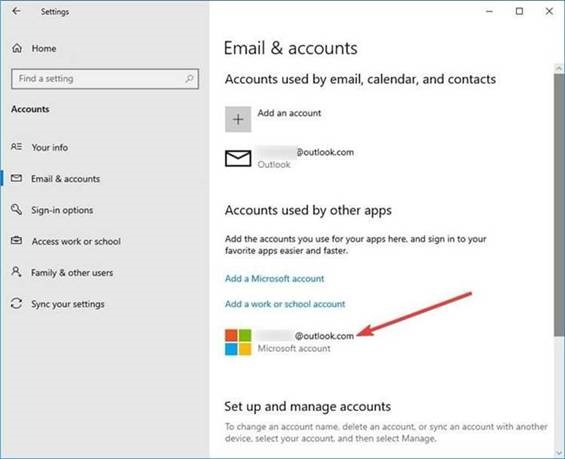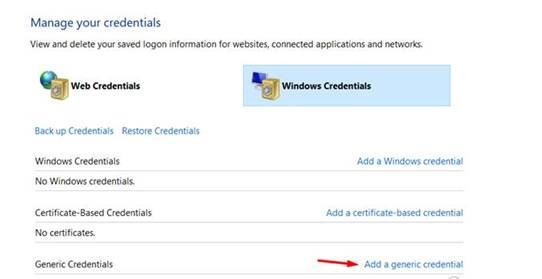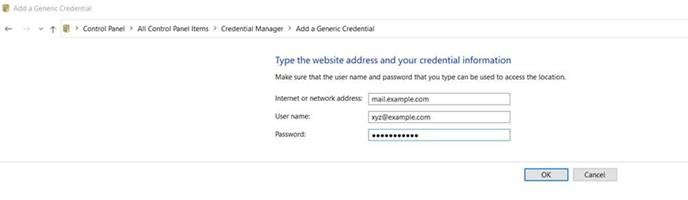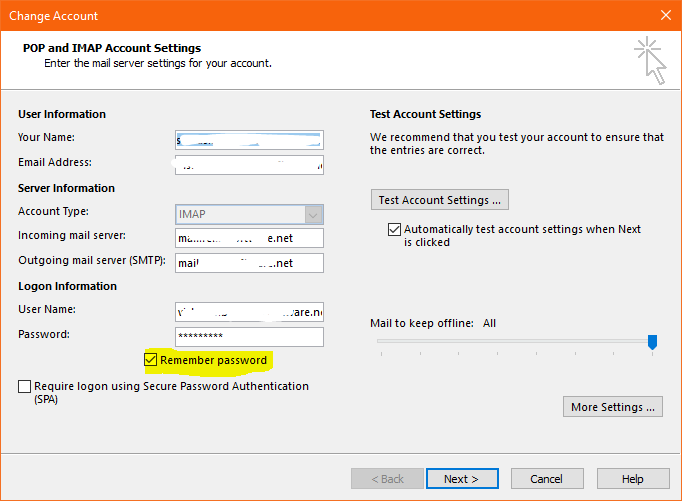Even though the Pandemic is over, the work-from-home model is here to stay. Microsoft Outlook, one of the most used mail services across the globe became an integral part of our everyday lives with most of us working from home. There is this new issue with Outlook that’s causing trouble to the users by prompting them to enter a password every time Outlook is launched.
After the recent Windows update the number of users searching for a solution to fix Outlook keeps asking password grew, and the real solution to fix this issue is still nowhere to be found. However, we found the key problem and the fix to stop Outlook from regularly asking for passwords.
By the end of this article, you will be able to fix the Outlook password prompt issue, and do not forget to share this article with your colleagues who are facing this error.
Before we move on to fix this Outlook keeps asking for passwords, do understand that Office also keeps asking for passwords and my solution is working perfectly for both cases.
Methods That Do Not Fix Outlook Keeps Asking Password Issue
The Internet is a funny place, there are enough websites that give information without proper research and knowledge of the problem. The result of this is, you will see 10 articles providing the same solution which doesn’t solve your problem.
Here are some of the methods that are commonly seen on the internet and will not fix Outlook keeps asking for password issues:
- Disabling Always Prompt for Login Credentials
- Enabling Remember Password
- Updating Outlook
- Creating a New Outlook Profile
All of the above-mentioned methods might sound simple and authentic, but if you understand the reason behind it, you will know that these are clearly not the solution to fix Outlook password prompt issue.
If you have tried the above methods, chances are you will still be prompted to give a password not only for Outlook but Microsoft Office as a whole after the next boot.
Why does Outlook Keeps Asking for Password?
Well, you might think Outlook is responsible for this password prompt issue. However, when we started looking into this issue, we discovered that the issue is not limited to Outlook. The real problem here is with the Windows credentials manager which Microsoft updated in their recent Windows update.
If you are a Windows user, you will mostly have three types of login options to your Windows,
- Login through your local account and password
- Login through Microsoft Account
- Login through Domain User Account
So, every time you try to open your Outlook or any other Microsoft Application, the login credentials that’s stored in Windows Credential manager is syncing it with the Windows login credentials. Hence, your Outlook keeps asking for password regularly.
How to Fix Outlook Keeps Asking for Password Issue?
To fix Outlook Keeps Asking for Password issue, you need to follow the three steps mentioned below. If you use Local Account (simple username and password used in Windows) to log in to your Windows, you can directly skip to step 2.
Step 1: Sign out of Accounts used for Windows Login
- On your Windows, go to Settings, click on Accounts
- Select Email and Accounts
- Sign out from any Microsoft Accounts or Domain User Accounts you have logged in from, you can log in from them after you have fixed Outlook password prompt issue
- Move to Step 2
Step 2: Manually Add your Details in Windows Credentials Manager
- Close your Outlook
- Go to Credential Manager by searching in the search bar and clicking on Windows Credentials
- Now under Generic Credentials, click on Add a Generic Credentials
- In the next screen, you have to add your Outlook details manually:
- Click on Ok, once you are done with it, similarly, you can add all your other Outlook accounts
Restart Outlook, you will not be prompted to provide a password again. This is the solution that actually works and most of the articles you find may ask you to perform unnecessary methods which yield no result and most importantly waste your time.
Outlook errors like these are common and can be fixed with a proper workaround guide that you just read. However, sometimes the error or issue you encounter with Outlook might be due to a corrupt or damaged PST file.
PST file is the life of Outlook and holds all your precious information like emails, contacts, calendars, etc. When you have a corrupt PST file, your precious data is at risk.
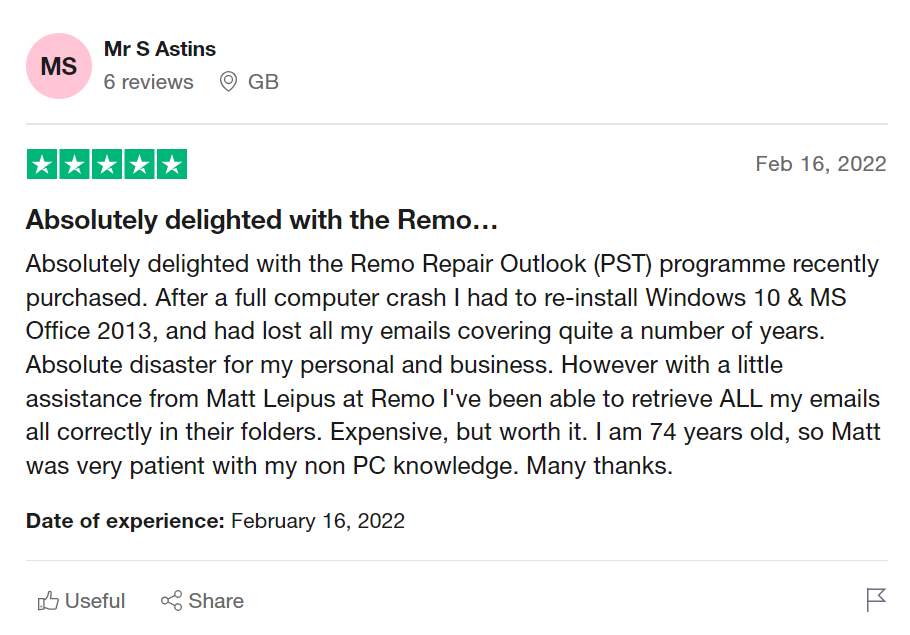
Source: Trustpilot
Remo Repair for Outlook is the best tool you can go to get your Outlook PST file issues fixed and get back your data irrespective of the severity of the corruption. You can try the tool for free and be the judge yourself by downloading now.
Tips to Avoid Outlook Prompting Password Issue
Enable Remember Password
Enabling Remember Password is a common feature that most of the applications provide to make sure that user need not enter their password every time they log in. Follow the below-mentioned methods to enable remember password feature:
- Open Outlook, click on File, and go to Account settings
- In Accounts settings, click on Change
- In the next window, you will see a username, password, and an option to enable Remember Password feature
- Enter the checkbox and restart your Outlook
Disable Always Prompt for Login Credentials
This feature will help you if your Outlook is the reason behind regularly prompted credentials from Outlook. Follow the below-mentioned methods to disable the always prompt for login credentials:
Note: This feature doesn’t work in Outlook 2019, if you are using Outlook 2016 or earlier versions you can follow the below-mentioned steps to disable always prompt for login credentials.
- Open Outlook, click on File, and go to Account settings
- In Accounts settings, click on Change
- Click on more settings, under security disable Always prompt for logon credentials
Other common tips to manage your Outlook better
- Always take a backup of Outlook either manually or using an Outlook backup tool
- Make sure your Outlook is updated regularly
- Repair your Outlook data file to get back your precious Outlook data
- Protect your Outlook with an antivirus program from potential virus threat
Final Words:
All of the above-mentioned methods in this article will definitely help you fix issue of Outlook asking for password repeatedly. If you successfully log on after fixing this password prompt issue, do share this article with your colleagues or friends and help them fix this issue.
Frequently Asked Questions
This issue is mostly caused due to Outlook data file corruption or group policy misconfiguration and in some cases,
it could be a virus or malware infection.