What is SD Card Error on GoPro?
The world’s most versatile action camera, GoPro isn’t as versatile as they claim to be when it comes to handling SD cards. GoPro users normally face this SD card error where they encounter the error message stating “NO SD” or “SD Err” being displayed on the screen. This means that the GoPro camera is not able to communicate with the SD card. We are going to discuss the reasons behind this SD card error and also show you how to fix the GoPro SD card error. In case you have lost videos and photos shot on GoPro, we have a solution to recover data here.
Why Does My GoPro Say SD Card Error?
Be it your smartphone, DSLR, or a GoPro camera they all rely on SD cards to store photos and videos. GoPro especially requires a specific SD card with very high read and write speeds to work without any interruptions. When SD cards that do not meet the requirements of the camera are used then a GoPro SD card error occurs.
No SD Error or SD Card Error:

This is one of the most common errors among GoPro cameras. The error is the same irrespective of which version of GoPro you are using. Let us see how to fix the GoPro SD card error.
This article will help you fix GoPro SD card errors on the following GoPro versions:
- HERO
- HD HERO2
- HERO3+
- HERO3
- HERO4
- HERO Session
- HERO+
- HERO+ LCD
- Hero5
- HERO5 Session
- Hero 6
- Hero 7
- Hero 8
- Hero 9
- Hero 10
3 Quick Ways to Fix GoPro SD Card Error?
To fix the GoPro SD card error all you need to do is to follow the below-mentioned methods one by one:
- Remove or Reinsert SD card:
Make sure that the SD card is inserted properly in the camera. Try removing it and inserting it properly again. It is also recommended to clean the SD card if it is having any dust or dirt on the SD card. You can make use of isopropyl alcohol with a cloth to clean the SD card. Make sure your SD card is dry and then reinsert the card to the camera. If your SD card is still showing the NO SD error, then move on to the next method. - Try GoPro Compatible SD card:
If you encountered a GoPro SD card error after shooting a high-resolution video and the SD card is having trouble due to low read and write speed. Try another SD card that is compatible with GoPro and see if you see the same error. - Format SD card with Error:
After the previous step if you are certain that the error is due to a problem in the SD card then you will have to format the SD card. Formatting the SD card should fix the GoPro SD card error.
However, we all know formatting the SD card will erase everything that existed on the SD card. If your SD card is readable by your computer, we recommend you take a backup of data and then format the SD card.
If the SD card is not showing any data when you connect it to the computer, it is a sign of possible corruption. The only way to fix it is to format the SD card but you have to make use of SD card recovery software to recover your data from a corrupt SD card.
How to Format GoPro SD Card in GoPro?
Yes, you can format your GoPro SD card without having to remove it and connect it to a computer or a smartphone. This method won’t work if the GoPro SD error is not letting your camera read your GoPro SD card.
Quick Steps to Format SD Card in GoPro (Hero 10/9/8/7/6)

- Insert the SD card you want to format into the camera
- Turn on the camera, Open the menu on the back screen
- Go to Preferences
- Scroll down tap on Format SD card and select Delete.
You can format an SD card that fails to show due to a GoPro SD card error using the above-mentioned steps.
NOTE: These steps are only applicable to Hero5 Black, Hero 6, Hero 7, Hero 8, Hero 9, and Hero 10.
If you are using older versions like the Hero4 session or Hero5 session here is a GoPro SD card format guide for these versions of GoPro cameras:
How to Format SD card using the GoPro app?
- Insert the memory card into the GoPro camera and turn on the camera
- Make sure the camera is connected to your phone via Wi-Fi or Bluetooth
- Open the GoPro app and go to Settings
- Go down to the Delete section
- Tap on Delete all files from the SD card.
This will let you easily format an SD card on a GoPro camera. This GoPro SD card format guide is applicable to all GoPro cameras that have Wi-Fi support.
Safely Recover Data from Corrupt GoPro SD card using Remo Recover
When you have a corrupt SD card with all your important photos and videos in it, formatting is not an ideal way to fix the SD card. Before you format the SD card, it is recommended to recover photos and videos from the GoPro SD card. Here in this article, we will show you a simple way to recover your data from an SD card with an error using a professional SD card recovery software like Remo Recover.
Steps to Recover Data from Corrupt GoPro SD Card
- Connect the GoPro SD card to a working operating system.
- Download and install Remo Recover and start the recovery process
- Click on the GoPro SD card on which you choose to recover data and hit the Scan button
- Note – If your SD card is not detected, use the Can’t Find Drive option to easily get them and choose your SD card to Scan
- The tool will initiate Quick Scan, automatically followed by Deep Scan. You can recover your data simultaneously while the Deep Scan is running, by going through the Dynamic Recovery View
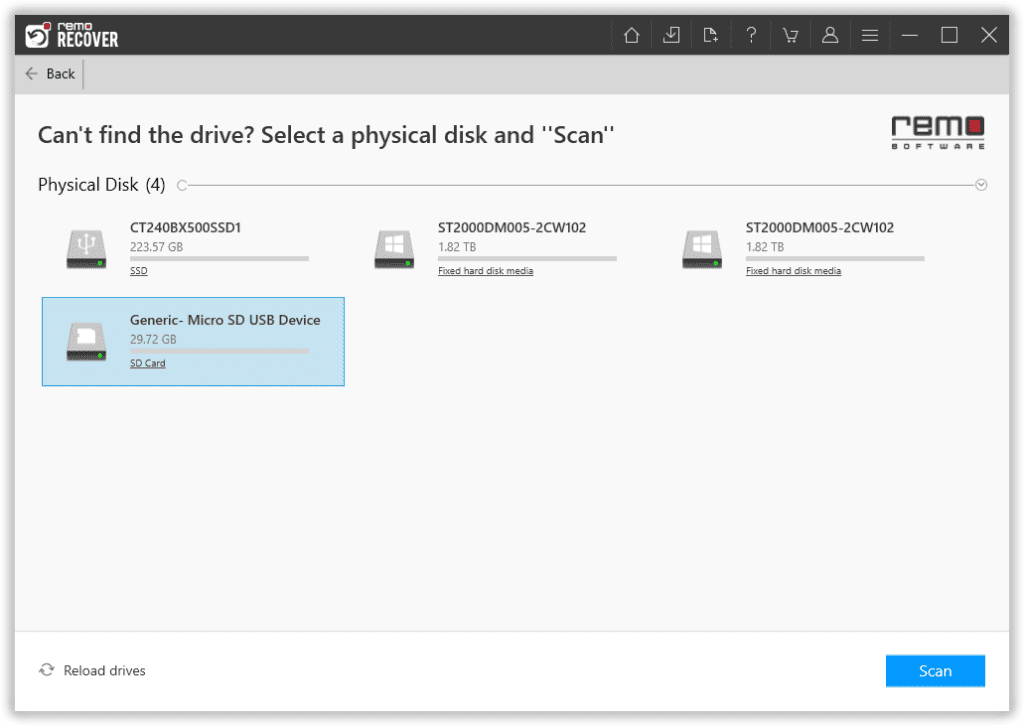
- Click on the files you wish to recover from the GoPro SD card and hit Recover
- You will be able to Preview the recovered files
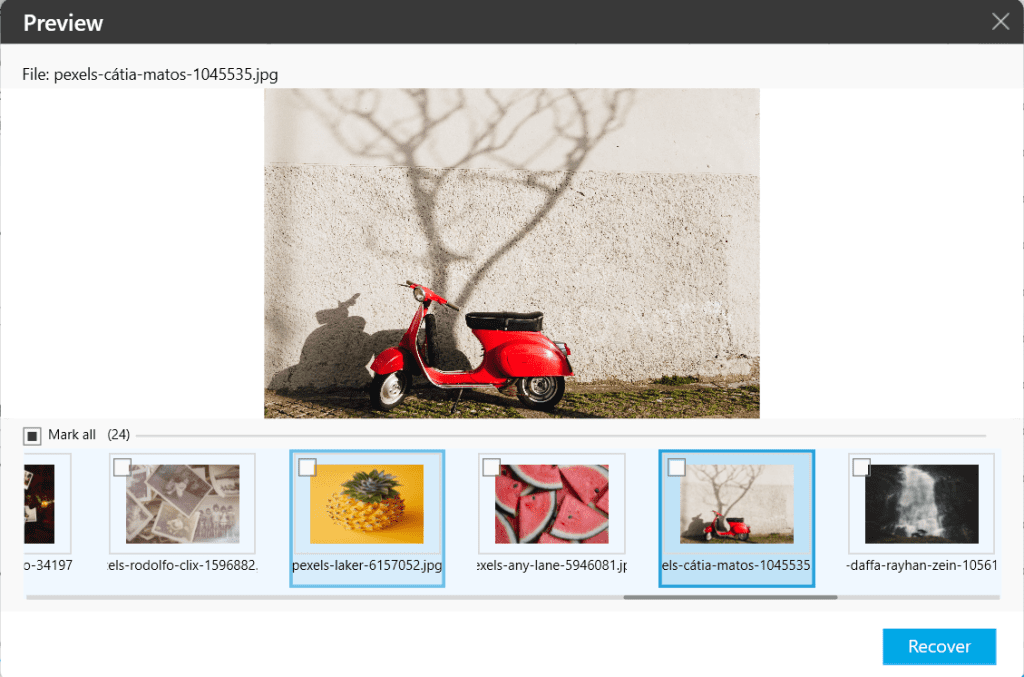
- Click on the Save option to save the recovery
All the above-mentioned methods will certainly help you recover your GoPro videos from an SD card that was having trouble with a GoPro SD card error. However, you cannot rule out the chances of your GoPro video getting corrupted. In such cases, your serious work is at stake and you should act upon it by quickly repairing corrupt GoPro video files with the help of video repair software that you can rely on.
The SD card error can corrupt or damage your precious GoPro video file and to bring those videos back to life, we recommend Remo Repair Video. Remo Repair Video is the best video repair software to help you repair corrupt GoPro videos easily. The tool can help you repair videos shot on Hero 9, Hero 8, Hero7, Hero6, Hero5, Hero4, Hero3, Fusion, and Karma. Download and try the tool for free now.
Remo Video Repair Software is the most recommended tool to repair your GoPro video files or any videos shot on any other camera easily. With its advanced repair algorithm, Remo can repair video with any level of corruption or damage in 3 clicks only.
The tool can help you repair videos shot on Hero 10, Hero 9, Hero 8, Hero7, Hero6, Hero5, Hero4, Hero3, Fusion and Karma.
Download and try the tool for free now.
Important Tips to Handle Your GoPro and its SD Card Better:
- Always make sure that you are using an SD card that is compatible with the GoPro camera
- Keep your GoPro camera updated with every software updates
- Keep a regular backup of data to avoid data loss due to tricky memory card errors
- If you have lost or damaged a GoPro video file try Remo and get it back
Conclusion:
With GoPro gaining popularity for its versatility in shooting high-action videos, it is important that you are equipped with this GoPro SD card format guide. At times it so happens that the recovered video files after formatting the SD card fail to play. It is recommended to know how to repair the GoPro video file that fails to play. Do let us know if this article helped you to fix SD card errors or if you were successful in formatting SD cards in GoPro in the comments section below.
Frequently Asked Questions
If your GoPro continuously throws errors, check if the SD card is inserted properly into the device. If the issue persists, format the SD card.
The best file system format for GoPro would be exFAT and FAT32