I am not the only one who loses their mind looking at videos shot using GoPro. You can be a content creator or a motorcycle rider, or an adventure sportsman. Irrespective of what you do, you will be owning a GoPro or have plans of having one.
That’s the magic of GoPro cameras and their impeccable capacity to capture such alluring moments that leave us in awe.
If you're a GoPro user experiencing trouble accessing your videos or encountering any GoPro issues, this article is a must-read. Accidentally deleting precious GoPro video files is not an option, and we understand the importance of recovering them safely. Discover effective solutions and troubleshooting tips to fix your GoPro video-related problems and errors.
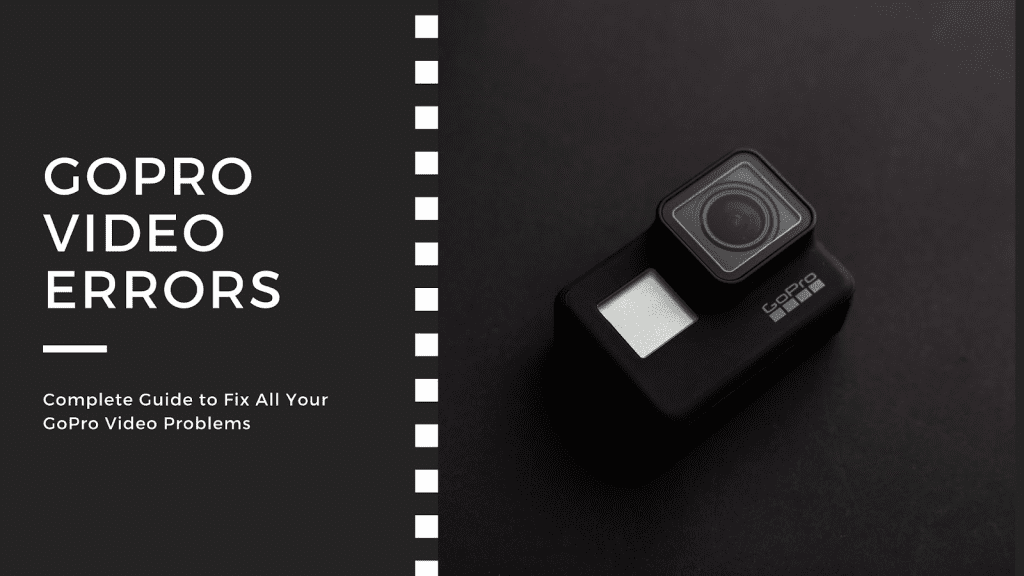
- 1. GoPro camera freezes
- 2. GoPro choppy video playback
- 3. GoPro videos not playing on my Computer:
- 4. GoPro Studio video fails to import videos
- 5. GoPro Export Failed Error in Mac (No output Top Video and output Bottom Video)
- 6. GoPro Export Error Code 30
- 7. GoPro SD card Error or GoPro No SD error
- 8. GoPro error SD card is full
- 9. GoPro Stuck in Update Mode
- 10. Other GoPro Issues:
1. GoPro camera freezes
Although GoPro cameras are designed and developed to perform better in extreme conditions, sometimes, due to both external and internal factors, they tend to freeze or hang. You can fix this issue by turning off WIFI, GPS and resetting the camera by pressing the mode button.
Having a video freezing issue and not able to fix it? You might find this info on video freezing interesting.
2. GoPro choppy video playback
Choppy video playback is a common issue among GoPro videos which are commonly encountered across all versions of GoPro, from Hero to Hero 8. The high-quality videos do require a bare minimum of high-end specifications on your computer to play the video files easily. However, in some cases, videos will also have audio video sync issues, and video corruption also is a reason behind GoPro videos getting choppy, blurry, or freezing.
Following are some of the workarounds that will certainly help you fix GoPro choppy or jerky videos:
- Use VLC Media Player to fix choppy GoPro videos by enabling speed tricks.
- After the above step, you might update your device drivers as well. Outdated device drivers also make your GoPro video files choppy.
- Verify if your computer meets the minimum requirements to play GoPro video files.
3. GoPro videos not playing on my Computer:
Why won’t GoPro videos play on my computer?
There are various reasons why your GoPro video files are not playing on your computer.
The computer not having a minimum system requirement to play GoPro video files is one primary reason. Apart from this, there are various errors that pop up while playing GoPro videos, like Can’t play video, File not found, and error code 0xc00d36c4.
Follow the below-mentioned steps to fix unplayable GoPro video files:
- Verify if your computer meets the minimum requirements to play GoPro video files.
- Try Playing GoPro videos with a media player that supports HEVC to play 4K GoPro videos easily.
- Compressing video files is another way to make them playable.
- Free up RAM and try playing the video
- If any of the above-mentioned solutions doesn’t help you fix the GoPro Video, then you should verify whether your GoPro video file is corrupt.
How do you fix a corrupt GoPro Video?
When corrupt or damaged video is the reason behind the GoPro video not playing, then you should repair GoPro video using a video repair tool.
Remo Video Repair Software is your go-to tool to repair video files of any corruption. Built with an advanced repair algorithm, Remo can easily fix your GoPro video files in no time. Moreover, this tool even supports repairing videos encoded with advanced H.265 codecs. Download and try the tool for free now.
Repair Choppy, Jerky, or Unplayable GoPro Videos with Remo:
To repair choppy GoPro videos or unplayable GoPro videos due to video corruption, download and install Remo Video Repair Software. Follow the below-mentioned steps:
- Launch the tool and select the GoPro video file that needs to be repaired.
- Click on Repair. If your GoPro video is severely corrupted, the tool will initiate an advanced video repair process. Make sure to provide a healthy video as a reference.
- Once the repair process is complete, you can preview the repaired video file. If you are satisfied with the results, save the video file to your desired location.
4. GoPro Studio video fails to import videos
GoPro Studio is a must-have tool for all for its users to enhance and make their videos better. However, GoPro Studio, which helps in video editing, is not free from errors, and one such error is encountered when GoPro fails to import video files and throws the error Unable to play the file. This issue could be due to file corruption or an unsupported format.
Follow the below-mentioned steps to fix the GoPro Studio error:
- Make sure the video you are trying to import is stored on your internal hard drive
- Verify your device drivers are updated and see if your graphic cards are compatible with GoPro Studio
- Make sure you are importing the video file onto GoPro Studio with respect to the file format you have chosen to import.
If this doesn’t fix your problem, try playing the same 4k videos on the VLC media player that GoPro Studio failed to import. This will verify if there’s any issue with the video.
In case the video fails to play in any other media player, it is recommended that you try to repair your GoPro video files.
5. GoPro Export Failed Error in Mac (No output Top Video and output Bottom Video)
GoPro export failed error is a common error that is usually encountered in MacOS. The reason behind this error still remains unknown. However, we found that using incompatible SD cards in GoPro can lead to this error.
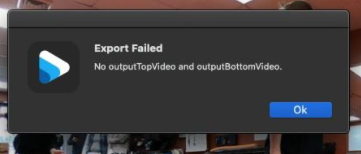
Follow the below-mentioned steps to fix this error:
- The first step is obviously to verify if you are using the recommended SD cards for GoPro
- Trimming certain parts of the video is another option to fix this error. To do this, you should know which part of the video is responsible for this export error.
Moreover, you will be losing a part of the video file when you trim. Hence, we recommend you repair the corrupt video file using Remo Video Repair Software rather than trimming the video file.
6. GoPro Export Error Code 30
GoPro export error code 30 is similar to the previous error. The video usually gets exported until a certain point and then returns this GoPro export error code 30.
The solution to fix this error remains the same as the solution to the previous one. You will have to trim the video from the point where it throws the error. There are other workarounds for this error code 30 in GoPro, which you can refer to here.
7. GoPro SD card Error or GoPro No SD error
GoPro says no SD error is one of the most common errors where the SD card doesn’t show up in the camera. This error is common across all versions of GoPro. Following are the common workarounds to fix this error:
- Verify your GoPro is updated to the latest version
- Format the GoPro SD card to fix this No SD error
You might be wondering whether to format the SD card thinking about the existing data on the SD card. Unfortunately, you have to fix the error to solve the error easily. However, on the bright side, you can recover your lost GoPro video files with the help of Remo video recovery software.
8. GoPro error SD card is full
SD card showing it fully in spite of having enough memory space is another common GoPro error. The solution to fix this is GoPro SD card full error is as follows:
- Verify whether your GoPro is up to date
- Try fixing the SD card with the help of CHKDSK.
- Finally, if none of the above mentioned methods work, you have to format your SD card to fix this error.
Formatting SD card will result in data loss but helps you in fixing the error
Remo SD card recovery Software is the industry standard when it comes to getting back data from SD cards with various issues. Be it your 4k videos shot on GoPro or the photos and important documents, Remo can recover everything in a flash. Download and try the tool for free now.
9. GoPro Stuck in Update Mode
This is a common problem in GoPro when trying to update your GoPro firmware. Follow the below-mentioned steps that should help you fix this GoPro issue:
- Remove the SD card on your camera
- Reinsert the battery of your camera
- Try downloading the update to the SD card and installing the same
Manually downloading the update should help you fix this GoPro error. If not, you can contact GoPro for support.
10. Other GoPro Issues:
Apart from all the above-mentioned GoPro video errors, there are other common issues like the GoPro battery draining off quickly and the battery BacPac causing audio problems. All of these errors mainly occur due to poor handling of GoPro cameras. There is no particular solution to this than suggesting you guys handle your camera better.
Final Words:
This article was a compilation of various GoPro video errors and issues related to the GoPro camera. We hope we were able to shed light on the problem you are facing and guide you in the right direction to fix the issue. Let us know in the comment box below if you were successful in getting your issue fixed with the help of this article or if you have any questions related to Remo Video Repair Software.