When a USB drive is not displaying all of its available storage, it may be essential to restore it to its full capacity. USB not showing its full capacity issue might arise due to corrupt files or improper formatting, etc. When this issue occurs, it can be annoying and restrictive, especially if you want the entire storage space to save important programs or information.
Why does the USB Drive not show Full Capacity?
1. Damaged Drive: If your USB drive is physically damaged, its storage capacity can change. The USB's capacity display may show a higher or lower capacity.
2. Malware Infection: Virus or Malware infection might also be a reason that changes the actual storage capacity of your USB drive and makes your USB inaccessible. Hence you need to remove the viruses from the USB to make it reusable again.
3. Faulty Formatting Issues: There are chances that your drive can become mostly unusable if you format it wrongly or configure it incorrectly.
4. Creating Multiple Partitions: If you have partitioned a USB drive into numerous sections, this makes Windows unable to recognize more than one partition, which prevents your USB drive from exhibiting its full storage capacity.
5. Hidden Partitions or Unallocated Spaces on PC: At times, there might be Unallocated spaces or hidden partitions existing on your USB drive that are invisible to the PC. Thereby not showing the actual capacity of your USB.
Method to Restore USB to Full Capacity on Various OS?
| For Windows OS | Method 1. Run an antivirus scan Method 2. Deleted files manually Method 3. Format the Drive using Disk Management Method 4. Delete Partitions Method 5. Check and fix errors on the drive Method 6. Clean the drive using Diskpart |
| For Mac OS | Method 1: Manually delete everything Method 2: Format the USB Method 3: Delete the partition |
| For Linux OS | Method 1: Manually delete everything Method 2: Format the USB Method 3: Delete the Partition |
Restore USB to Full Capacity on Windows
Caution! The entire content of a USB drive will be erased, but using Diskpart will restore your Pen drive to its original capacity. Use USB recovery software to retrieve the data from the USB drive that is corrupt or damaged. To avoid accidentally erasing the wrong disk, please choose the correct partition or USB drive before formatting or cleaning it.
Method 1. Run an antivirus scan
We highly recommend regularly running scans to find and eliminate viruses from your computer and storage devices.
Follow the steps below to run an antivirus scan for free on Your Windows desktop.
Step 1: Press Windows + S and type Windows Security into the Search Bar.
Step 2: Click Virus & threat protection in the Windows Security window.
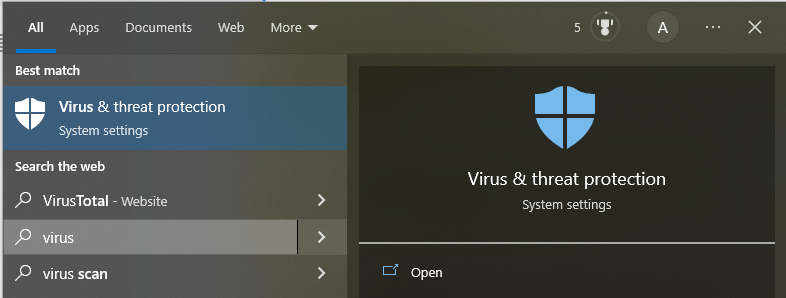
Step 3: Select the Scan choices in the Current threats area, choose Full Scan, and tap the Scan button. Then, wait while the Scan is running.
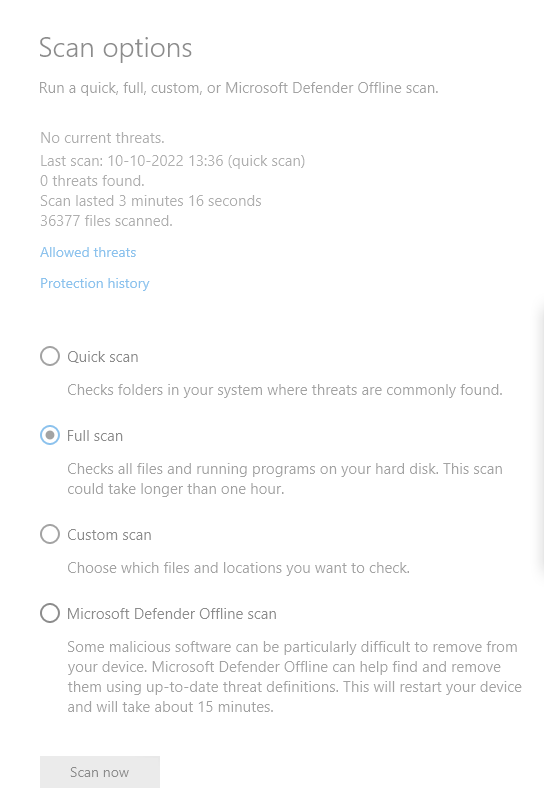
Now you will be able to fix the issue. If you still face the USB not showing full capacity, move to the article's next section.
Method 2. Deleted files Manually
You can also delete the files manually to free up some space. For example, sometimes having duplicate and unwanted files consume space. Getting rid of duplicate files will free up space on the USB drive and make room for the new files.
Method 3. Format the Drive using Disk Management
Follow the steps to restore the USB drive size and fix and restore USB to its full capacity.
- In the Run dialogue box, enter diskmgmt.msc.
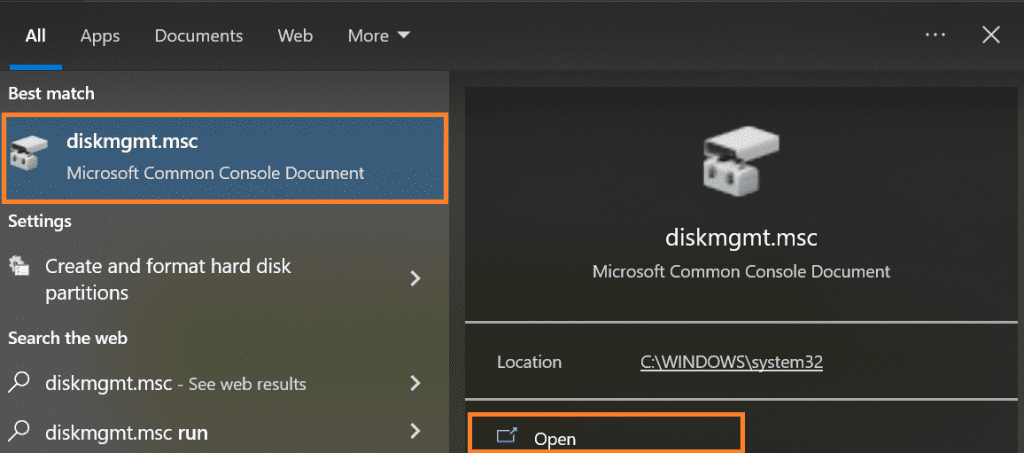
- Click on Format and set the parameters for formatting like volume, file system, and allocation unit size. And click OK.
Wait till the formatting process is reached 100%. Now, your USB Drive will be formatted to its original state. But, formatting will lead to data loss. In addition, adding any new data to it might result in overwriting. Hence it is recommended not to add the data; instead, you can use a USB recovery tool.
Method 4. Delete Partitions
A USB flash drive can be "divided" into partitions, much like any other storage device. However, partitions have more practical issues, like you cannot use a device's total storage capacity because they divide it into numerous smaller compartments.
For example, An 18GB file or folder may fit on a 32GB flash drive but not if it is divided into two 16GB partitions.
Note: Sometimes, your USB might corrupt so that disk management might show disk status as no media. If you have faced the same issue, then refer to this informative write-up to find out how to fix the USB drive that shows no media problem.
On Windows 10/11, follow these steps to remove all partitions from your USB flash drive and reuse the entire thing at once:
Step 1: To reach the Power User tools menu, press Windows Key + X. Then, select the Disk Management option.
Step 2: On the list at the left of Disk Management's window, locate your USB flash drive. Next, select Delete Volume by performing a right-click on each of the partitions on it.
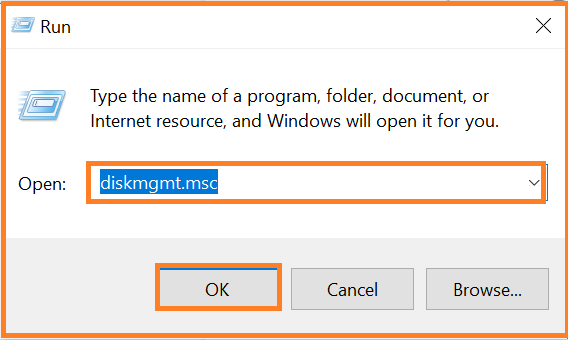
Step 3: Click Yes to confirm deleting the partition(s).
Now that every single partition has been successfully deleted. Now is the time to create a new section and format it. Follow the steps below.
Step 1: Choose New Simple Volume from the menu when right-clicking the Unallocated space.
Step 2: At the Specify Volume Size step, ensure that "Simple volume size in MB" and "Maximum disk space in MB" display the same amount on the device. This is to provide you with the ability to create only one partition.
Method 5: Check and Fix errors on the drive
The USB drive may not show its full capacity due to the device's bad sector(s). However, you can check for errors and correct them to regain USB storage.
- Press Windows + E to access Windows Explorer and choose the USB drive.
- Select Properties by doing right-click on the drive. Then, click the Check button after switching to the Tools tab.
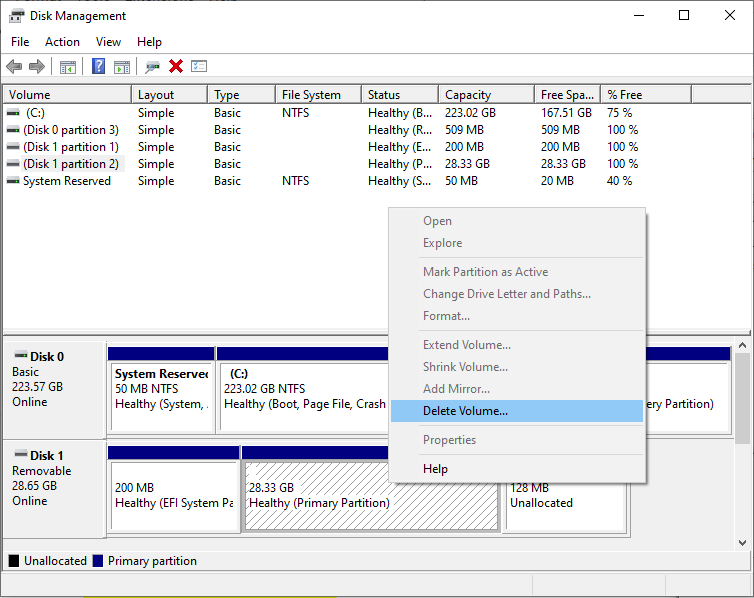
- Click Start after selecting the option to search for and try to recover faulty sectors.
- You can select the Repair drive to correct faults if faults are discovered automatically.
- Restart your computer (if required) to verify that the USB capacity is reliable.
Method 6: Clean the USB Drive using Diskpart
First, launch the command prompt as Admin. In Windows 10 and 8, you can right-click the Windows icon or press Windows Key + X and select Command Prompt (Admin).
Otherwise, it would help to search for Command Prompt by typing the same in the search box. Now, right-click on the shortcut Command Prompt and select Run as Administrator.
To use Diskpart to clean the drive, make sure the USB drive, SD card, or any other memory card you want to clean is connected to your computer.
- Type the Diskpart command in the Command Prompt and press Enter.
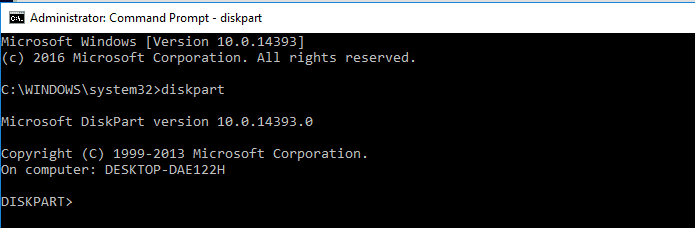
2. Type the list disk command to know how many disks are connected to the computer.
If you carefully observe the image below, Disk 0 is 465 GB, and Disk 1 is 4700 MB. Therefore, the USB drive we want to clean is 8 GB. By this; we know that Disk 0 is the computer's internal drive and Disk 1 is the USB drive.

- Once you are confirmed about the disk you want to clean, type select disk followed by the disk number and press Enter.
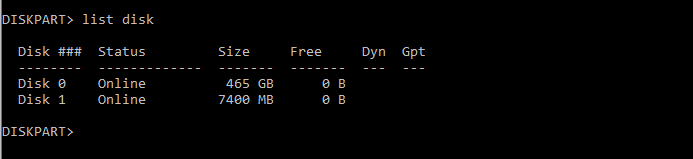
- The disk is selected as you have mentioned. Now, any action you perform will be performed on the chosen disk. For example, to completely wipe the disk, type the command clean and press Enter.

- You'll now see that Diskpart succeeded in cleaning the disk. So your disk has been wiped out, and you are done with this task.
- You can see the USB drive without a partition. Type Create partition primary on the command prompt and hit Enter to create a partition. Now type format fs=ntfs quick and hit Enter. To format your newly created partition.
Restore the USB Stick to full Capacity on Mac
Method 1: Delete everything Manually
You can try deleting unwanted or duplicate files manually. However, deleting the files manually is a time-consuming process. If you want to erase duplicate files conveniently and quickly, use this duplicate file remover, as mentioned in the above section of the article.
- Connect your USB to your Mac and go to your USB drive in the Finder.
- Now select the files you want to delete and move those files to the Trash.
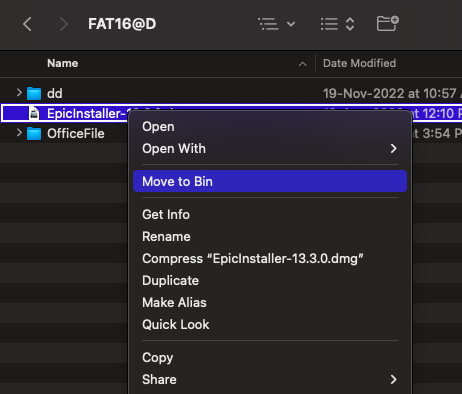
The unwanted data from your Trash will be deleted, allowing you some free space.
Method 2: Format the USB
If the above method did not help you erase and free up some space for new data, you could try formatting the USB drive. However, formatting the drive will result in data loss. If you have important files on your USB drive, first take a backup of those files and then format the drive.
- Connect your USB drive to your Mac and then run the Disk Utility.
- Select the drive on which you want to Erase the files
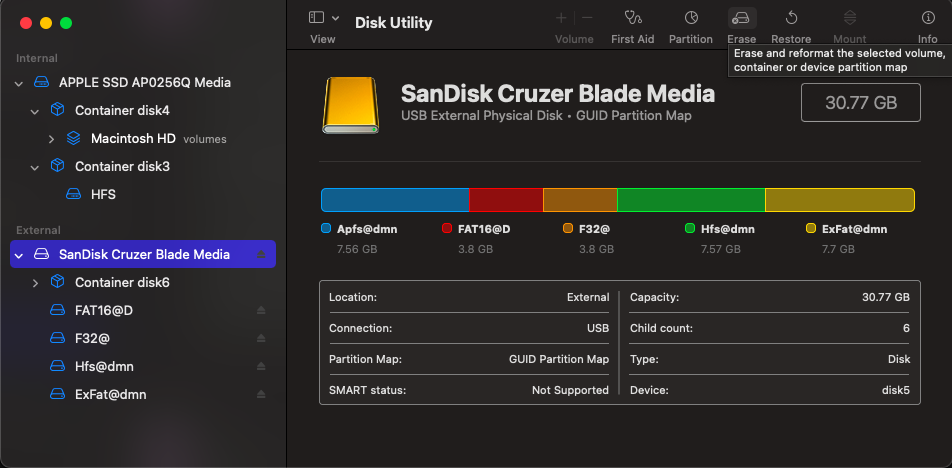
- Then choose the file system to format the drive(you can select the APFS file system).
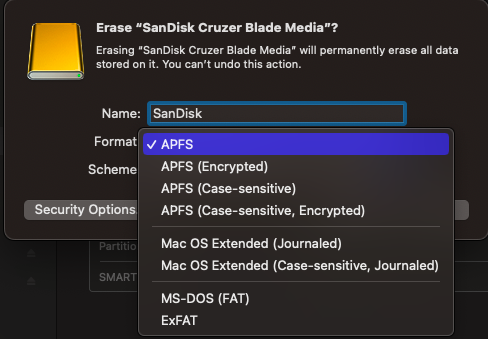
Once the drive is formatted, you will have enough space to restore the new data.
Method 3: Delete the partition
Assume you want to make sure all of the older data on your USB flash drive is deleted and that you can use the entire drive's storage space. It's advisable to eliminate any current partitions in that situation. By repartitioning a device, you can be sure you'll have all of your USB flash drive's space available.
- Try connecting your USB to the Mac computer and select Disk Utility.
- Select Show All Devices from the View tab.
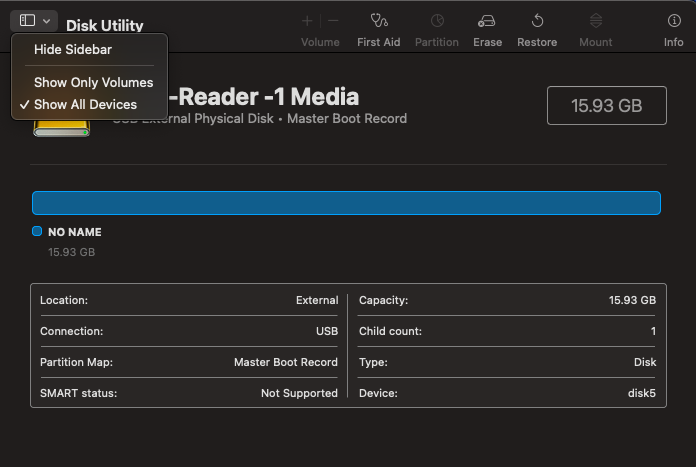
- Now right-click on the storage device and select the Erase option.
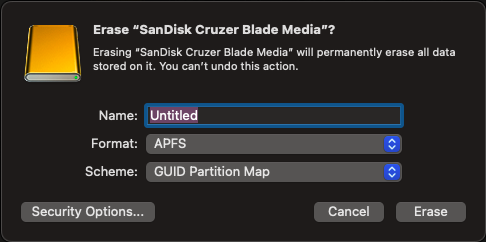
- If you are resegmenting the USB drive into partitions, you must select the GUID as the partitioning scheme.
- If you want to split your partition, right-click on the drive again.
Restore USB Drive Back to Full Capacity on Linux
Most users need help with Linux OS with command line terminals. Don't Worry! In this section, we will understand how to restore your USB to its original capacity on Linux.
Method 1: Delete everything Manually
Selecting several files and folders with a mouse swipe and selecting Delete
- is considerably quicker and simpler.
- Connect your USB to the Linux OS, and navigate to Ubuntu’s dock icon.
- You can click on it. You will be headed to the file manager
- Select the files you want to delete from the list of files.
- Right-click by selecting the files and select Move to Trash.
Now the files will get deleted, creating room for new files.
Method 2: Format the USB
If the above method does not work, try formatting the USB drive. Then, follow the steps below to format the USB flash drive.
- Start your Disks application and select your USB drive.
- In the left pane of the window, select the setting icon.
- And select the Format Partition option.
- Enter the Volume Name, select the FAT file system, and click Next.
- Finally, click on the Format option.
Method 3: Delete the Partition
You want to ensure that all of the previous data on your USB flash drive is erased so you may utilize the entire device's storage capacity. In that case, removing any existing partitions is advised. Then, follow the steps below to repartition the flash drive.
- Go to your Disks application from the main screen and connect your flash drive.
- Now click the minus symbol on the right-hand side and select Delete the Selected Partition option.
- Now you will be prompted with a window and click the Delete option.
- Once you have deleted the partition, your USB is turned RAW. You can return and click on the plus symbol this time.
- To create the partition, enter the partition size, the volume name, and the file system.
- Finally, click on the Create option.
Suppose you had some critical files and did not take a backup before formatting the drive. Don't worry! You can still get back the data by employing Remo's reliable USB recovery tool. However, the tool doesn't support recovering the files from Linux OS. Instead, you can connect your USB to the Windows/Mac and start recovering deleted files from USB.
Remo Recover is a powerful tool with a simple user interface that makes the recovery process hassle-free. The tool can recover more than 500+ file types. Download the tool now and start recovering the files.
Recover Lost Files after Restoring the USB to its full capacity using Remo Recover
- Download and install Remo Recover on your Windows/Mac and connect your USB drive.
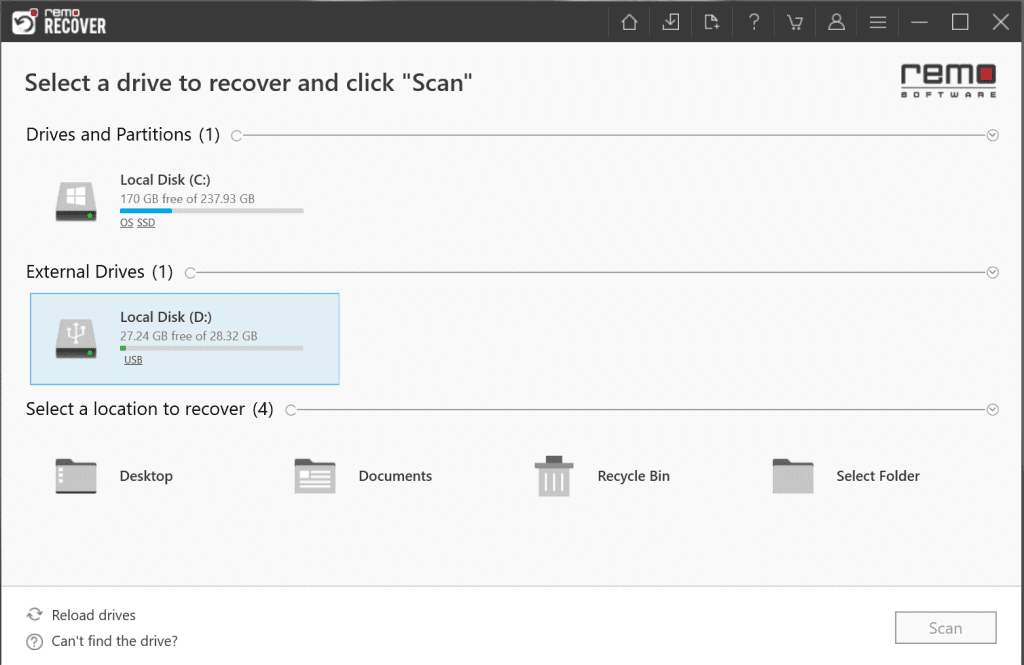
- Now select the drive from where you want to return the data.
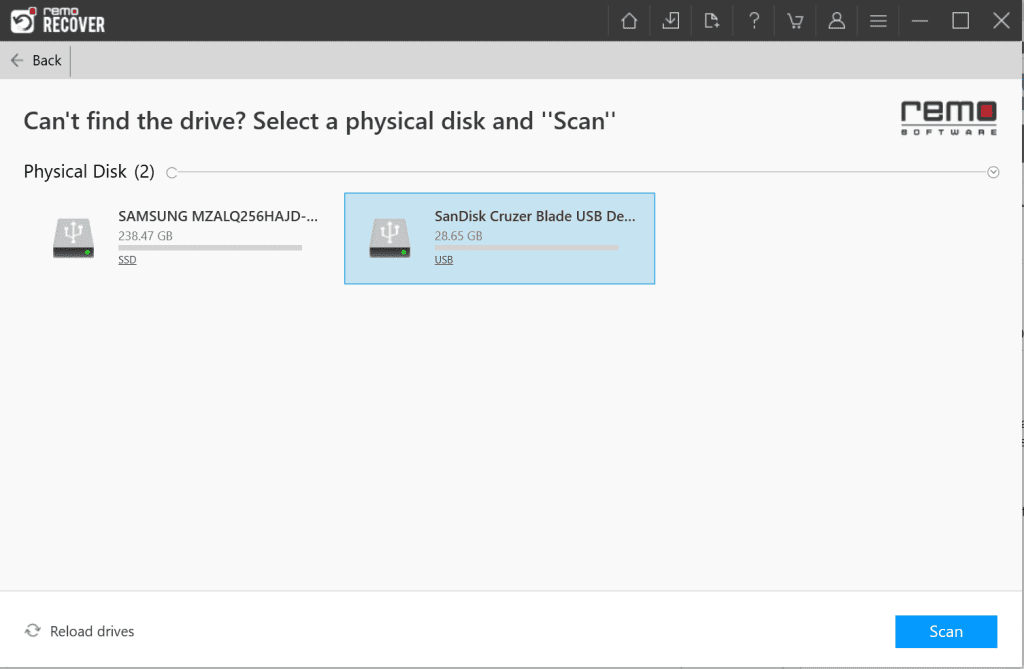
- Click on the Scan option. The Quick Scan will be completed in a few seconds and immediately starts the Deep Scan.
- Once the files are recovered you can double-click on the files to Preview them.
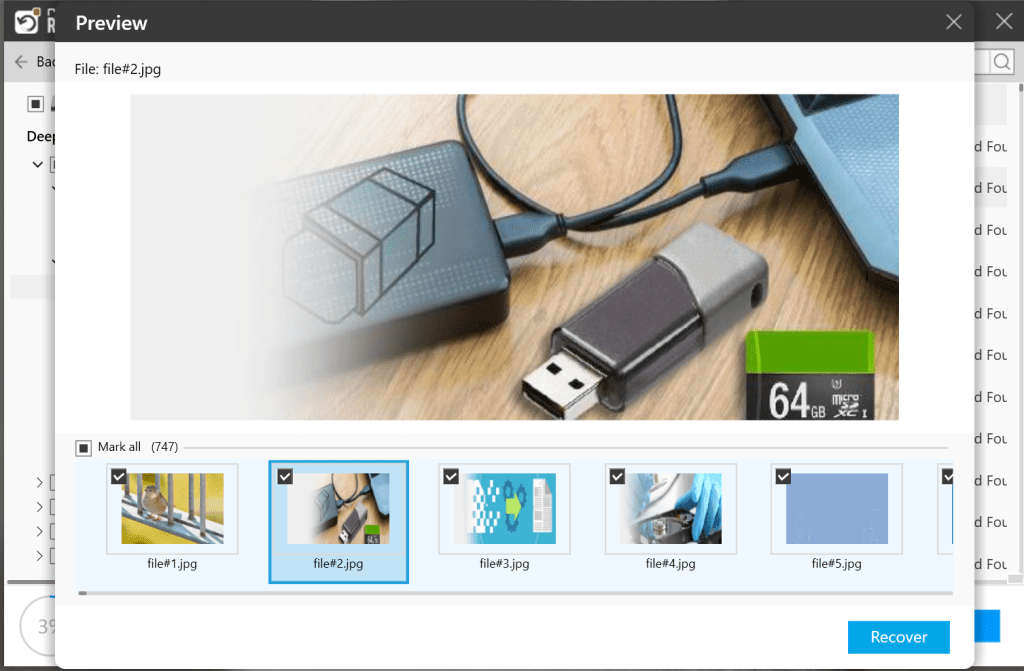
- At last, choose which you want to save and click the Recover option.
Final Words:
Your USB drive should now function properly and display its full capacity. If the steps mentioned above have failed, you may be trying to clean an unrecognizable USB device that cannot be partitioned. In this scenario, the USB drive has physical damage and cannot be fully utilized.
Share this article with your colleagues and comment below with your thoughts.