Calendar is one of the most prominent features in Microsoft Outlook, using which one can set up meetings, organize appointments, schedule work, etc. Working with an Outlook Calendar can become difficult under various circumstances. Such as working with multiple accounts or recently upgraded Outlook to a newer version or if you are unable to access Outlook Calendar from multiple devices.
This article is compiled with all the information that you need to know about exporting, Importing, and Merging your Outlook Calendar items with ease.
Table of contents:
How to Export Outlook Calendar?
If you are looking for a way to backup your Outlook Calendar items you can achieve it through exporting. Follow the below-mentioned methods to export your Outlook Calendar with ease.
1. Export to Google Calendar
If you use a Calendar on both Gmail and Outlook, you might have set appointments differently on these applications. Sometimes it will be annoying for sure because it will be difficult to manage both calendars at a time.
If you make a decision to have all your Outlook Calendar items on Google Calendar, you can achieve it by following the below steps.
- Open Outlook, click on Calendar
- Now click on the File and Save Calendar
- Specify the name and select the location where you want to save and click on Save
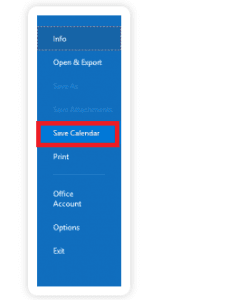
In case you want to import your Outlook Calendar to Google Calendar refer to the importing section given below
2. Export to Excel sheet
Exporting Outlook Calendar to an Excel sheet is another way of backing up your Outlook Calendar items, you can achieve it by following the below steps.
- Open Outlook, click on the File
- Go to Open & Export and click on Import or Export
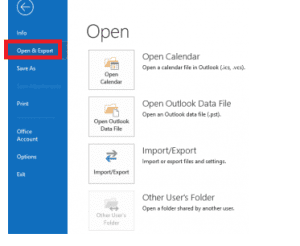
- Select the Export to a file and click on Next
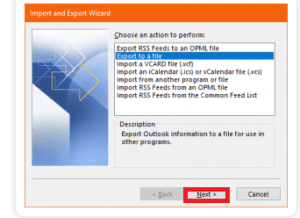
- Select Comma Separated Values and click on Next
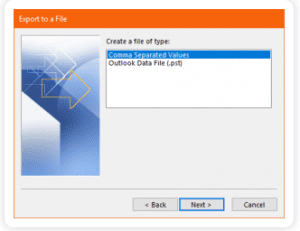
- Click on Finish and provide the Date Range.
Note: Mentioning the date range to export Outlook Calendar helps to prioritize the exporting process and saves your time else the process of exporting the Outlook Calendar to excel takes more time.
Do you know instead of struggling with these manual ways, you can make use of the automated process using Remo Outlook Backup and Migrate tool?
Remo Backup and Migrate for Outlook is an exclusive tool developed to ensure the safe backup of Outlook data and swift transfer of Outlook data across multiple devices and Outlook versions. The tool is a necessity against the manual method of moving Outlook data. Download this tool to back up and even transfer your Outlook profile with simple clicks.
3. Export to PST File
If you are looking for a way to export Outlook Calendar to a PST file, follow the below-mentioned steps:
- Click on File and go to Open & Export
- Now go to Import or Export click on Export to a file and click on Next
- Select Outlook data file (.pst) and click Next.
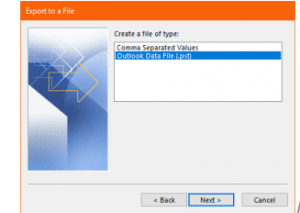
- In the next window, select the Outlook Calendar folder and click on Next.
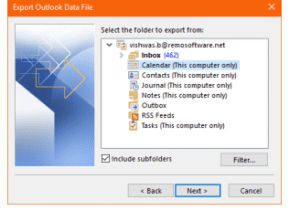
- Click on Browse to specify the location and name the file to be exported in the PST format
- Click on the Finish button
That’s all. You have successfully exported Outlook Calendar to a PST file. If you find any trouble with the PST file or find it damaged or corrupted, you can check out this article on how to repair PST files | corrupt, damaged, or not working.
How to Import Outlook Calendar?
If you have multiple accounts or upgraded to a new Outlook version, then you surely need importing, as you probably want your old work to be in a new Calendar or on a new Outlook version. You can achieve it by the following methods.
1. Import Google Calendar to Outlook
Before you begin with the steps of Importing, you need to have a backup in order to import the Google Calendar items. If you don't have a backup, don't worry. You can achieve it by following the below-mentioned steps. In case you have already taken a backup, you can move down to Part B.
a. Export Google Calendar to Outlook.
- Firstly, Log in to your Gmail account, and then select Calendar
- Then choose my Calendar and go to Settings
- Then select Export
- Now, select the location to save the extracted file and select Extract All

b. Import Google Calendar
Now you have exported the Outlook Calendar to Google Calendar items, and you can start with the steps of importing.
- Open your Outlook profile, go to your Calendar
- Choose FILE, then Open & Export, and then select Import/Export
- In the import and export wizard, choose Import an icalendar(.ics) and click on Next
- Now Browse to where you have saved the extracted file, then select the one that ends with gmail.com, and choose OK

2. Transfer Outlook Calendar to Google Calendar
The process of exporting Outlook Calendar to Google Calendar can be divided into two parts, and the first is exporting the items from Outlook Calendar and then importing the Calendar to Google Calendar.
Note: If you don't have a backup refer to Export Outlook Calendar to Google Calendar given in the above section.
a. Import to Google :
Now to import Outlook Calendar to Google Calendar, follow the simple instructions mentioned below:
- Open Google Calendar and click on Settings
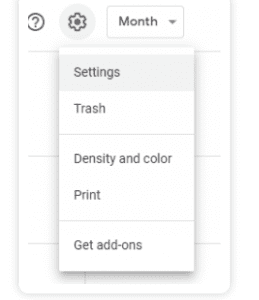
- Select Import and Export
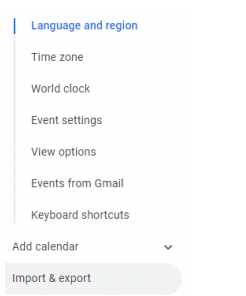
- Click on Select the file from your computer, and now you can select the exported Outlook Calendar
- Click on Import, and that’s it. You have successfully added exported Outlook Calendar to your Google Calendar
How to Merge Multiple Outlook Calendars?
Many users often have access to multiple Calendars, some of which are shared by managers, clients, etc. In this scenario, you may be required to merge multiple Calendar items; that way, you can have access to all their items in one place. You can even sync Outlook with Google or iCloud.
Combine Multiple Calendars
Outlook provides two methods to Combine Multiple Calendars, which hardly takes a few minutes.
Follow the below-mentioned steps to Combine Multiple Outlook Calendars into one.
Method 1:
- Open Outlook Calendar and select the Calendar events you like to merge.

- Click on the Calendar. Select the Calendar in which you like to merge data.
Method 2:
- Firstly switch the Calendar to the list view.
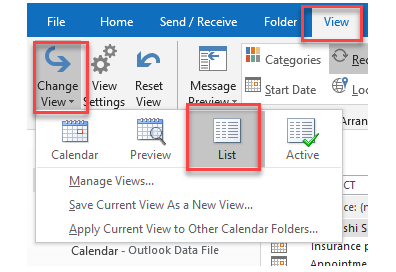
- Select all the listed items in your Calendar you would like to copy.
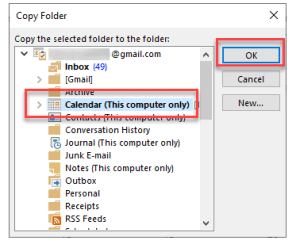
- Now click the drop-down button select the Calendar and click on OK.
Note: Don't let the task of exporting Outlook data, whether it's your calendar or contacts, overwhelm you. We've prepared a helpful article that guides you through the process of transferring Outlook data to a new computer. Take a moment to explore it and discover how easy it can be to transfer your Outlook data hassle-free.
Conclusion
All the above-mentioned methods will certainly help you to manage your Outlook Calendar. Amidst all the manual methods, the completely automated way of migrating Outlook is using Remo. It is the best-recommended method for a safe and swift backup and migration process.
Do let us know your thoughts on this article. And do make use of the comments section below if you have any queries.
2 thoughts on “How do I Export, Import, and Merge Outlook Calendars?”
Comments are closed.
Hi, I have exported from Outlook calendar to excel, but the dates are all incorrect. I specified to export only 2022, and the cvs file shows 2020, 2021 and 2022.
Hello Marina, If you have tried Outlook Import/Export feature to export Outlook Calendar and ended up facing this error, it is always recommended to use a reliable tool that could give error free and customized data of the Outlook calendar with the particular dates you mentioned. Try Outlook Backup and Migrate tool and let us know if that works for you. Regards.