Outlook is not syncing emails in Windows 10 is the most common error users face. An error message states – Problem connecting to Server. This is happening with only one account; other accounts are syncing emails. How to fix this issue?
To be clear, this error is not just bound to the aforementioned scenario. Your Outlook will fail to sync folders or email accounts due to various reasons. Like Outlook error 0x800408fc, it may be a server-based error. Additionally, it’s quite often easy to fix. So you have no reason to panic.
If your version of Outlook (Outlook 2019, Outlook 2016, Outlook 2013, Outlook 2010) have issues while syncing, you will experience the following consequences.
- Outlook will not send or receive emails.
- Outlook doesn’t sync automatically.
- All your offline changes made, will not be synced to your Online server.
- Obviously, you will see an error message saying Problem Connecting to Server.
In such situations, the Sync issues folder on Outlook might be of help. The sync issues folder saves all the Outlook synchronization logs such as if any of the folders failed to sync with the server. So you can refer to this folder to know in detail about the error.
Putting all the technical details aside, this error is easy to fix, just follow the mentioned steps.
Email in Outlook not Syncing in Windows - Solutions
Why is Outlook not Syncing?
Your Outlook application might be syncing due to the following reasons listed below. However, by following the approaches given in the below sections, you should be able to effortlessly fix the issue.
- Due to poor server connections
- When the offline changes (OST changes) do not sync with the when connected due to corruption issues in the OST file
- Faulty IMAP or POP configuration settings
- Corruption of the Outlook application.
Nevertheless, whatever the reason may be, with the right set of approaches given in the section below you should effortlessly be able to address the error code.
How Do I Fix Outlook Not Syncing?
When Outlook emails are not syncing in Windows 10, you need to fix your Outlook account. Here are the steps to repair an Outlook app not syncing emails or not downloading new ones in Windows 10:
- Open Outlook, and go to the File tab.

- Under Account Information, click the Account Settings option
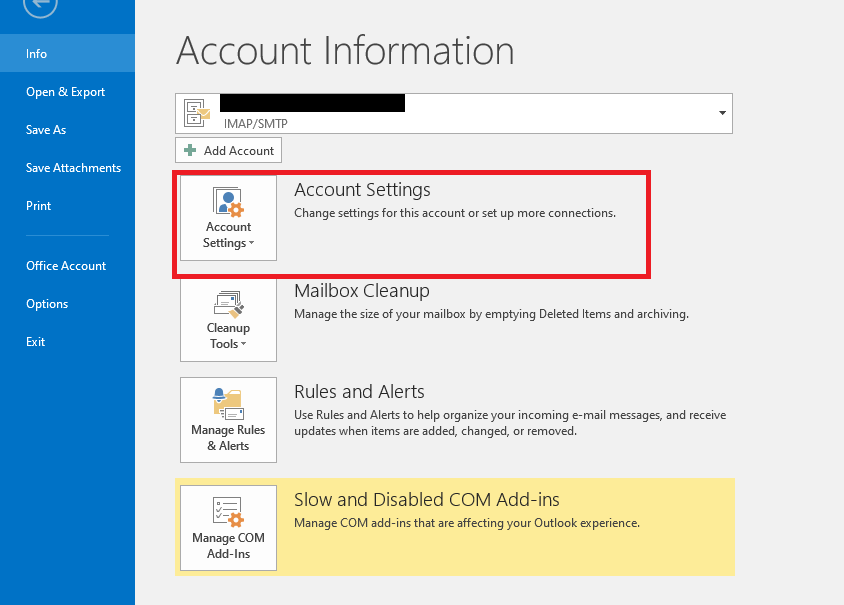
- When the Accounts Settings window opens, select the email account which fails to sync, and click the Repair button
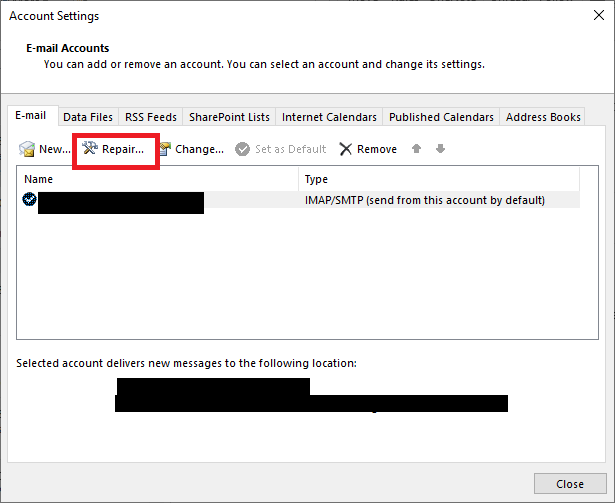
- Now the Repair Account window will open. Here check the fields and click Next
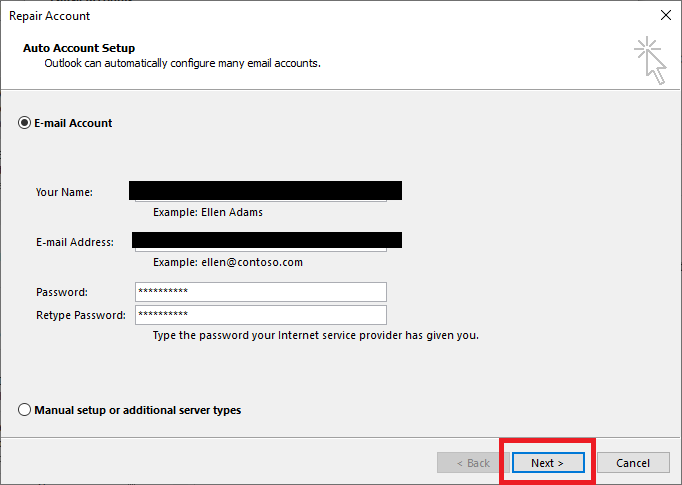
- Outlook will now start the repair process of the account.
The network connection will be enabled now. Look for the email account settings, and log on to the server to check if everything is working fine.
Bonus: You can also sync Gmail with Outlook to connect your work together and run them together effortlessly.
Use Change Account to Verify if Outlook is not Syncing
After the process gets completed, use the following troubleshooting methods to verify if the email is still not syncing.
Go to the file and select “Account Setting” and click on Change Account Tab. Check the “Test Account Settings”, followed by clicking the Next button.
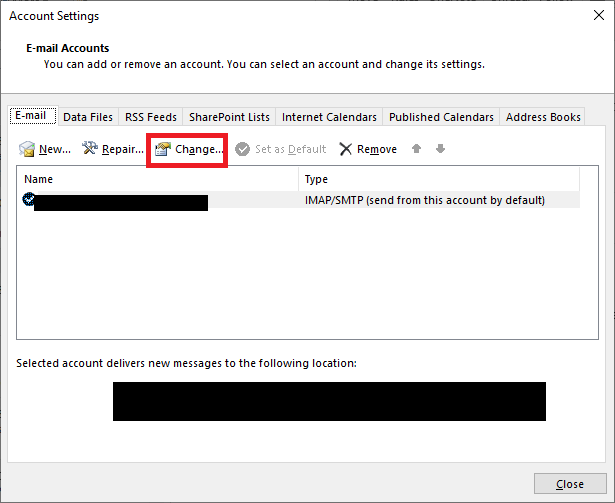
Now Outlook will test the account settings, and provide a message when everything is fine. Once you get this message, click Close. Finally, click on the Finish button.

That’s it. Restart Microsoft Outlook and see if the issue has been solved. If required, you can also sync manually the first time using Send / Receive button.
How to Fix Outlook sync issues on the Phone?
It might be necessary to remove your mobile device from Outlook.com settings if you're having issues receiving or sending emails from your mobile device. Follow the steps given below and resolve Outlook not syncing on the phone.
- Log on to a computer and open Outlook.com.
- Choose Settings> View all Outlook settings> General > Mobile devices from the drop-down menu.
- Select your phone from the list of mobile devices that are connected, and then click Remove.
- Choose Save.
- Go to your mobile device and totally switch it off.
- After some time, restart your mobile device and sync your mailbox once again.
How to Repair Outlook sync issue using the Run option
- Go to the Run tab
- Type ncpa.cpl
- Select your connection and Right-click on it
- Go to Properties and ensure that the Internet Protocol (TCP/IP) check box is selected.
Note: For any issues with Outlook, like inaccessible PST files, Outlook freezing, not opening, PST file corruption, and so on, you can use an Outlook Repair tool to fix all issues with the Outlook PST file. In case you need help deciding the best Outlook PST repair software, you can check this article here.
To Conclude
As this article comes to a close, we hope that you are able to solve your Outlook sync issue with the help of information provided. While having a reliable internet connection is a must, maintaining an Outlook backup file will surely come to your aid if your Outlook account suffers from any form of data loss or data corruption.
Frequently Asked Questions
You can try the following methods to fix Outlook not syncing emails or updating emails:
a. Account Settings > File > Account Settings > Account Settings.
b. Click Change after selecting the Office 365 account.
c. Uncheck Use Cached Exchange Mode in Offline Settings.
d. Exit Outlook and then restart it.
If you are unable to download emails in Microsoft Outlook, make sure you have an active and stable Internet connection by running another program that requires online access. Other possible causes include a problem with your email account settings and a problem with the server to which you're attempting to connect.
Check that Automatic Email Sync is enabled. Enabling the auto-sync option in your email app will let you know if this is the cause of your emails not syncing. The app should then automatically check for new emails and notify you when one arrives. You can enable auto-sync in your email app's settings menu.